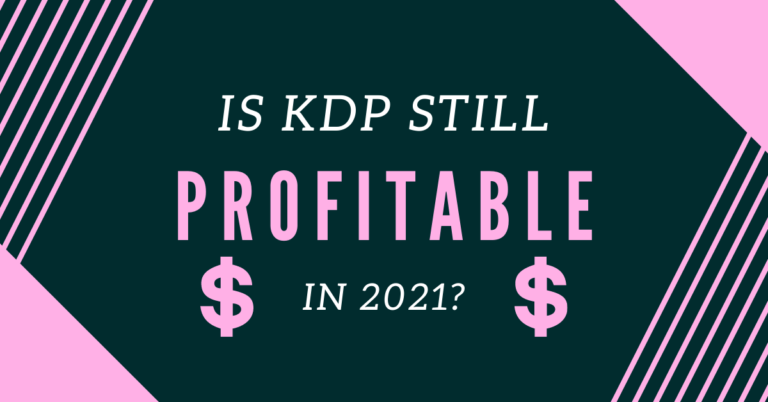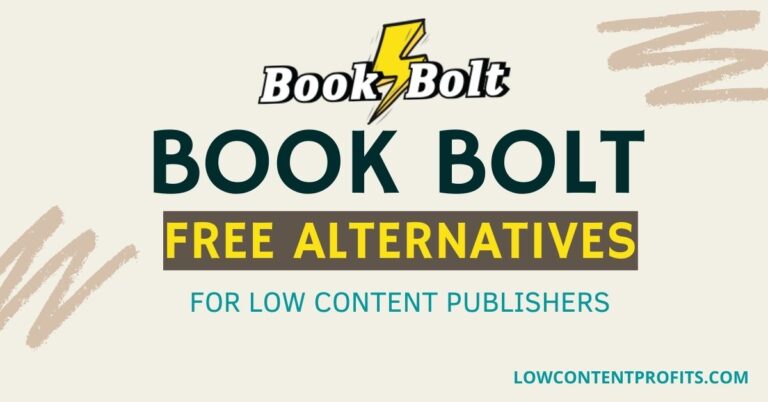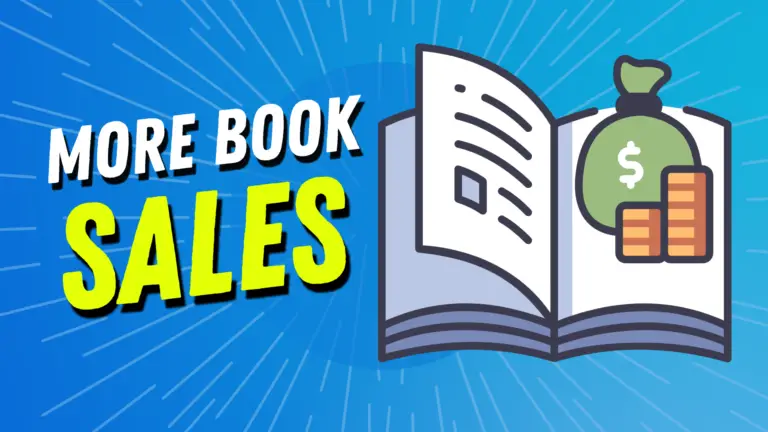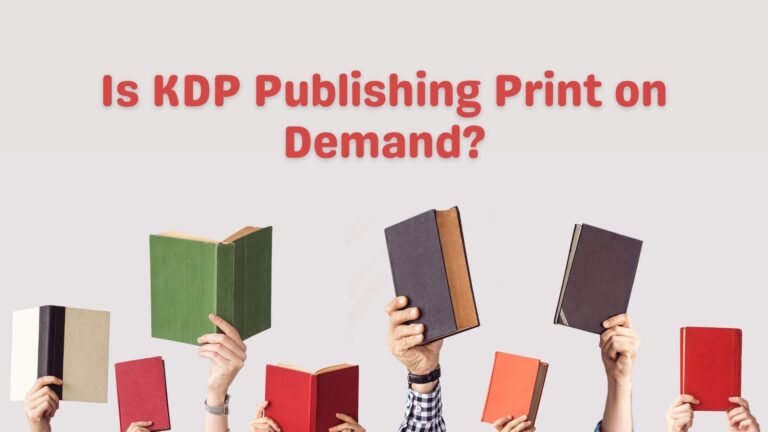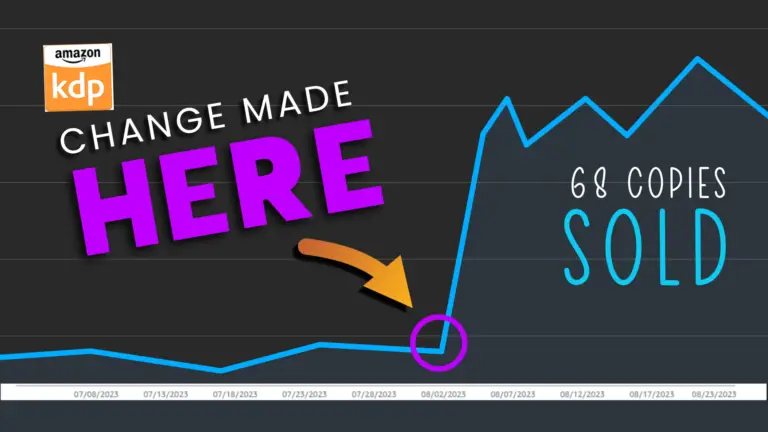Amazon KDP Ads: Complete Guide To Sell More Books In 2024!
Last updated on December 6th, 2024 at 09:40 am
Running Amazon kdp ads is the best way to put your book in front of active buyers. I have been promoting my books with kdp ads and I am saying this from my experience.
Amazon is the biggest e-commerce platform with millions of buyers actively looking for products including books, you can put your books in front of the right chunk of them with kdp ads.
Unlike other ad services like Google ads, Facebook ads, and Pinterest ads you don’t need to do a lot of testing to actually see some results. Instead, you can start promoting your book on Amazon with a $1 a day to get more book sales.
What is Amazon KDP Advertising?
KDP (Kindle Direct Publishing) is a world-famous platform for self-publishers and enables them to self-publish eBooks, Paperback Books, and Hardcover books for free. Amazon kdp ads allow book publishers and authors to promote their books using Amazon ads (paid advertising).
Amazon kdp ads support three different types of sponsored ads for books including sponsored product ads, sponsored brands, and lockscreen ads (best for ebooks). When it comes to running Amazon ads (kdp ads) to boost sales you can run the first two ad types.
You can use kdp ads to show your book along with best-selling books on Amazon as a sponsored product. Once a buyer clicks on one of your sponsored ads, amazon charges you a small advertising fee.
In a nutshell, Amazon KDP advertising is a CPC (Cost Per Click) advertising service that charges once a person clicks on your ads to see the product page. This can help you boost sales and make profits.
👉 I have also reviewed 5 Best KDP Courses to start and scale low content and medium content publishing business, you can read the blog post here.
How To Run Amazon KDP Ads
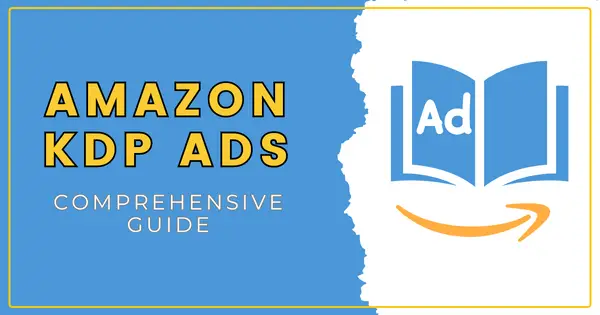
Running Amazon KDP ads is an extremely simple and straightforward process. Using ads auto is very beginner-friendly and you should start with that of kdp ads (also known as Amazon ads) to earn the process fast.
There are three types of kdp ads you can run to promote your paperback book on Amazon and increase your book sales and profits over time. Below I will share them one by one, so read this until the end.
1. KDP Auto Ads (Automatic Targeting Ads)
As the name suggests, with auto ads, you need to choose the target keywords, and products amazon does this all for you.
All you need is to choose your book to run Amazon ads for it, then add some basic settings and a daily budget. Finally, submit the compaign for review.
Setting Up Auto Ads Compaign
From your kdp bookshelf you can click on the three dots in front of your book and from the popup window click on the Promote and Advertise option. This will take you to the amazon kdp ads page.
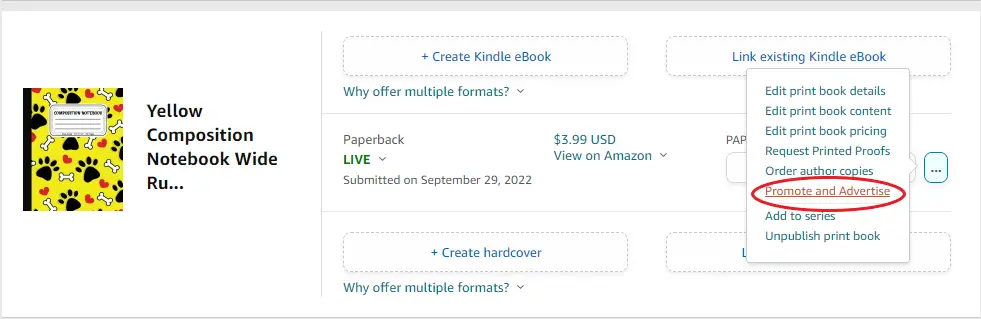
On this page that says “Promote your book on Amazon”, you can select the marketplace and then click on the Create an ad campaign button.
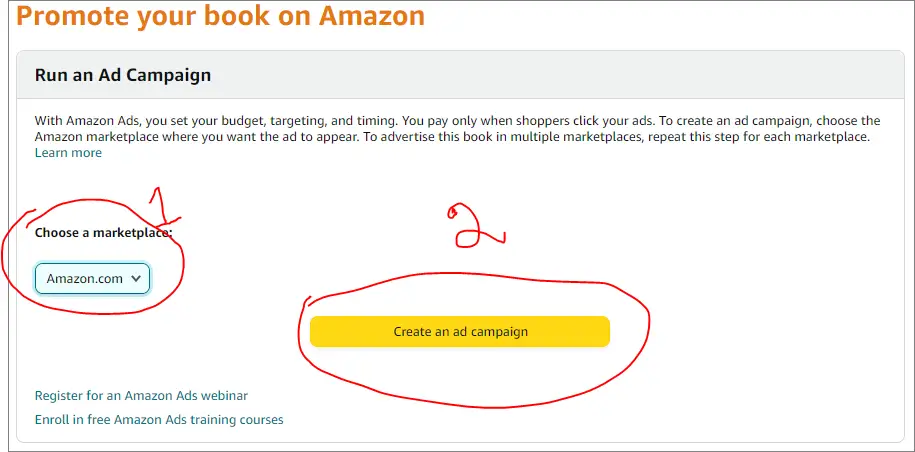
Choosing Ad Type
Now you are here in your Amazon advertising account, where you start creating your very first ad to promote your book.
From your Amazon advertising account dashboard, you can choose your campaign type. For running kdp ads for paperback books, you should select the very first option which is “Sponsored Product”. Just click on the Continue button and it will take you to the campaign creation page.
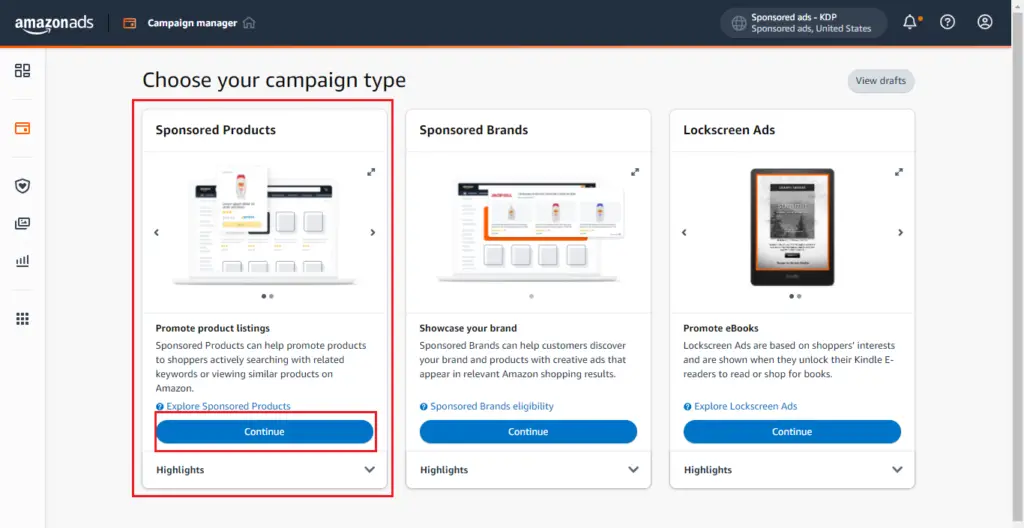
Kdp New Ad Campaign Setup
You are now on the New Ad Compaign page. Here you can select the Ad format, mostly I go for the 2nd option which is Standard Ad. Next, you can add a name for your ad group name, it could be anything like your book title, your book brand name, or a custom name.
..........
My Recommended KDP Masterclass 2025
KDP Masterclass By Self Publishing Titans: Get 40% Off For Next 4 Days!
..........
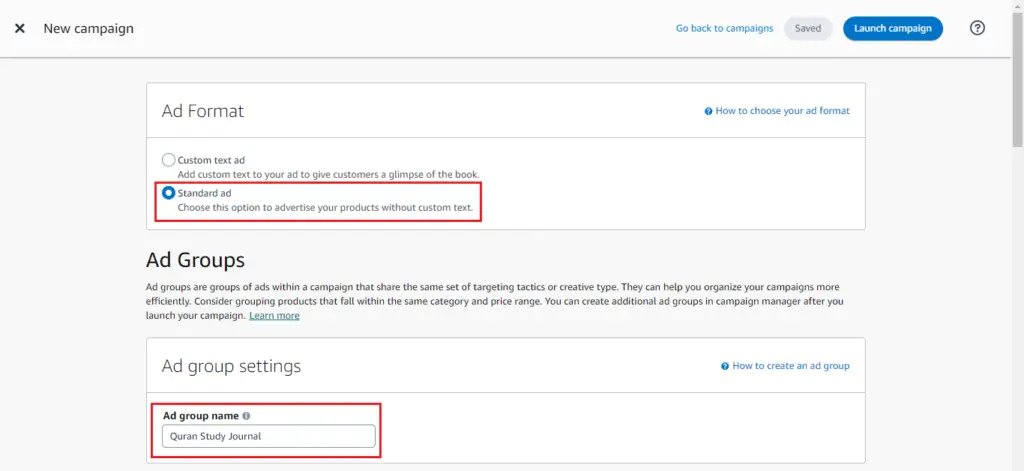
Next, you can select targetting which is Auto targetting in this case. Then you can set a default bid not lower than $0.02. For best results, you can set a bid 10-20% lower than Amazon’s suggested bid.
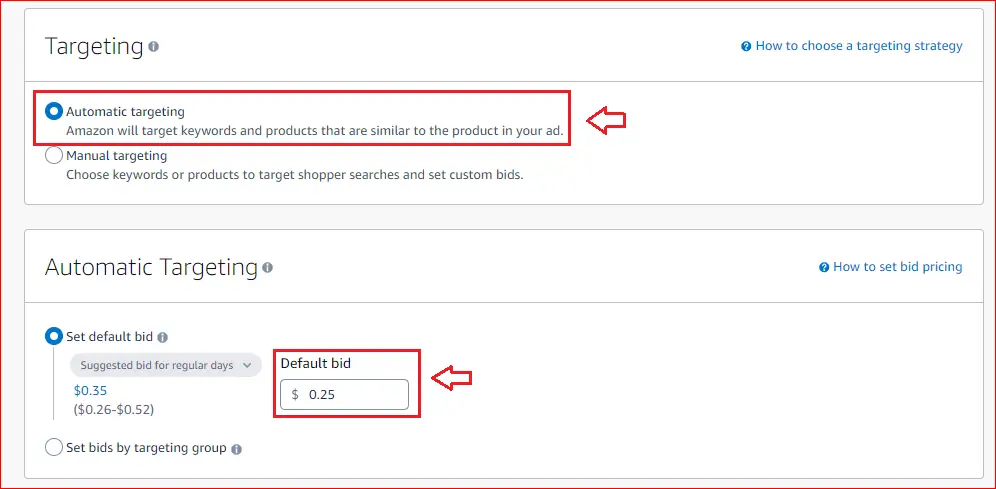
Campaign Bidding Strategy
Next comes the very important step in setting up Amazon KDP sponsored ads which is the Campaign Bidding Strategy. Kdp offers you three different types of bidding strategies;
Dynamic bids – up and down: In this bidding strategy kdp can auto-raise or lower your bid by a maximum of 100%. This can cost you more money, so don’t choose this if you are on a lower budget.
Dynamic bids – down only: Amazon will lower your bids in real-time when your ad may be less likely to convert to a sale. This works best for most kdp publishers and I use this almost every time I run kdp ads.
Fixed bids: In this bidding strategy kdp uses your exact bid and any manual adjustments you set, and doesn’t change your bids based on the likelihood of a sale.
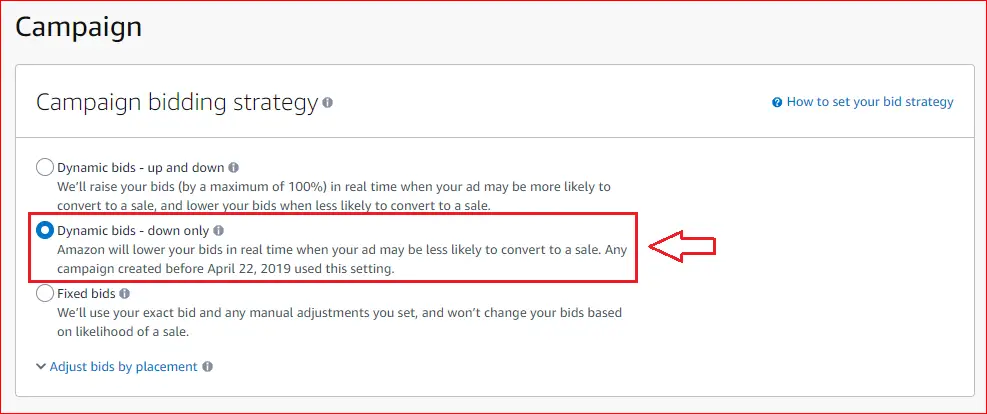
Campaign Name, End Date & Daily Budget
This is the last step of creating a new kdp ads campaign. Here you can add a campaign name, add the start and end date, and finally set a daily budget. When it comes to daily budget you can get started with $1/day.
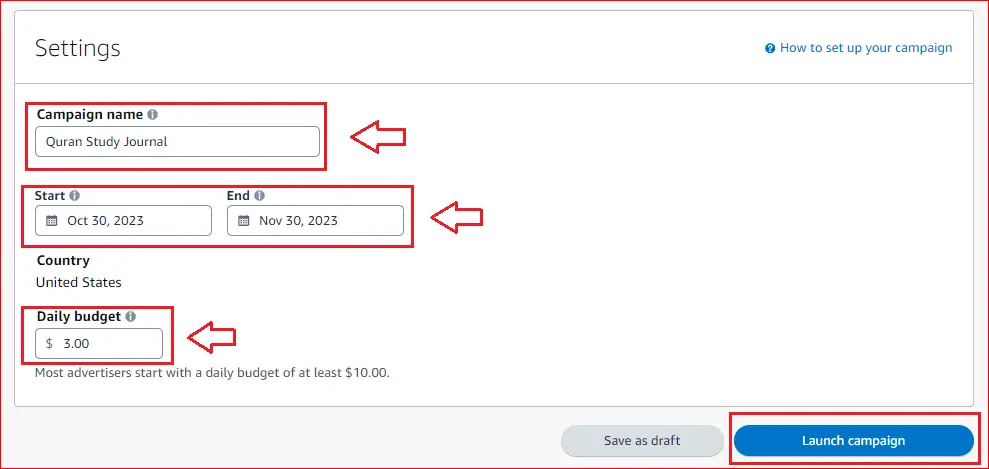
Once you are satisfied with these settings you can click on the launch campaign button. That’s it your very first kdp ad is under review now. You can view its status within your advertising account.
✨I have written a detailed post about Titans Pro, a brand-new kdp tool that makes finding kdp niches and keywords fast and easy. You can read the blog post here.
2. KDP Manual Targeting Ads
This is the second type of sponsored ads you can run for your Kindle Direct publishing books. This type of ads involves manual targeting where you can choose the target keywords and products for your ad campaigns.
Under manual targeting ads you can use the type of targeting i.e. keyword targeting and product targeting. Below I will show you how to create both, so keep reading:)
A. Keyword Targeting Campaign
Setting up a keyword targeting campaign is almost the same as automatic targeting ads. The only difference is this time you will select manual targeting instead of automatic targeting.
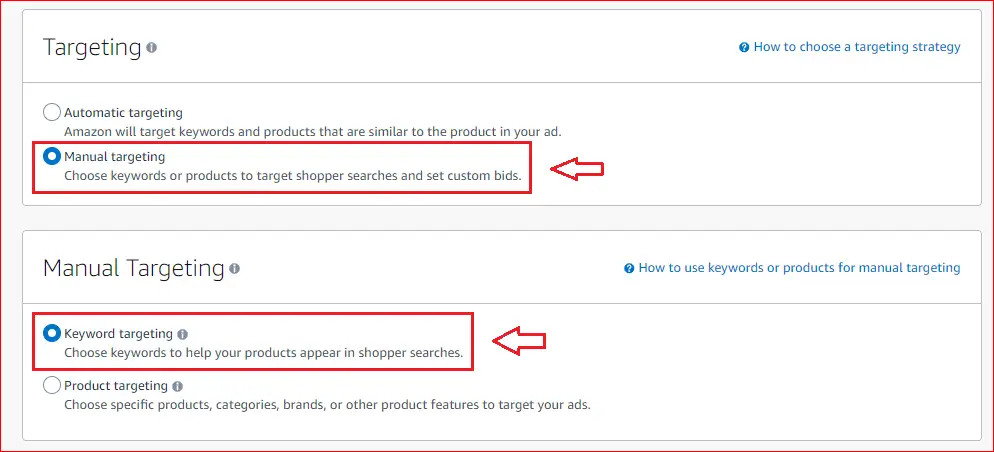
As you can see in the screenshot above, once you click on manual targeting, it shows you two more options under manual targeting;
- Keyword targeting
- Product targeting
I have selected the first option, as I a going to create a manual ad targeting keywords. Next, you can scroll down and enter your target keywords in the given box, one keyword per line.
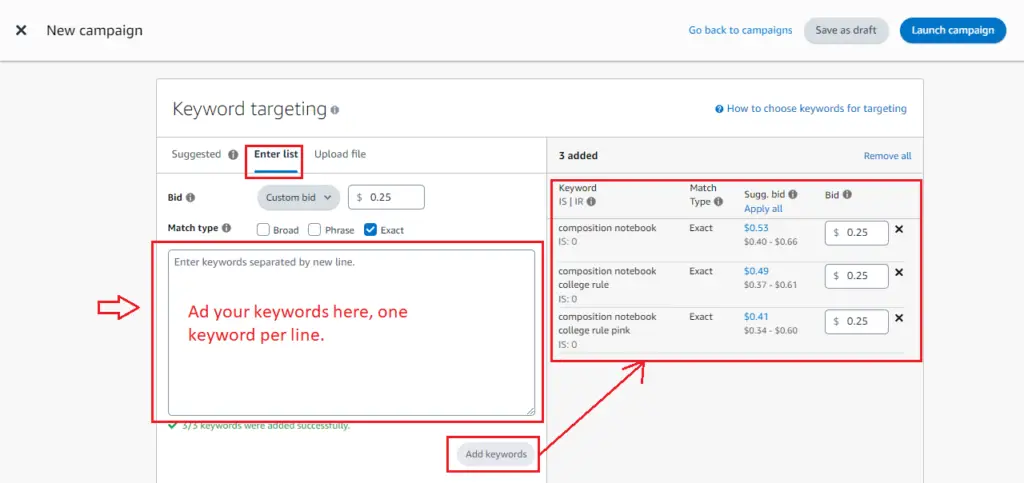
Here you can also set a custom bid and choose the match type. You can choose from Broad match, phrase match, and exact match. Though you can choose all the match types at once, creating a separate ad campaign for each would allow you to find the right keywords fast.
Once you have added all the relevant target keywords you can go ahead and click on the Add Keywords button. This will add your keywords using your custom bit and match type settings.
Next, you can scroll down and add your negative keywords which include terms and phrases you don’t show your Amazon ads for. Negative targeting is optional, you can skip this if you want to.
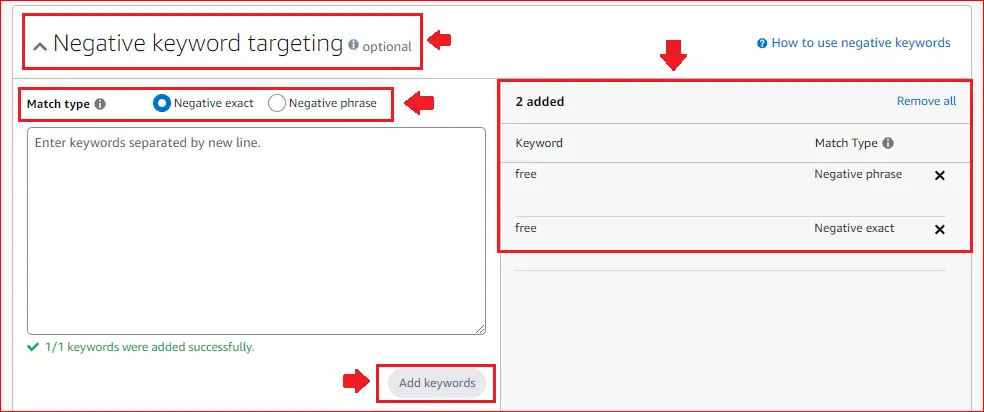
Next, you can select the campaign bidding strategy as Dynamic Bids Down only as you learned in the kdp auto ads section. Then, you can add a campaign name, end date, and a daily budget.
Lastly, click on the Launch Campaign button and you are down with setting up keyword targeting ads.
How I successfully Rvived a dead kdp book using Amazon ads: check out the blog post here
B. Product Targeting Ad Campaign
This second type of Amazon ads you can create for your kdp books. The ad format is exactly the same as the manual keyword targeting ad however this time you will choose Product Targeting to run paid ads.
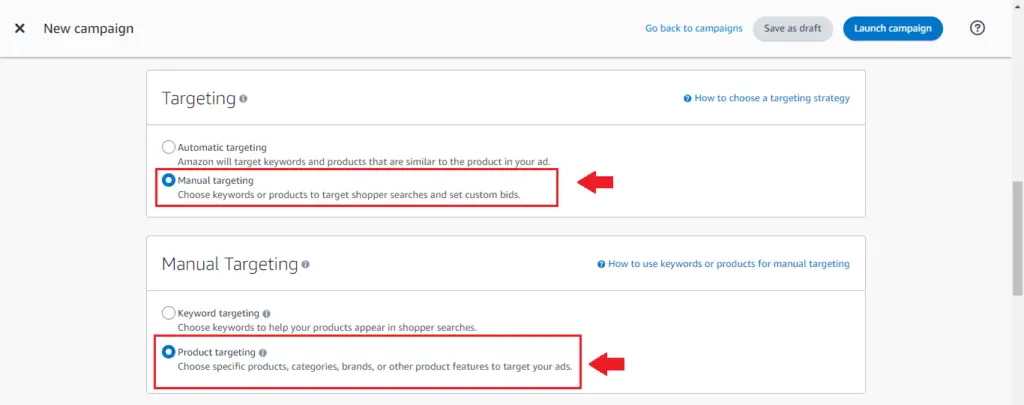
Next under the product targeting section, you need to choose the Individual Products option and then Enter list. Then set the custom bid and select the filter as Exact.
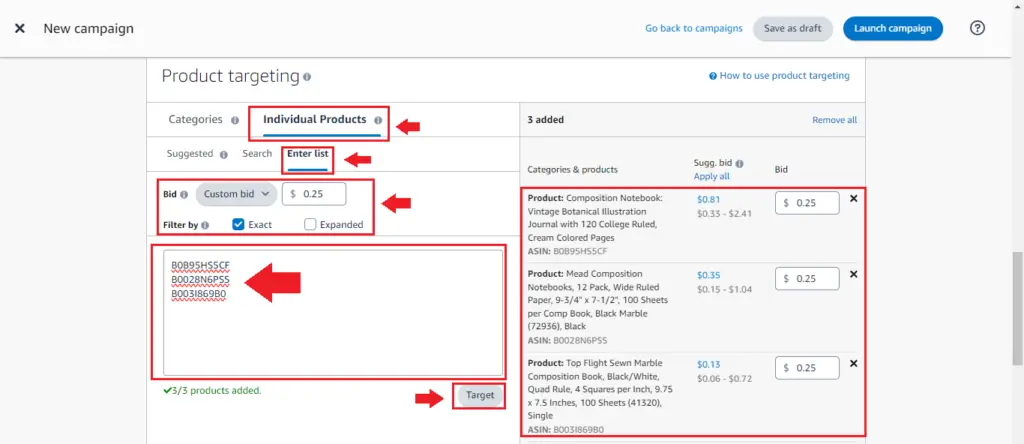
Once you added all the target products you can scroll down and add negative product targeting which is an optional step.
Next, you can choose the bidding strategy for your kdp advertising campaign which is Dynamic Bids Down Only. Lastly, you can add a campaign name, an end date, and a daily budget for your sponsored products campaign.
Now just click on the Launch Campaign button to submit it for a manual review by the Amazon ads team. Once your manual ad is reviewed you will get an email mentioning the status of your ad campaign, if approved it should be up and live in a few hours.
3. Sponsored Brands Ad Campaign
This is the third type of Amazon ads campaign you can set up for your kdp books. This only works if you have built a book brand and also created an author-central account for that.
For creating a sponsored brand campaign, you need to have at least three books published and live on Amazon. You will also need a brand logo that will appear on the campaign page.
How To Set Sponsored Brands Ads
The initial campaign setup process of creating sponsored brand ads is exactly the same as the other two ads campaigns i.e. auto ads and manual ads. The only difference is the type of campaign, just have a look at the screenshot below;
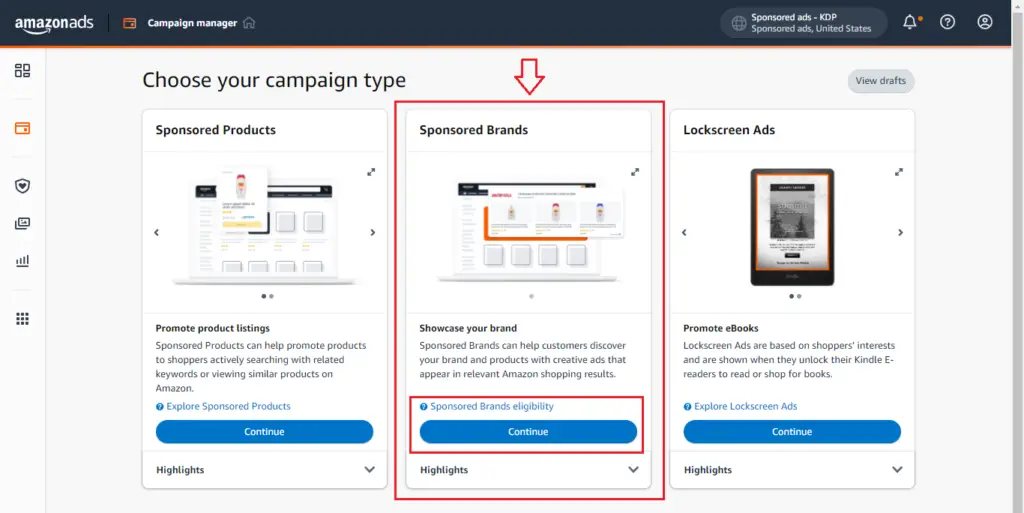
As you can see, you need to choose the second campaign type which is Sponsored Brands, and click on the Continue button.
Campaign Settings
Here you can add a campaign name, start and end date, and a daily or lifetime budget. You can start with $5/day or lower if you are on a tight budget.
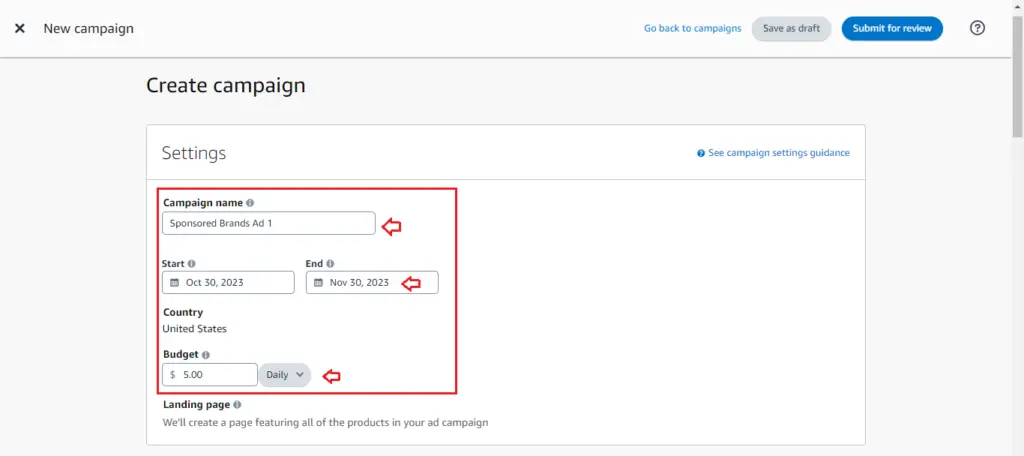
Choosing Author Name & Books
Next, you can search for your author name under the author section and then search and add at least three books to create your landing page.
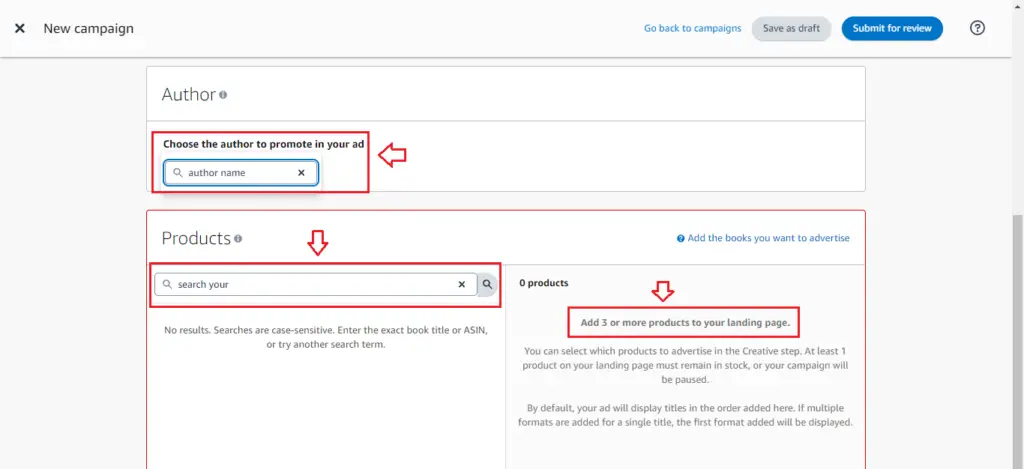
Once you have added three or more of your books you can click on the Preview Your Landing Page Button. This will open a preview of your sponsored brand ad in a new tab.
Next, you can see the Ad Creative and make a change to things like author profile picture, author name, and headline for ad creative and products.
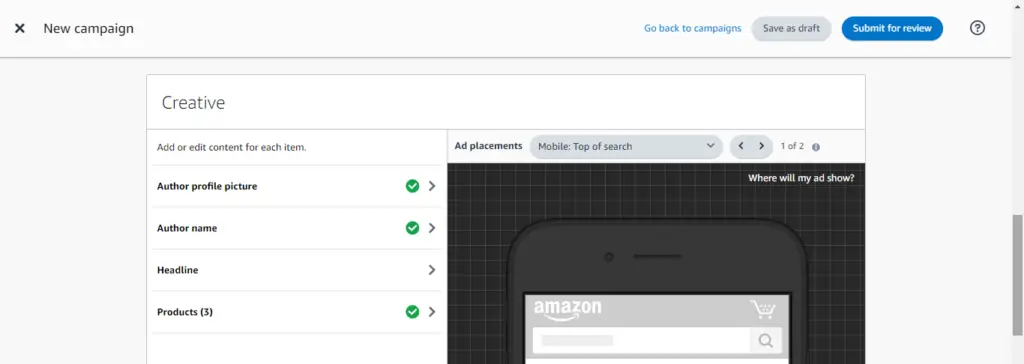
Sponsored Brand Ad Targeting
Next comes the targeting section, here you will see two options, Keyword targeting and product targeting just like a manual ad campaign.
Here you can select the first option and then click on the Enter list tab to add your target keywords. You can also add a custom bid and a match type.
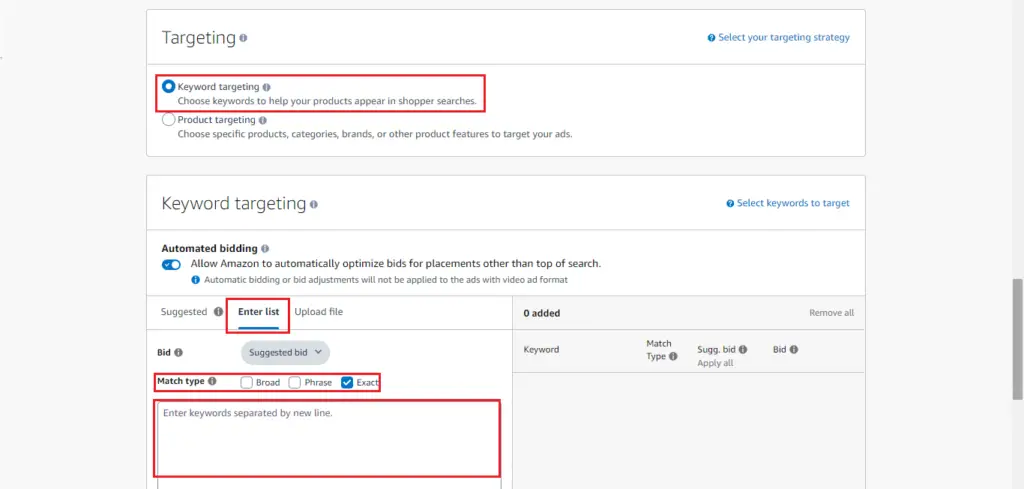
You can create separate ad campaigns for each of the match types. You can create one ad campaign for an exact match and a separate one for a broad match. In this way, you can control your ad spend.
Negative Targeting & Campaign Review
Finally, you can add negative keywords under the negative targeting section which totally optional, and then click on the Submit for Review button from the bottom right.
That’s it you have just created a sponsored brands ad campaign for your kdp books.
👉 Want to create kdp low content books fast? I have shared a step-by-step process of creating and publishing a kdp journal in under 60 minutes, you can read it here.
Lockscreen Ads (eBook Ads)
Lockscreen Ads are interest-based Amazon ads and they only support kdp eBooks. Amazon shows these ads to shoppers when they unlock their Kindle E-readers to read or shop for books.
If you have published an eBook on kdp and want to increase your book sales then you can take advantage of lockscreen ads.
How to Create Locksreen Ads
To create lock screen ads you can start from your kdp bookshelf and click on the advertise and promote button in from of your book (first click on the three dots).
Then on the next page, choose the marketplace and click on Create Ad Campaign. On the next page choose the ad type as Lockscreen Ads.
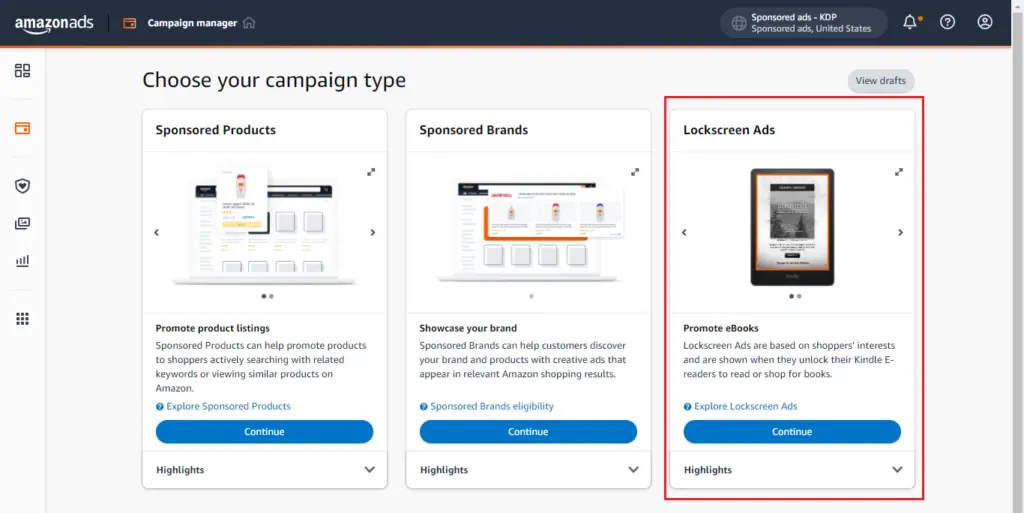
Now click on the continue button to move on to the new ad campaign creation page. Just add your campaign name, an end, and a lifetime budget. The minimum lifetime budget for creating lock screen ads is $100 and you can run this ad continuously for 6 months.
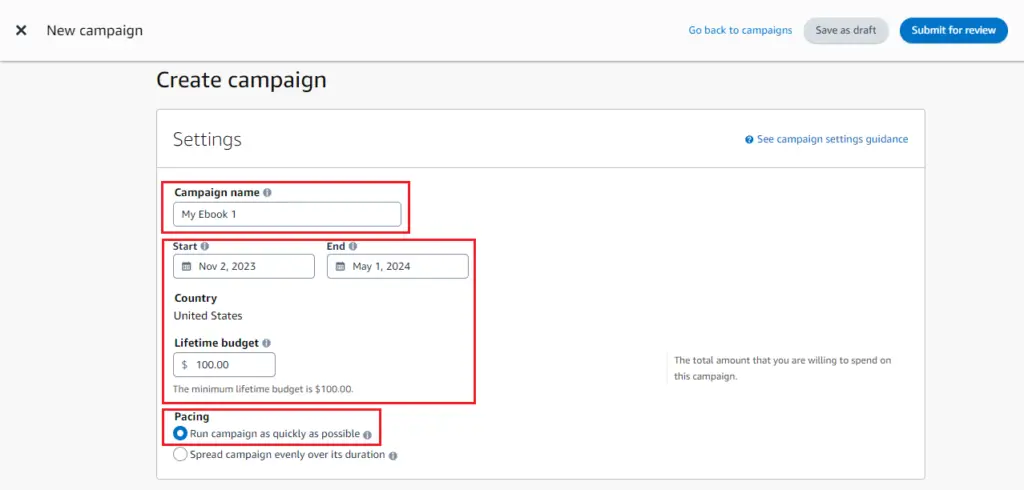
Choose Your Product (eBook)
Then you can scroll down and choose your book to run a locksreen ad. You can use the search bar to search your ebook by ASIN number or type book title. Then click on the add product button to add the book to the ad campaign.
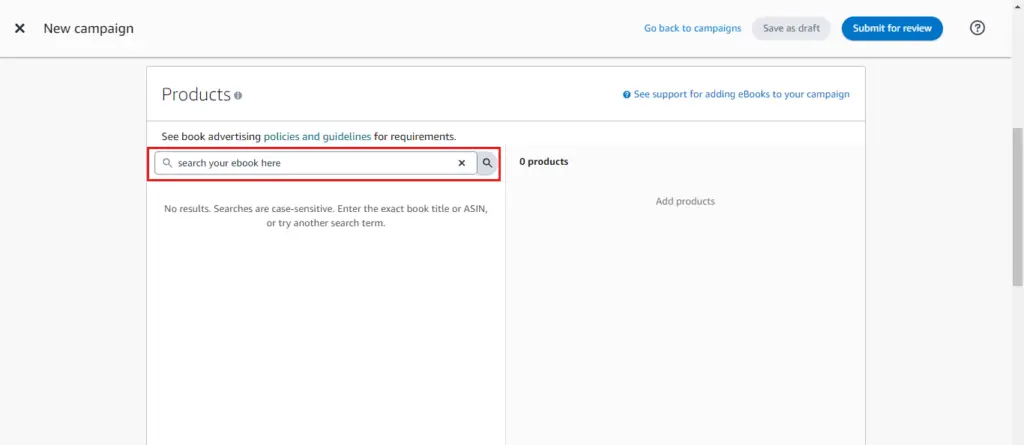
Interest Targeting for Locksreen Kdp Ads
Here you need to identify and target interests relevant to your ebook. For demonstration purposes, I have selected Business & Money as my main interest and added 4 sub-interests as shown in the screenshot below.
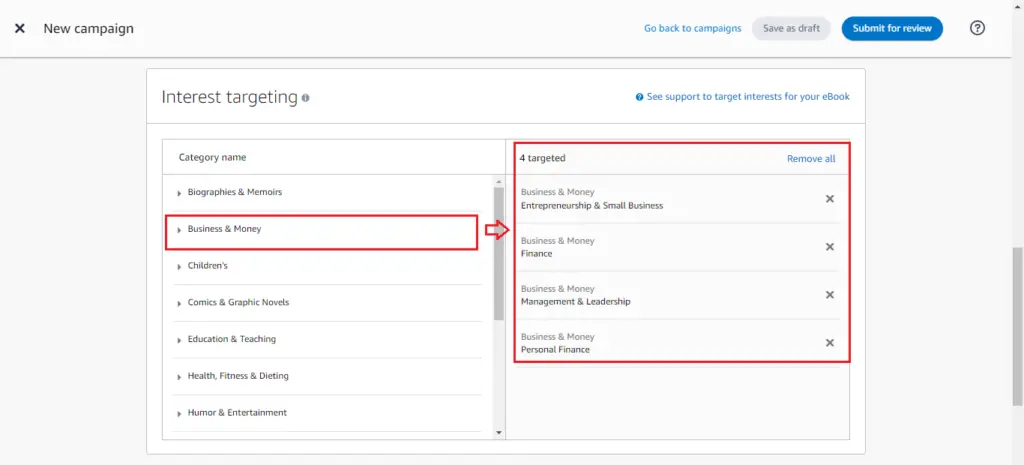
Bidding & Ad Creative
Next, you can set your bid which indicates the maximum amount you are willing to each time a reader clicks on your ad. Here you can’t set a bid higher than 1/100th of your maximum budget.
For example, if your budget is $100, your bid can’t be more than $1/click. However, you can always set a lower bid.
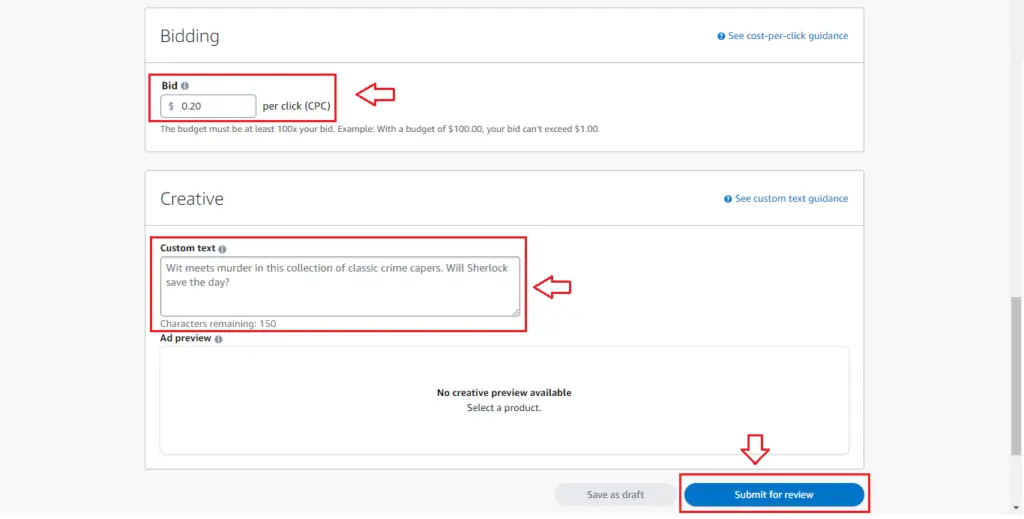
Next, you can add a custom text of up to 150 characters long to highlight the main features or benefits of your ebook. This is meant to grab the attention of your potential buyers and make them see your ad.
Finally, you can see a preview of your locksreen ad and click on the Submit for Review button. That’s all about setting up a lockscreen ad campaign for your kdp ebook.
How To Manage and Optimise Amazon Ads
You can log in to your kdp advertising account by going to https://advertising.amazon.com/. Here you can use your kdp login details to log in and manage your kdp ads.
From your advertising account, you can click on the Campaigns Manager tab from the left menu to see and manage your sponsored ads.
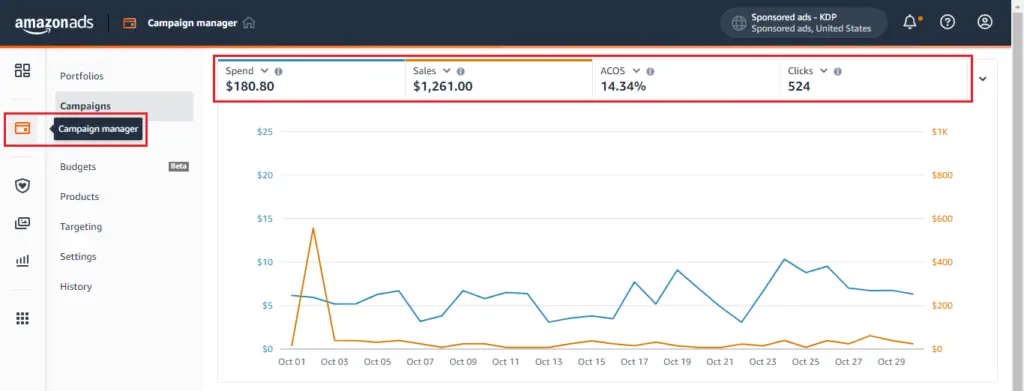
Here you can see an overview of all your ads. You can see your ad spend, your sales, your ACOS (advertising cost), and total clicks for a given time period.
If you scroll down you can see various filters and options to view and manage your amazon kdp ads. Below are some of the things that you can control from the campaign manager;
- To filter ad campaigns by different metrics (active status, ad spend, type, budget, targeting, and more).
- You can pause and unpause any ad campaign
- You can change your daily budget for multiple campaigns
- You sort them by total sales, ad spend, advertising cost, and end date
- You can also change the end for one or multiple ads
How to Optimise KDP Ads
You can click on a campaign name to open it and see the detailed data for a single ad. Here you can manage your ad group, placement, negative targeting, and campaign settings.
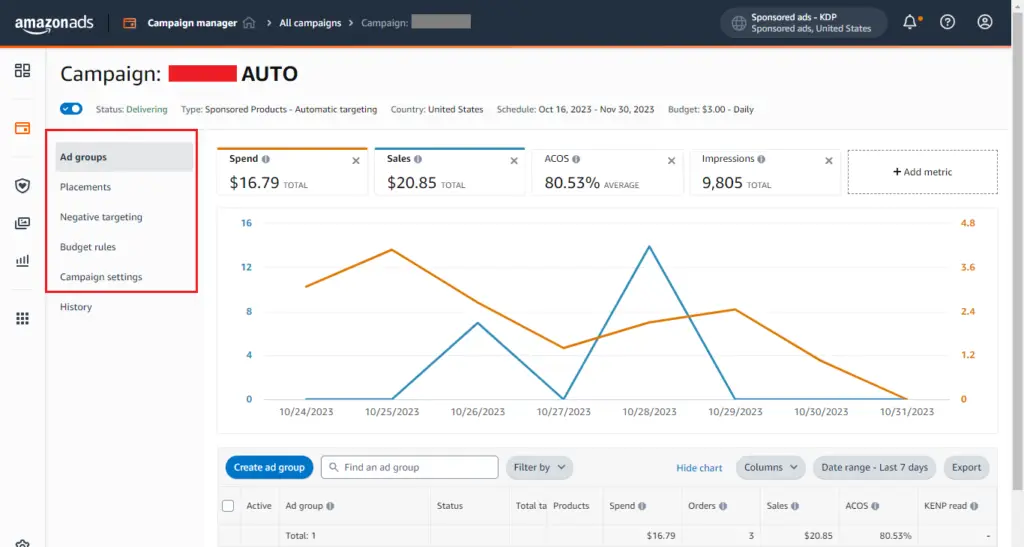
You can click on the relevant tab from the left menu and make any changes to your ad group or campaign. Under the campaign settings, you can change things like the campaign name, daily budget, and bidding strategy.
To optimize a single ad, you can click on the Ad Groups tab and then click on the number under Products, see the screenshot below.
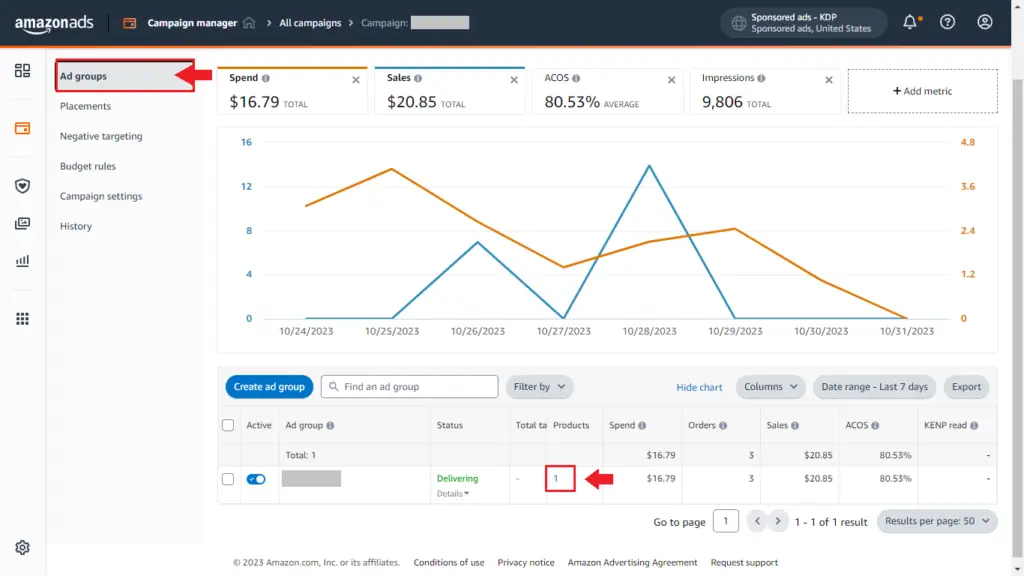
This will open the given ad set with various optimization options. You can optimize your targeting by disabling the ones that aren’t converting into any clicks and sales.
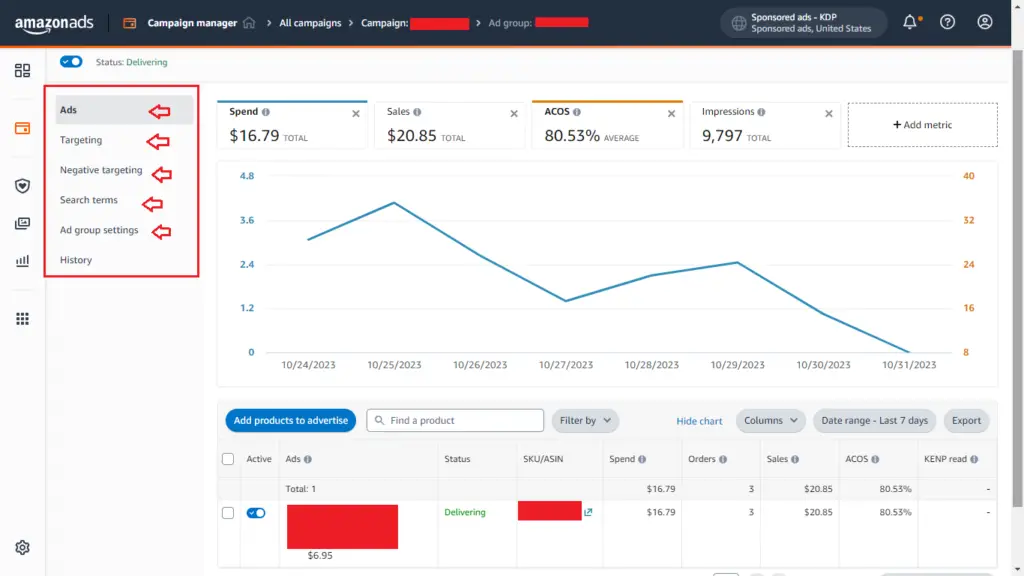
You can disable any target keywords and products that are getting sales but Acost is very high.
You can also add products and target as negative targeting. Also, you can see the actual search terms your ad is being shown for, just click on the Search Terms Tab.
Finally, you can manage the ad group settings and change things like ad group name, custom bid, and pause ad group if you want.
✨I have also written a whole blog post about creating Math Workbooks for Amazon KDP, you can read my review of Math Worksheets Generator here.
Conclusion!
In this blog post, I have shared what Amazon KDP advertising is, how it works, and how can run different types of ads to boost your book sales. In my experience, Amazon KDP ads are the best tool for book marketing and increasing our book sales with relatively less ad spend.
I sincerely hope you’ve found this blog post helpful if you did then share it with your friends on your favorite social media platform.
Frequently Asked Questions About Amazon KDP Ads
Is Amazon Kdp Ads Worth It?
Yes. Amazon ads are an effective way to promote your books on Amazon and increase book sales. Kdp advertising puts your books in front of the right audience and helps you increase sales with effective ad spend.
How Much Does It Cost To Advertise Your Book On Amazon?
You can start running Amazon Kindle ads for as low as $1/day for your paperback & hardcover books. So, on a monthly basis, it can cost you $30/Ad.
How Do Amazon Kdp Ads Work?
Amazon KDP ads operate on a pay-per-click (PPC) basis. Authors or publishers select specific keywords or product targets relevant to their book, set a budget, and bid on those keywords. When readers click on the ad, the advertiser is charged, and the book is displayed in search results and on product pages.
Where Do Amazon Kdp Ads Appear?
KDP ads can appear in various locations on Amazon, including search results, product detail pages, and even on Kindle eReaders and Fire tablets as “sponsored products.”
Are Amazon Kdp Ads Cost-Effective?
The cost-effectiveness of Amazon KDP ads depends on your targeting and ad optimization. It’s important to carefully select keywords and monitor your ad performance to achieve a positive return on investment.
Can I Target Specific Audiences With KDP Ads?
Yes, you can target specific audiences by selecting relevant keywords, categories, and even specific books or products as your ad targets. This allows you to reach readers who are more likely to be interested in your book.
Do Amazon Kdp Ads Impact Book Rankings?
While Amazon KDP ads can increase book visibility and sales, they may not directly affect book rankings like organic sales do. However, a boost in sales through ads can indirectly improve a book’s ranking over time.
Is There A Minimum Budget For Amazon Kdp Ads?
Amazon KDP ads allow you to set your own daily budget, so there is no strict minimum. However, a higher budget can lead to more exposure and potentially better results.