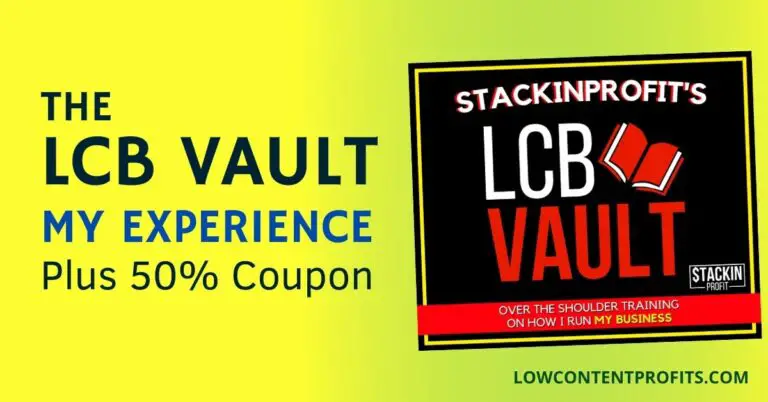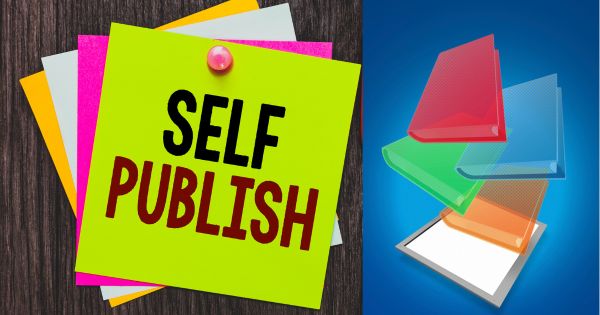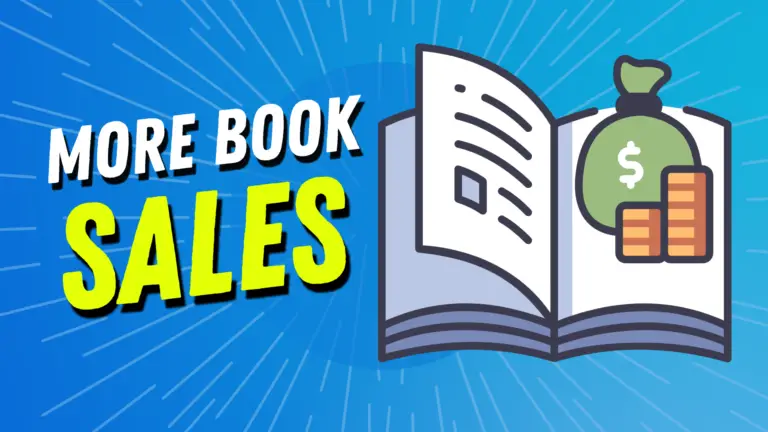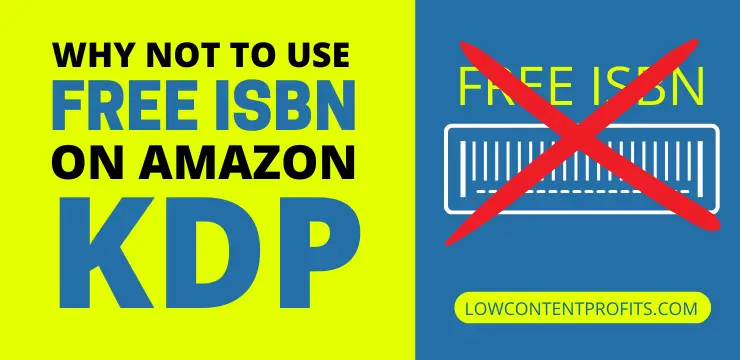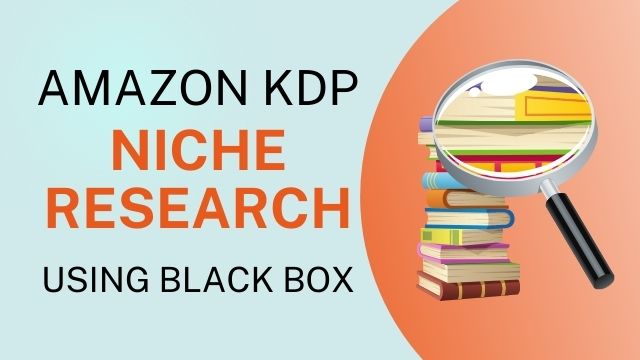Coloring Book Maker Tool: Create KDP Coloring Books Quickly & Easily
Last updated on August 16th, 2025 at 11:40 am
Creating and publishing your own coloring book has never been easier, thanks to innovative software like the Coloring Book Maker Tool. This Amazon KDP tool offers a wide range of 100% hand-drawn coloring book elements, allowing you to create kdp coloring books super-fast!
In this blog post, I’ll dive deep into the details of the Coloring Book Maker Software, an application that comes:
- 9,250+ Coloring Elements,
- 127+ Categories
- 100% Hand Drawn
- An Easy-to-Use Interface
The coloring book maker tool is another great kdp tool from the creators of Self Publishing Titans. I used it myself to create a toddler coloring book super fast. The is up and live on Amazon and sold a copy already.
Coloring Book Making Tool – Key Features & Benefits
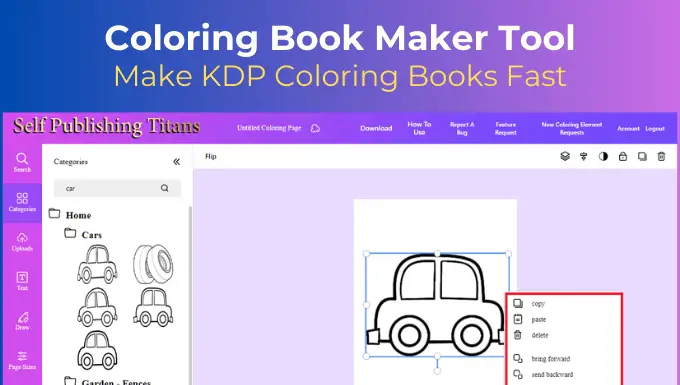
🎁 Download 15 FREE KDP Interior Templates
Save time and create beautiful low-content books faster with these 15 ready-to-use KDP interiors — completely free! Perfect for journals, planners, and activity books.
Self Publishing Titans has introduced the coloring book maker tool to enable kdp publishers like me and you to create kdp coloring books super fast! You can drag and drop the premade coloring book elements to create unique coloring books to publish on Amazon KDP.
The cool thing about this coloring book making software is its user interface. It’s very similar to Canva which makes it easy to use even for beginners.
Coloring book elements are categorized into 127+ categories like Alphabet, Animals, Animal Names, Backgrounds, Dinosaurs, Dragons, Flowers, Holiday and more.
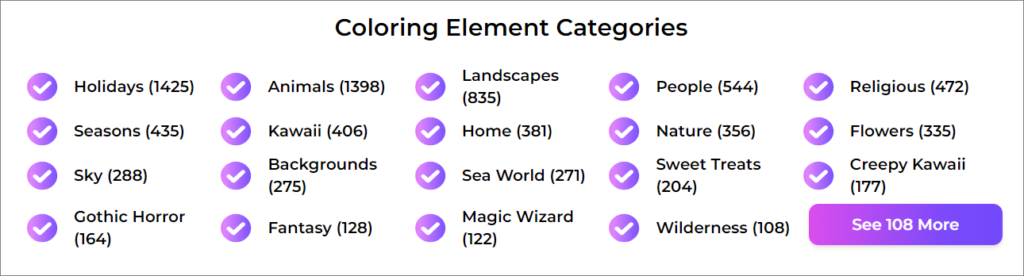
Under each main category, there are many sub-categories. For example, under the animals category, you will find sub-categories like Elegator, Ants, Apes, Bat, Bears, Bees, and more.
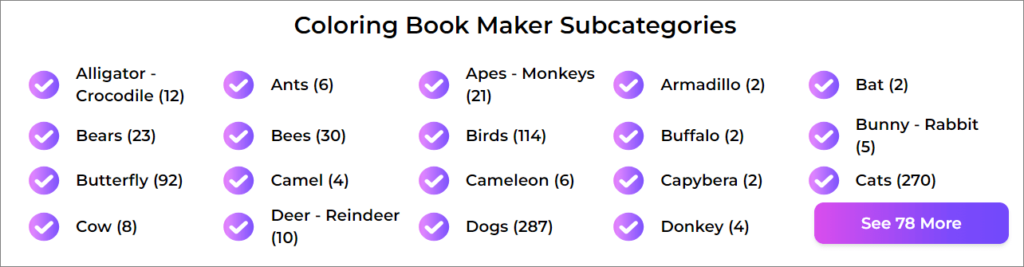
👉 Checkout Coloring Book Maker Tool
👉 I have also reviewed 5 Best KDP Courses to start and scale low content and medium content publishing business, you can read the blog post here.
Key Benefits of the Coloring Book Maker Tool include;
A Plethora of Possibilities
The coloring book maker software gives you a lot of opportunities when it comes to creating coloring books. With over 9,000 coloring elements to choose from, the possibilities are virtually limitless.
This wide range of coloring book elements allows you to target a lot of kdp coloring book niches and create coloring books for kids, adults, and seniors. As you can target more niches, you can easily build a coloring book brand on Amazon and make a decent passive income online.
Easy-to-Use Interface
Navigating and using the Coloring Book Maker is very easy. If you can use Canva then you can use this tool. You will have access to a search feature as well which allows you to quickly find a coloring element.
You can also add your own elements by using the upload feature. On top of that, you can also add text and draw if you want to.
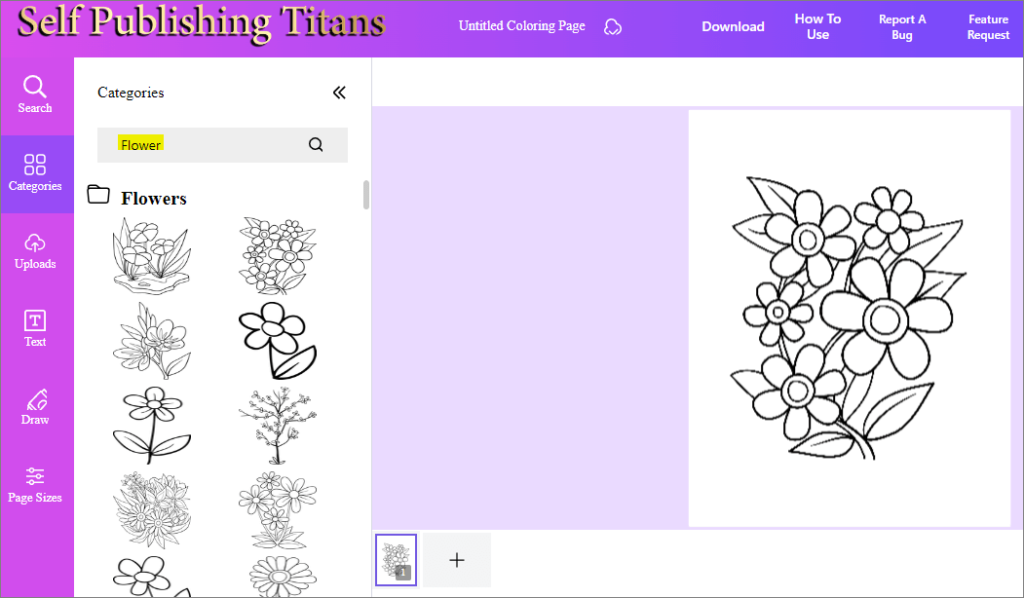
The tool comes with 35 main coloring book maker categories and 102 sub-categories, making it easy for you to find the perfect elements for your coloring pages.
✨I have also written a whole blog post about creating Math Workbooks for Amazon KDP, you can read my review of Math Worksheets Generator here.
100% Hand-Drawn Coloring Elements
All the coloring book elements you will get with the coloring book maker tool are 100% hand-drawn, allowing you to create unique coloring books. You can mix and match these elements to create a scene so that your coloring book is totally different from others.
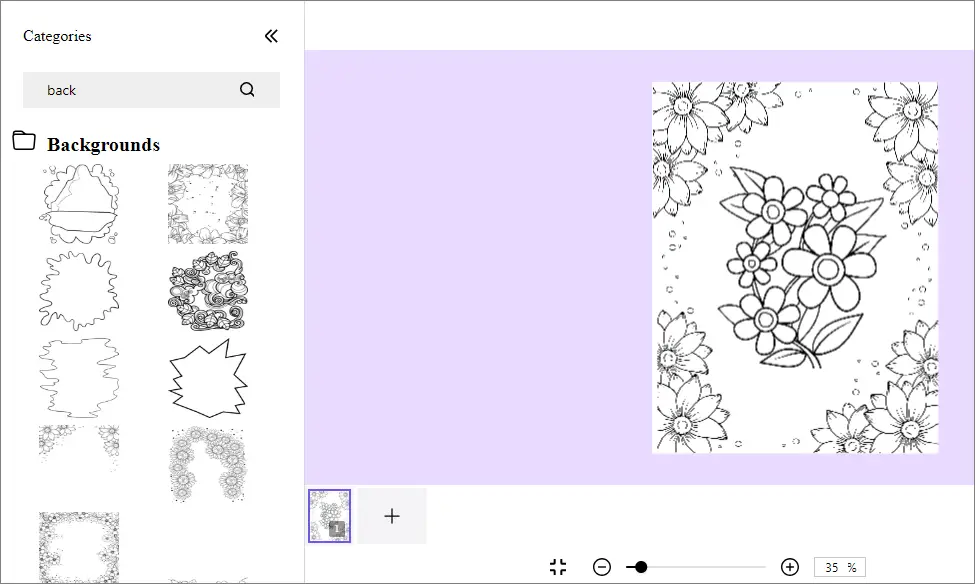
As you can see in the coloring page above, I have created a background using background elements and then added a flower coloring element in the center of the page. The end result is a unique-looking flower coloring page!
👉 Checkout Coloring Book Maker Tool
How to Use Coloring Book Maker Tool
Below I will walk you through the process of using the coloring book maker tool. First of all, you need to visit this page to access the tool: https://editor.selfpublishingtitans.com/
Here you can use the login details from the self publishing titans. Once you are logged in you will see this page
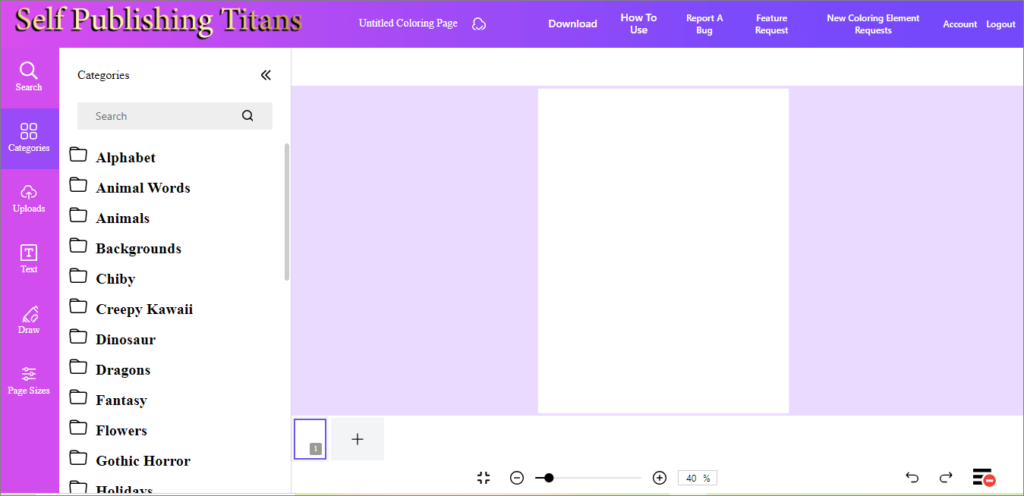
Choosing Trim Size
First of all, you need to select the trim size for your coloring book. To do that you can click on the Page Sizes from the left side menu.
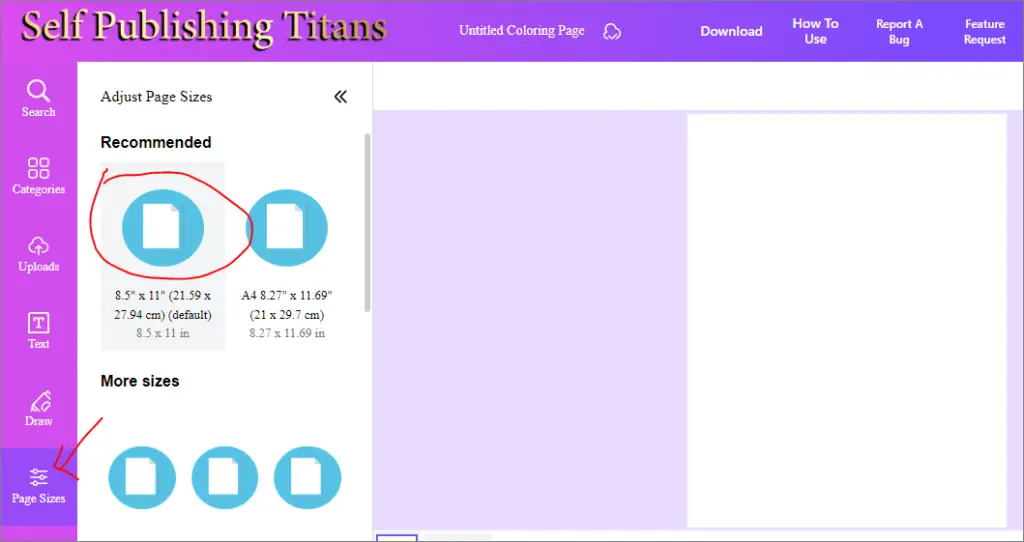
Here you can choose from the recommended page size i.e. 8.5” x 11”. You can also choose a different page size like 5” x 8 or 6” x 9”. Most of the time the coloring books are 8.5” x 11”.
Searching Coloring Elements
At the top of the left side menu bar, you can select the Search tab and type in the search bar to search for something specific eg. ‘nature’, which will show you all the nature coloring elements.
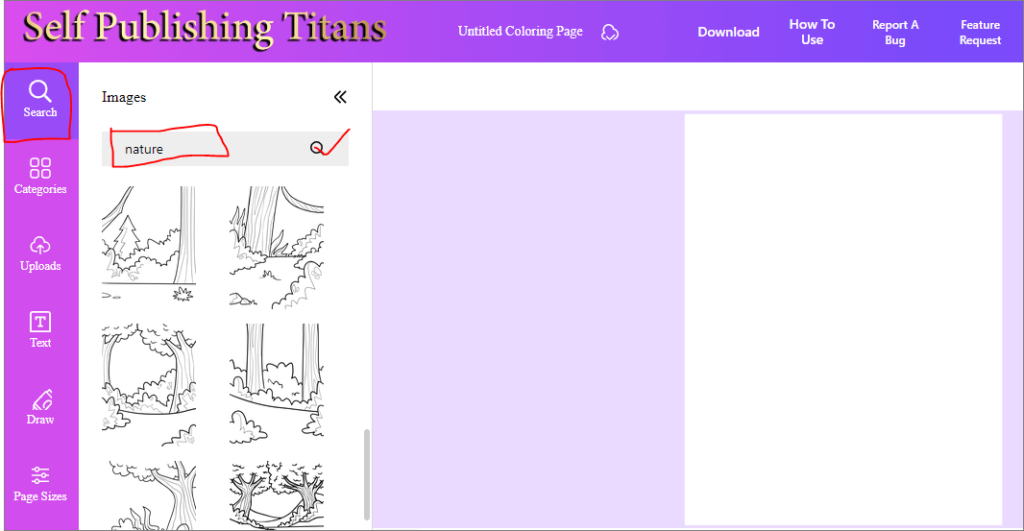
In this way can quickly find the desired coloring book element to use in your coloring book. By using the search feature, you will see the relevant coloring elements related to the keyword.
Browning the Categories
To browse categories, you can click on the Categories tab from the left side menu. It will show you all the available coloring element categories.
To see the sub-categories, you can click on any main category. For example, when I click on the Animals category, I can see all the sub-categories.
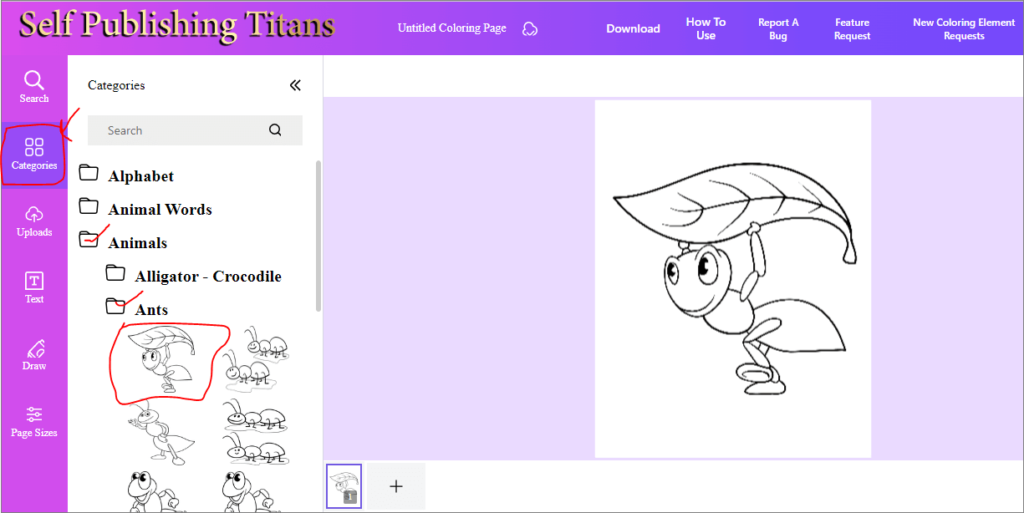
As you can see, when I selected the ants’ sub-category, the coloring book maker showed me all the coloring elements about ants.
Here, you can click one of the coloring elements, and it will instantly appear on the coloring page.
Customize the Coloring Elements
Once the coloring element is on your page you can enlarge it by pulling any corner of the image outwards or pulling any corner inwards to make it smaller.
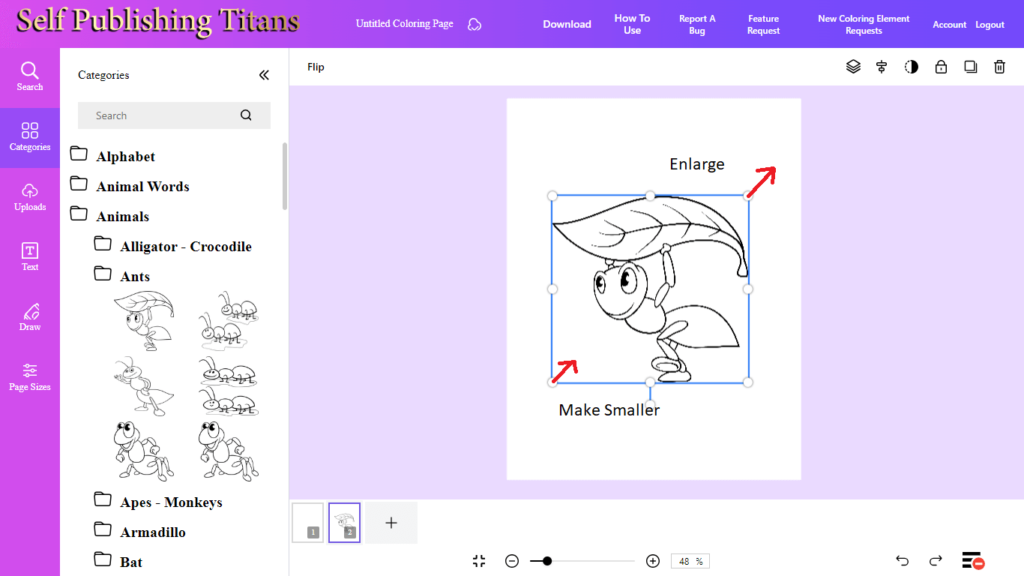
The customization feature is especially very useful when you need to create a scene using multiple coloring elements. Have a look at the coloring page below;
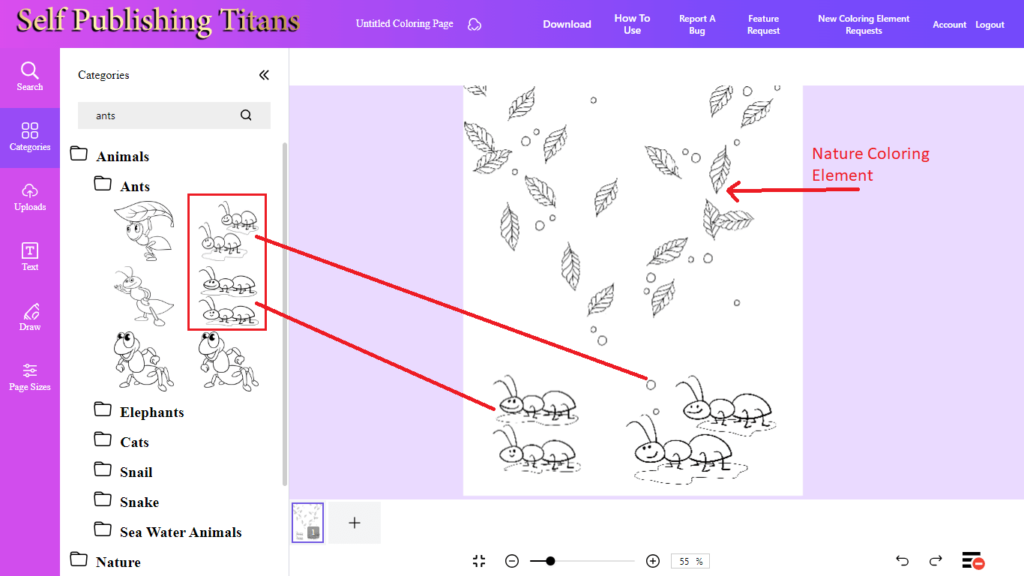
As you can see in the screenshot above, I have combined three coloring elements to create a unique coloring page. This is how you can mix and match various elements from coloring book maker categories and create unique coloring book pages quickly.
👉 Checkout Coloring Book Maker Tool
👉 Want to create kdp low content books fast? I have shared a step-by-step process of creating and publishing a kdp journal in under 60 minutes, you can read it here.
Image Options in Coloring Book Maker Tool
When you click on a coloring element on your coloring page, you will see a top options menu on the top.
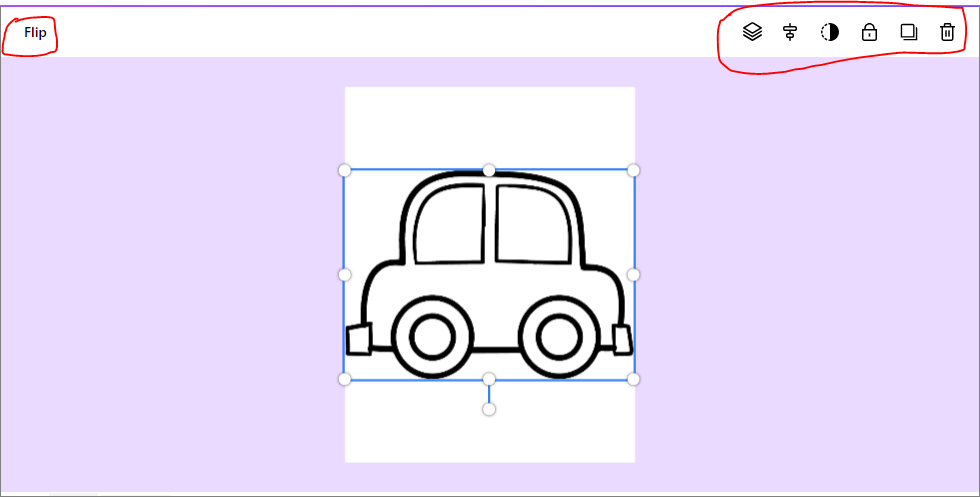
These options allow you to;
- Duplicate or delete a coloring element
- Change the transparency of the element
- Align the element on the page
- Lock the element
- Shows you the layers options
- Flip the element horizontally or vertically
The same options show up when you right-click on the coloring element. You can copy, paste, delete, bring forward, send backward, or lock the element on the page.
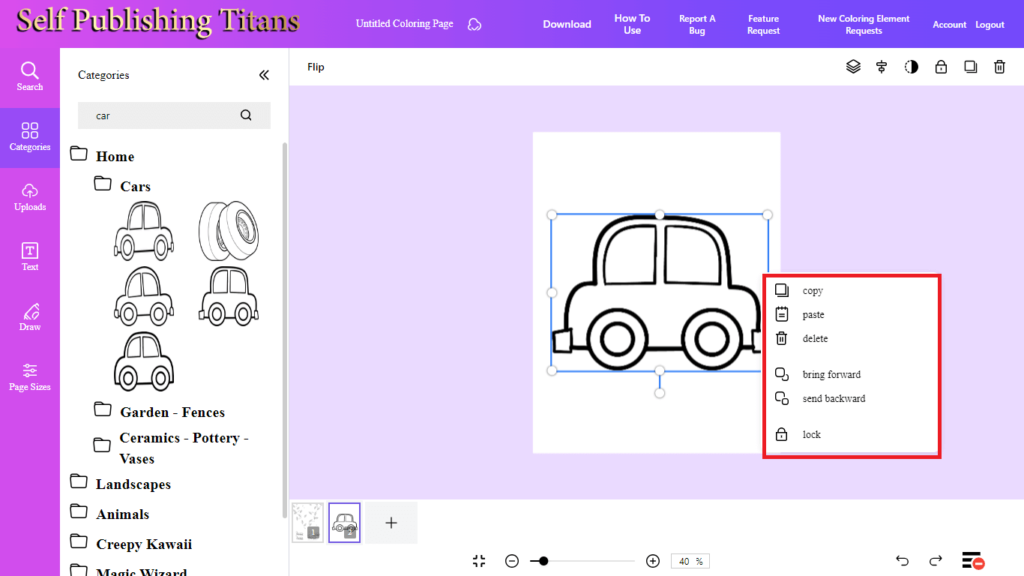
These options come in handy when adding multiple elements on the coloring page to create a coloring scene. You can send an element backward and change its transparency. Similarly, you can lock an element, making it easier to edit other elements on the page.
Undo, Redo & Zoom Options
At the bottom right, you can see an option to undo something with the back arrow or redo something with the front arrow.
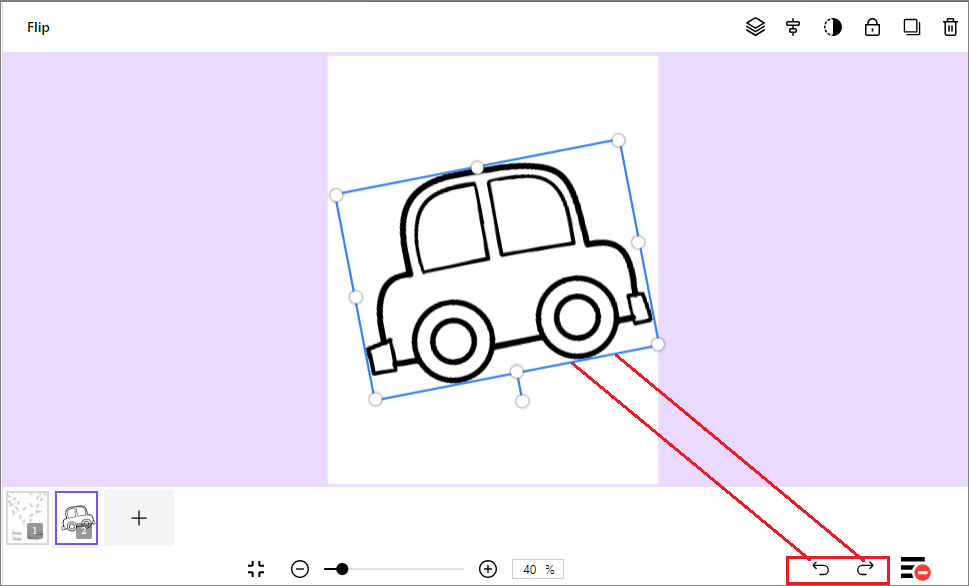
There is also an option to make the page smaller or larger. At the bottom, you can see a slider with the plus and minus buttons.
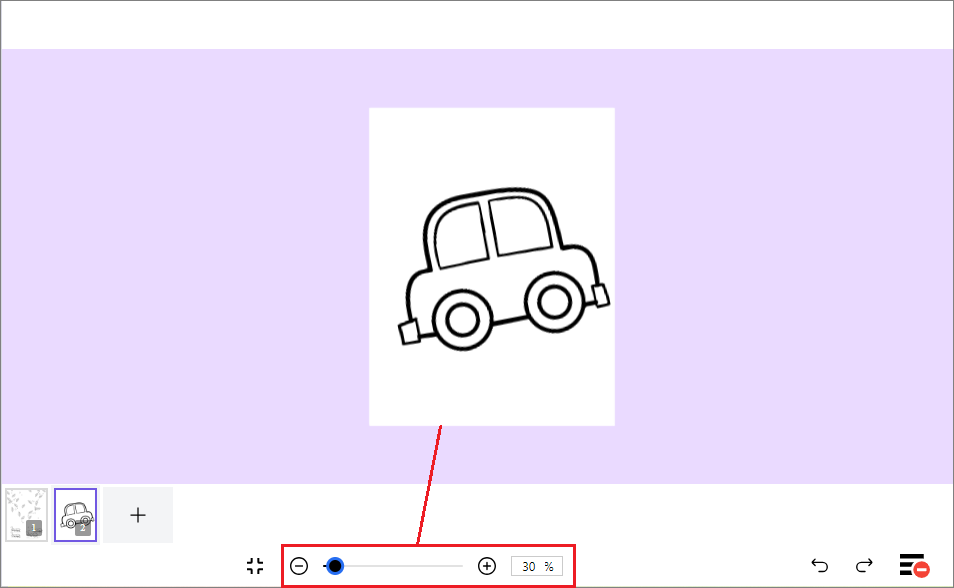
There is another option next to the size bar, when clicked, makes the size of the page fit inside the canvas area as the standard default size.
Uploading Your Own Elements
The coloring book maker tool also allows you to upload your own images, icons, or other coloring elements. You can access the upload option from the left menu as shown in the screenshot below.
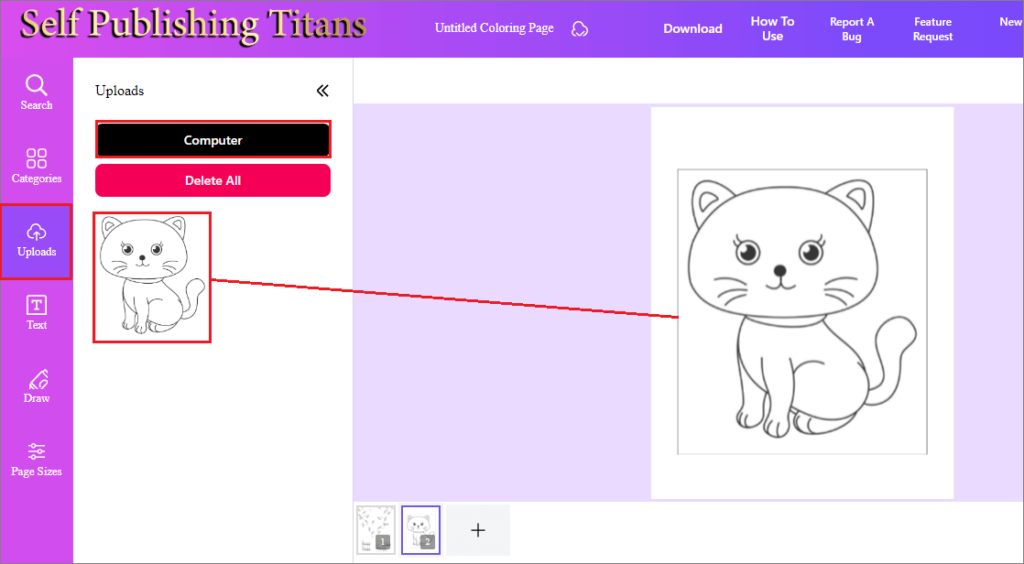
The option to upload your own coloring elements will help you to create unique coloring book pages.
Adding & Customizing Text on the Coloring Pages
From the left side menu, you can select the text option and then click on the Add text button. This will add a default text to your coloring page, you can change it with your own text.
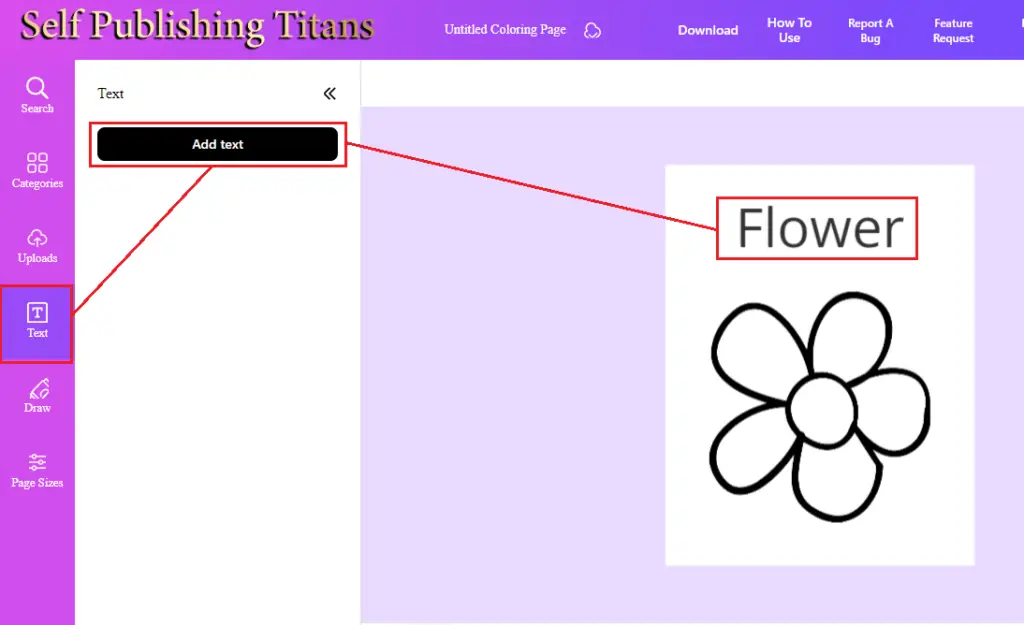
When you select the text, you will see an options menu toward the top. You can use this menu to change font type, font size, and font color. You can also make text bold, italic, or underlined, and change the font to all caps or small letters.
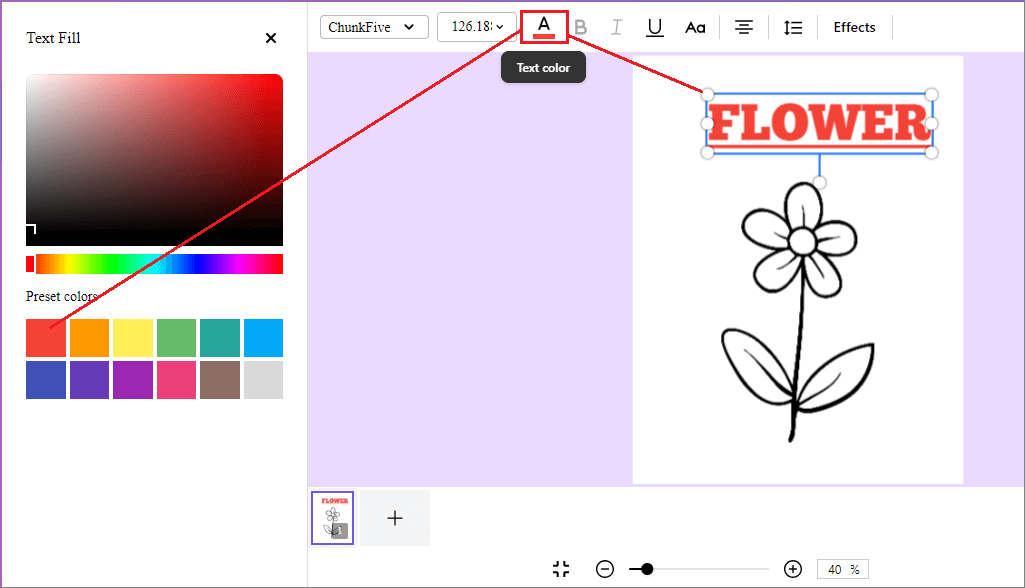
There is a text effects option as well. It will allow you to add 5 different text effects at the moment, these include;
- Drop Shadow
- Lift
- Hollow
- Splice
- Neon
You will also have the option to align text on the page (left, right, and center align). Last but not least, you can also change the line-to-line height and character spacing.
Related Post: 12 Best Amazon KDP Tools And Resources in 2023 & Beyond!
Draw Option in Coloring Book Maker
The coloring book maker tool allows you to draw in different colors on your coloring page. From the left menu, you can click on the draw option, and choose the color and stroke size to draw whatever you want on the coloring page.
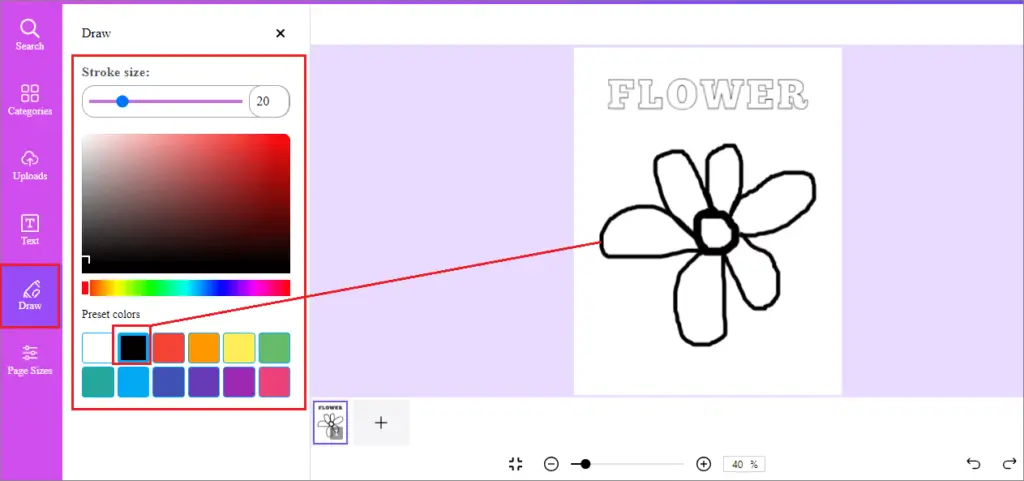
As you can see, I drew a flower coloring page using the draw feature. I used a black color, you can choose a different color as well.
Adding a New Coloring Page
On the bottom, there is a button with a + which adds another blank page to create. You can add and create as many pages in the sequence as you want to create and then download them as a book.
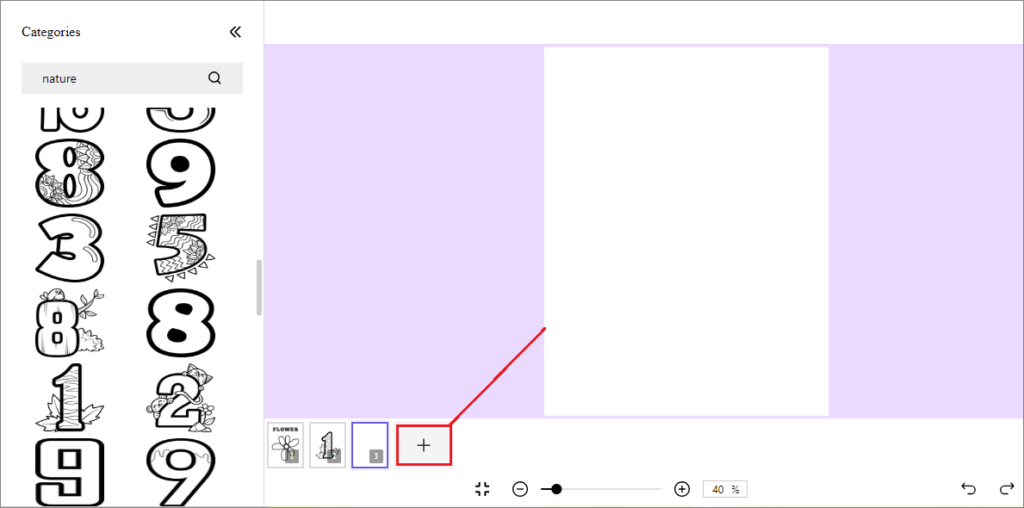
You can also use the duplicate option. Just right-click on the existing coloring page from the bottom and select Duplicate Scene.
You can also use the same option to delete a coloring page from the sequence if you want to do so. Just right-click on the given page and select Delete Scene.
Downloading Your Coloring Book
When you are done creating all your coloring pages. You can download your book on the top menu bar and will have a coloring book downloaded right onto your computer. Ready to be uploaded to KDP.
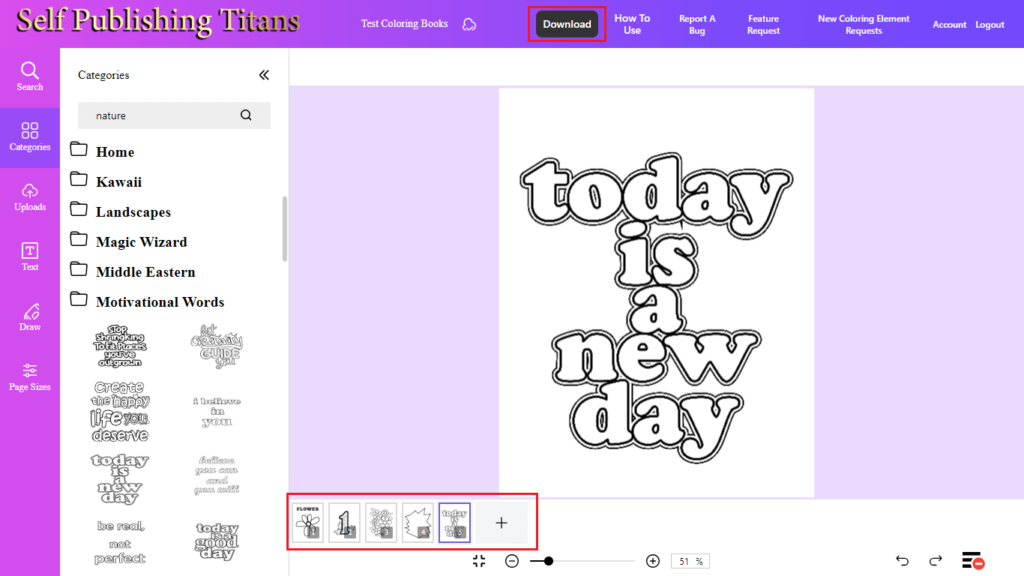
There you have it! This is how you can use the Coloring Book Maker Tool to create totally unique coloring books to publish on Amazon KDP.
👉 If you want to learn how to use ChapGPT for your low-content books, you can check out my blog post where I have shared 5 creative ways to use chatgpt for kdp low content books.
Personal Experience: Creating a Toddler Coloring Book
I have recently published a toddler coloring book using the coloring book maker tool. The said book is up and live on Amazon and made a sale already.
In my opinion, the coloring book maker tool is a great tool to create unique coloring books to publish on Amazon KDP and make passive income.
👉 Checkout Coloring Book Maker Tool
Conclusion!
The Coloring Book Maker Tool is a great resource from self pubishing titans for kdp publishers. It gives you the opportunity to enter into the biggest evergreen kdp coloring book niche.
Though coloring books are really popular and every publisher wants to publish coloring books, creating coloring pages will not be that easy.
Luckily, the coloring book maker tool has made it easy to create and publish coloring books as it comes with over 9,000 hand-drawn elements, plus a drag-and-drop functionality!
Now it’s your turn to create high-quality coloring books with ease and earn a decent passive income online.
Want to Publish Your First Amazon KDP Book the Right Way?
I created a beginner-friendly Amazon KDP course that walks you through niche research, book creation, and publishing — step by step.
👉 Access the Amazon KDP MasterclassPerfect for beginners starting with low- and medium-content books.