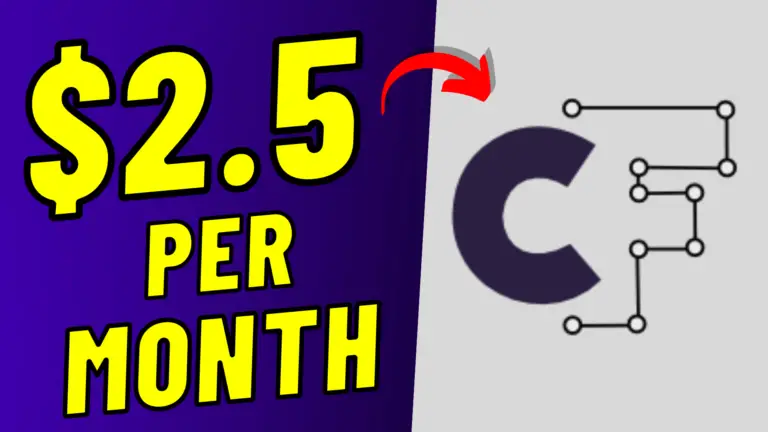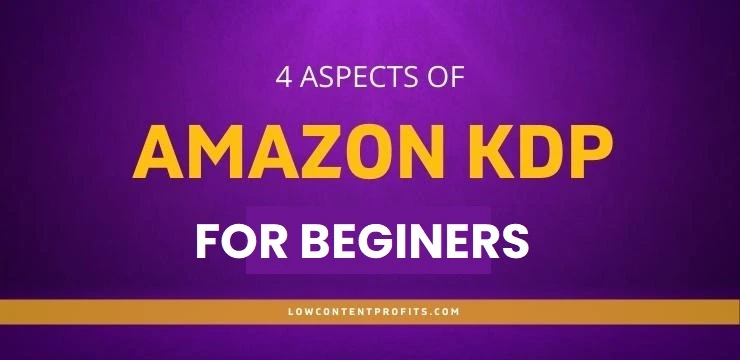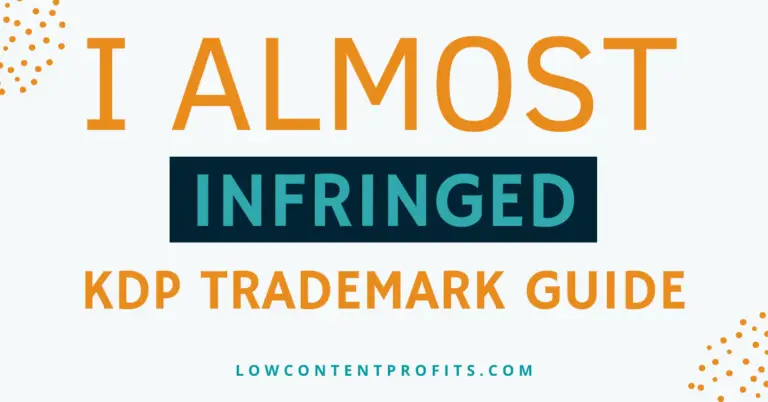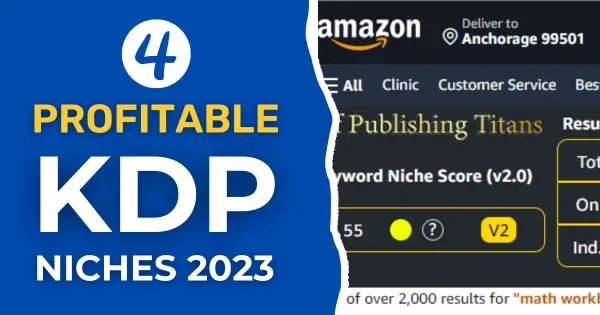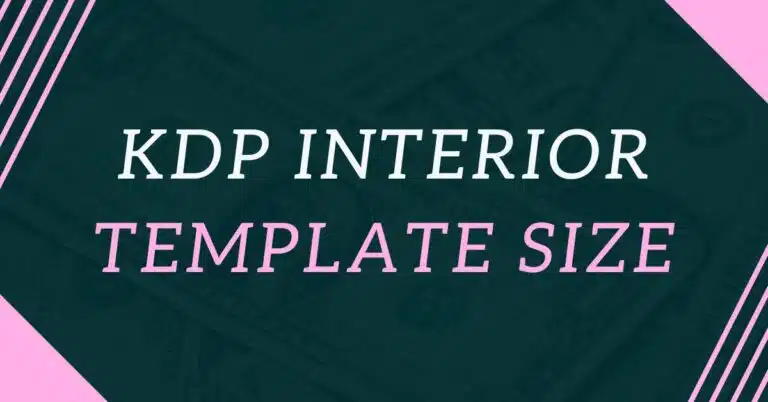KDP Category Browser – Quickly Find Amazon Book Categories
Last updated on March 24th, 2024 at 06:57 pm
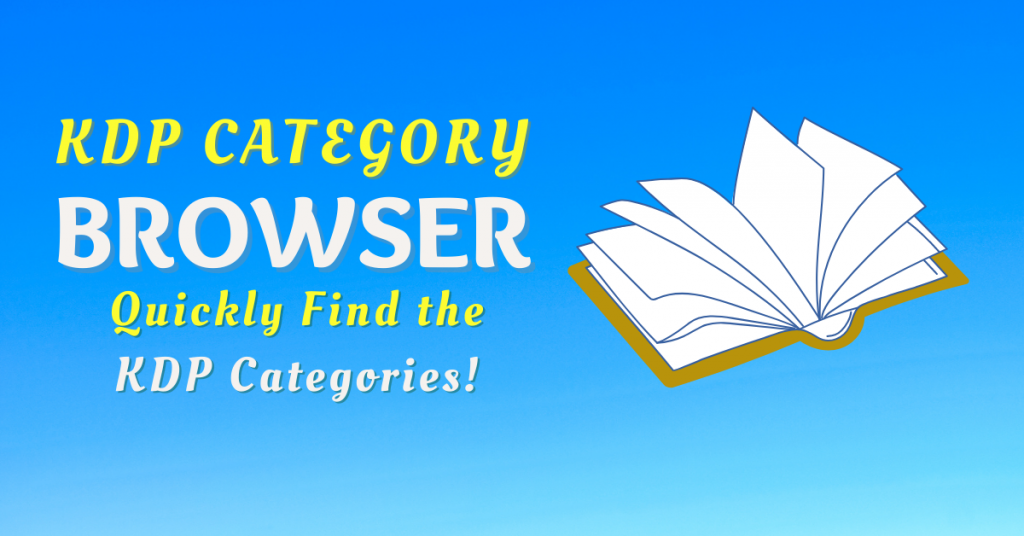
🎁 Download 15 FREE KDP Interior Templates
Save time and create beautiful low-content books faster with these 15 ready-to-use KDP interiors — completely free! Perfect for journals, planners, and activity books.
Welcome to my blog! In this blog post, I will talk about Kdp Category Browser.
kdp category browser is a free tool by kindle ranker that lets you find kdp book categories for your kindle ebooks and paperback books. All you need is to enter a keyword phrase or search term relevant to your book and click on the search button. And this tool will show you a list of relevant categories that you can use for your low and no content books.
This is a very useful tool as it saves time while finding browse categories, and I have personally used this tool when I first started with low content book publishing. Now, I use this tool along with the bookbolt category finder and tangent template’s category explorer.
Related posts;
How to Use Kdp Category Brower
Using the kdp category browser is very simple and you can use this in two ways.
Firstly, just visit: https://www.kindleranker.com/articles/kdp-category-browser/
On this page you will find this little search box as shown below:

Note: You can watch the video instead!
Method # 1
In the first method, you can enter any keyword or phrase related to your book into the search box above and hit enter. For example, I have typed the keyword “weight loss” into the kdp category browser and it is showing me the following kdp browser categories.
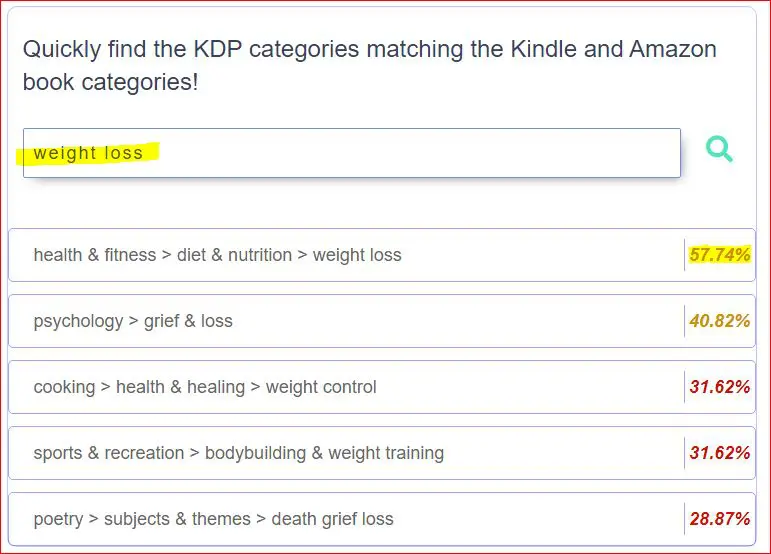
As you can see in the above screenshot, the kdp category browser also displays a relevancy score for any given category.
In our weight loss example, the very first category is “health & fitness > diet & nutrition > weight loss”. It has a relevancy score of 57.74%. It means this is the most relevant kdp category when it comes to publishing a weight loss book or planner.
Okay, let’s find some more categories! This time I will type “gratitude journal” in the search and see what comes out.
And here we go…
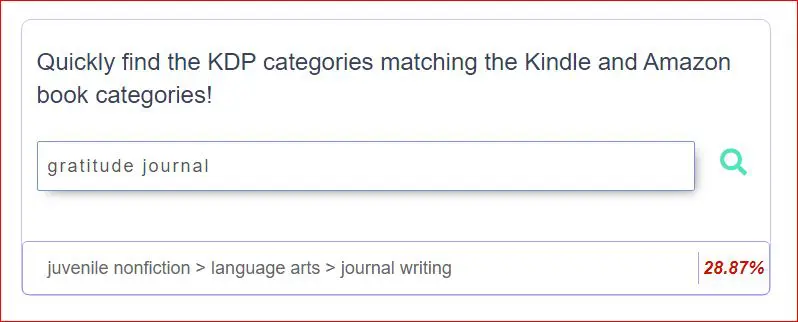
As we can see, the kdp category browser is showing only one category, “juvenile nonfiction > language arts > journal writing”. And seems quite relevant too considering the fact that gratitude journals fall under the umbrella of Journal Writing!
So, in this way you can use this kdp category finder to find the most relevant categories for your low and no content books. This tool is equally helpful for categories for kindle ebooks as well.
Method # 2
In the second method, you need to go to the Amazon Best Seller page for books. Below is the direct link to the page:
https://www.amazon.com/best-sellers-books-Amazon/zgbs/books/ref=zg_bs
On that page, you will see all book categories on the very left-hand side:
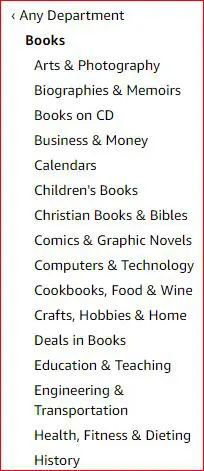
Next, click on any category under books and then click on the category to locate the sub-category under this main category. Like I have clicked on “Children Books” and there is a category named “Activities, Crafts & Games”.
Next, I took this sub-category (Activities, Crafts & Games) and pasted it into the kdp category browser to find more related categories…
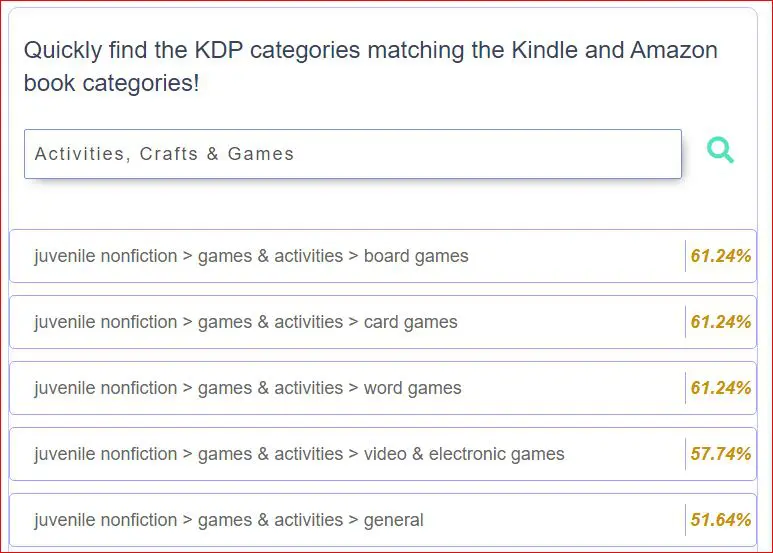
And this tool has shown us a lot of kdp browse categories for children books. Below is full list categories as the screensot has missed some.
juvenile nonfiction > games & activities > board games 61.24%
juvenile nonfiction > games & activities > card games 61.24%
juvenile nonfiction > games & activities > word games 61.24%
juvenile nonfiction > games & activities > video & electronic games 57.74%
juvenile nonfiction > games & activities > general 51.64%
juvenile nonfiction > games & activities > magic 51.64%
juvenile nonfiction > games & activities > puzzles 51.64%
games > travel games 51.64%
games > card games > bridge 47.14%
crafts & hobbies > nature crafts 47.14%
So, by using these two methods, you can quickly find very relevant categories for your kdp paperback books or kindle ebooks.
Kdp Category Browser Alternative
If you don’t like the kdp category browser for any reason then you can sider using its free alternative. And that is bookbolt category finder. I have also written a detailed post about it as well you can check it out below.
Related Post: Bookbolt Category Finder
Lets Summarise It
Finding relevant categories via kdp Select Browse Category is not always easy and it takes up a lot of your time. Therefore, you can use a very simple tool like kdp category browser to quickly find the most related kdp categories for your low and not content books.
Kdp category browser is totally free and easy-to-use tool that eases your self pulishing life! What do you think?
What Next?
❤ Subscribe To My YouTube Channel To Learn More About Low Content Books:
https://www.youtube.com/channel/UCHTJzdE7bzvL8cU0ES6X7mw?sub_confirmation=1
❤ Check out my resource page for tools and resources I personally use to scale my Low Content Publishing Business.
❤ Share this post on your favorite social media site. Thanks!
Subha Malik
Want to Publish Your First Amazon KDP Book the Right Way?
I created a beginner-friendly Amazon KDP course that walks you through niche research, book creation, and publishing — step by step.
👉 Access the Amazon KDP MasterclassPerfect for beginners starting with low- and medium-content books.