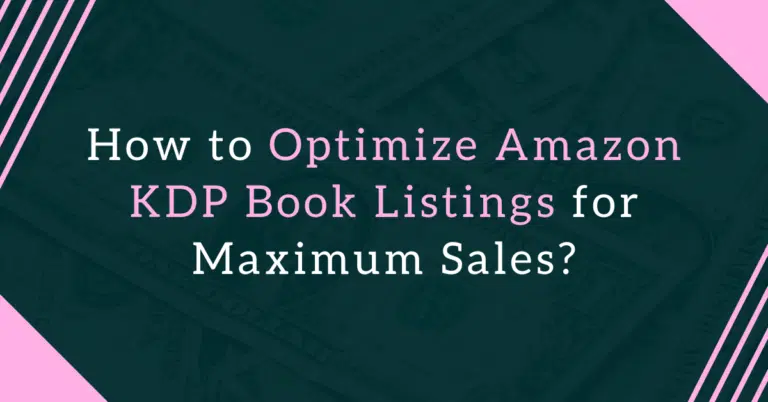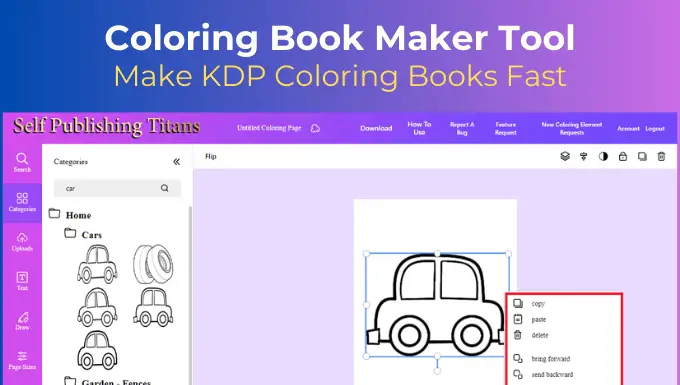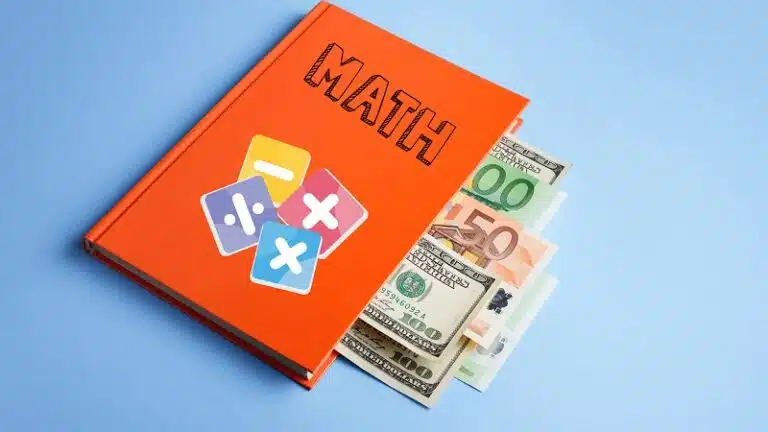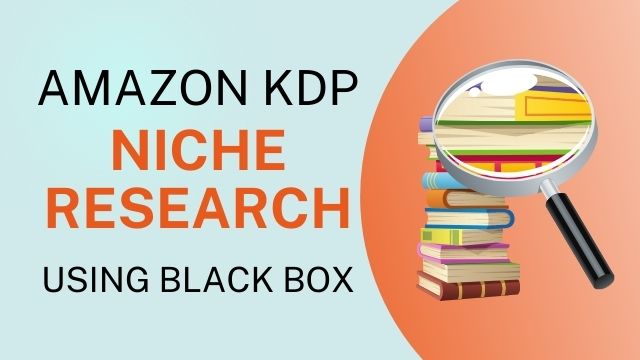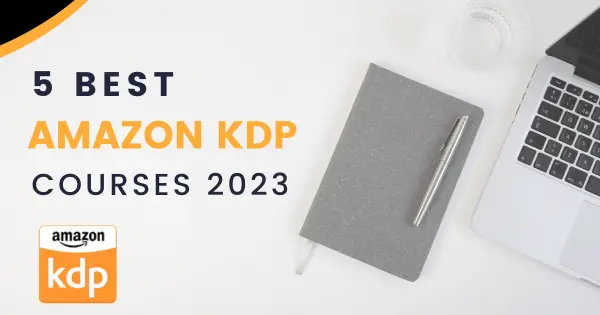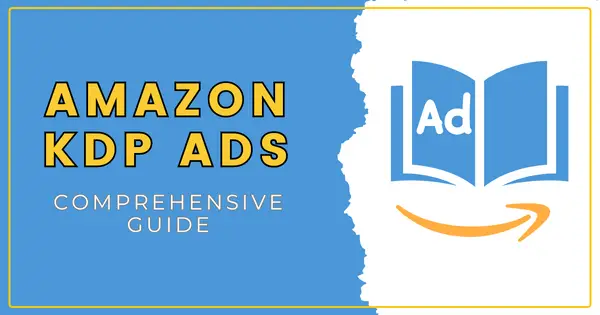How to Make a Word Search Puzzle in MS Word (With Pictures)
With a simple introduction, we delve into the fun and engaging task of learning how to make a word search puzzle in MS Word. This is not only an exercise in creativity, but it can also function as a form of cognitive stimulation.
So, whether you want to make a word puzzle as a fun challenge for yourself or as an interactive activity for a community event, this guide will provide you with the necessary steps and considerations to do so.
Steps to Make a Word Search Puzzle in MS Word
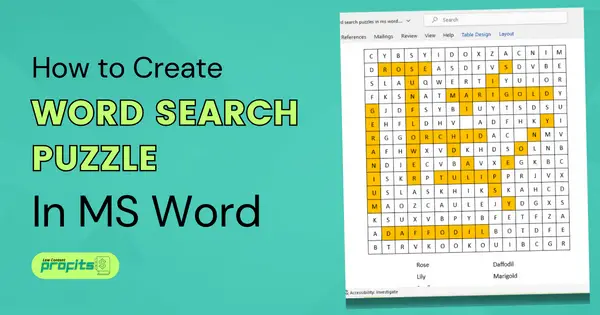
Creating a Grid for Your Word Puzzle
Firstly, you have to create a square grid in your document. This can be as big or as small as you want depending on the level of challenge you want your puzzle to give.
For beginners, a top size of 10×10 cells will suffice. Each cell will hold one letter, so plan the size of your grid according to the number of words you want to include.
Step 1. First of all, create a new Word document and go to the Insert Tab from the top menu. Then select the table option and from the drop down click on the Insert table link.
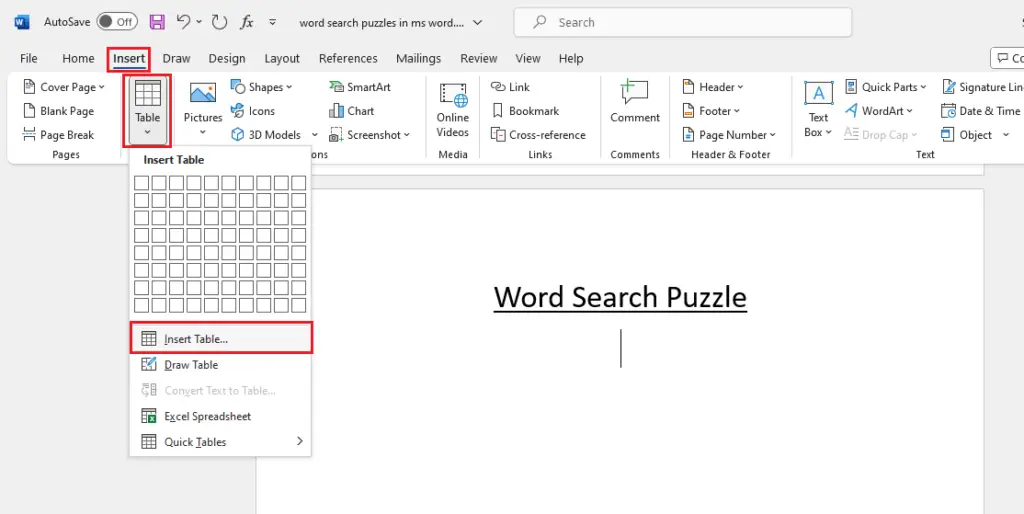
Step 2. Next, you can set the size of the grid by adding the number of columns and number of rows as shown in the screenshot below;
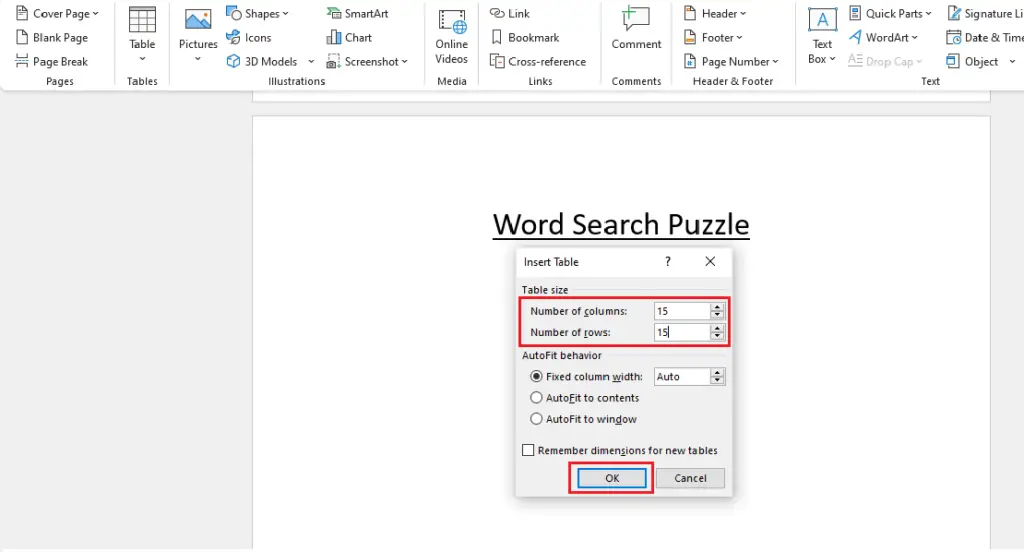
Step 3. Next hit the OK button. This will add a square grid on the page;
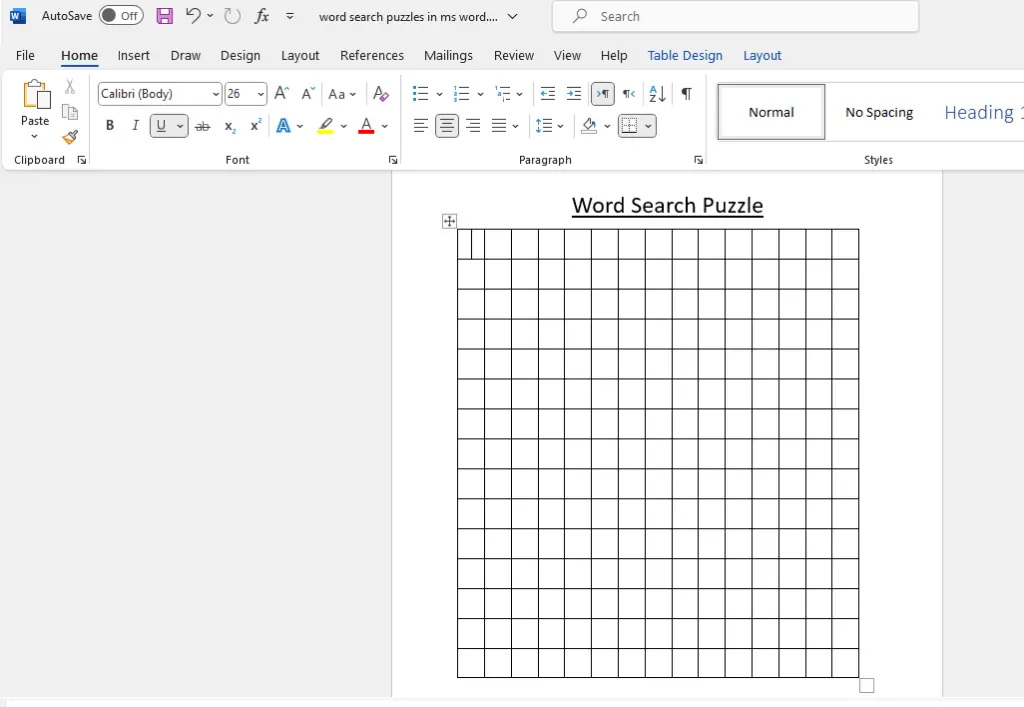
Step 4. Select the whole table, go to the layout options, and set the table height and width as 0.4 inches. This is just an example, you can set a bigger or smaller size depending on your document size.
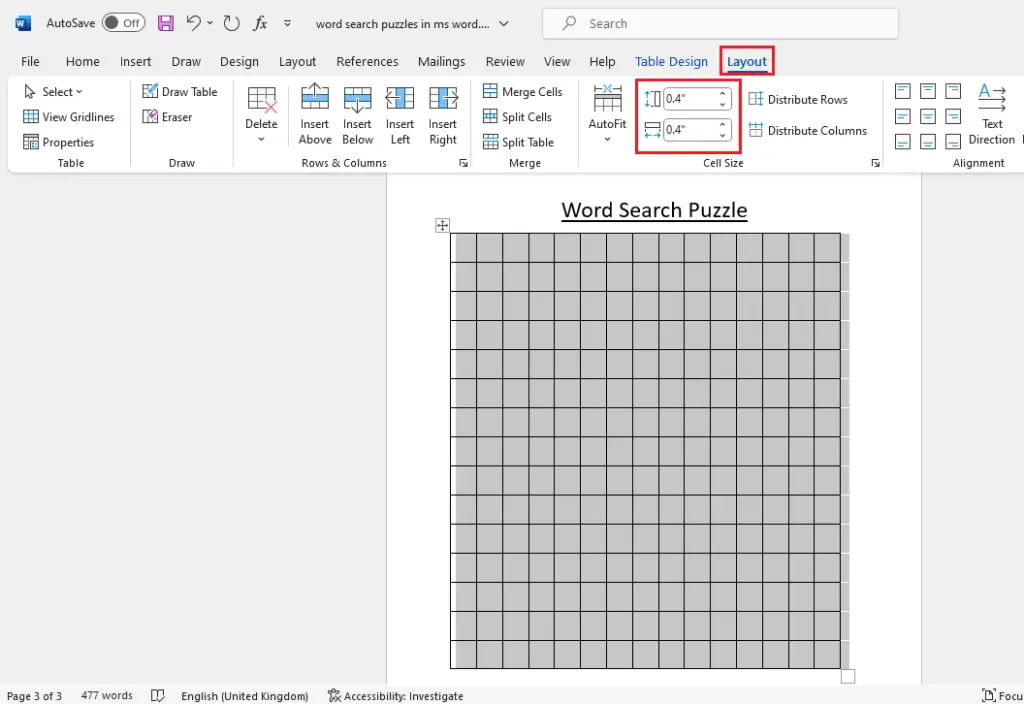
Step 5. Next click on the Insert tab against and then select the Text Box button and from the drop-down choose the Draw Text Box.
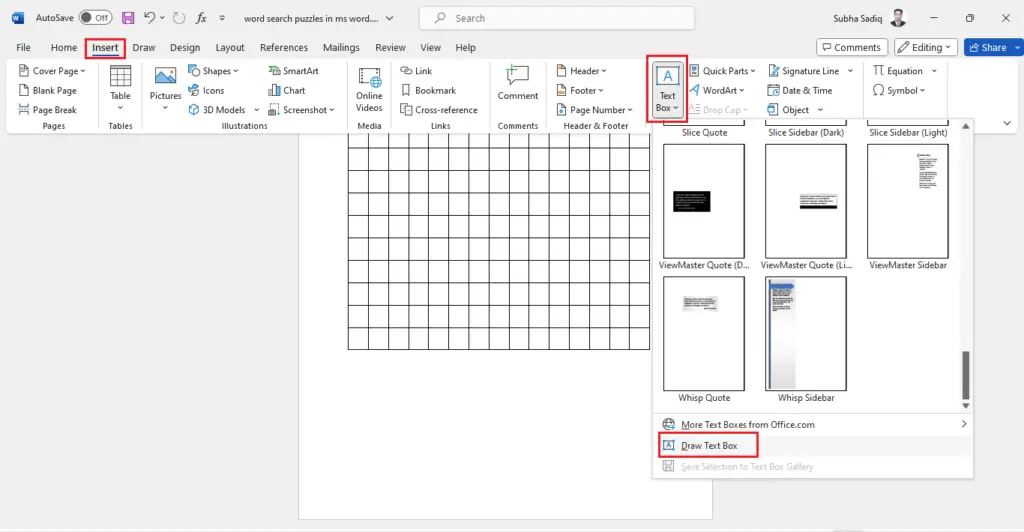
Step 6. Add your words in the text box as shown below;
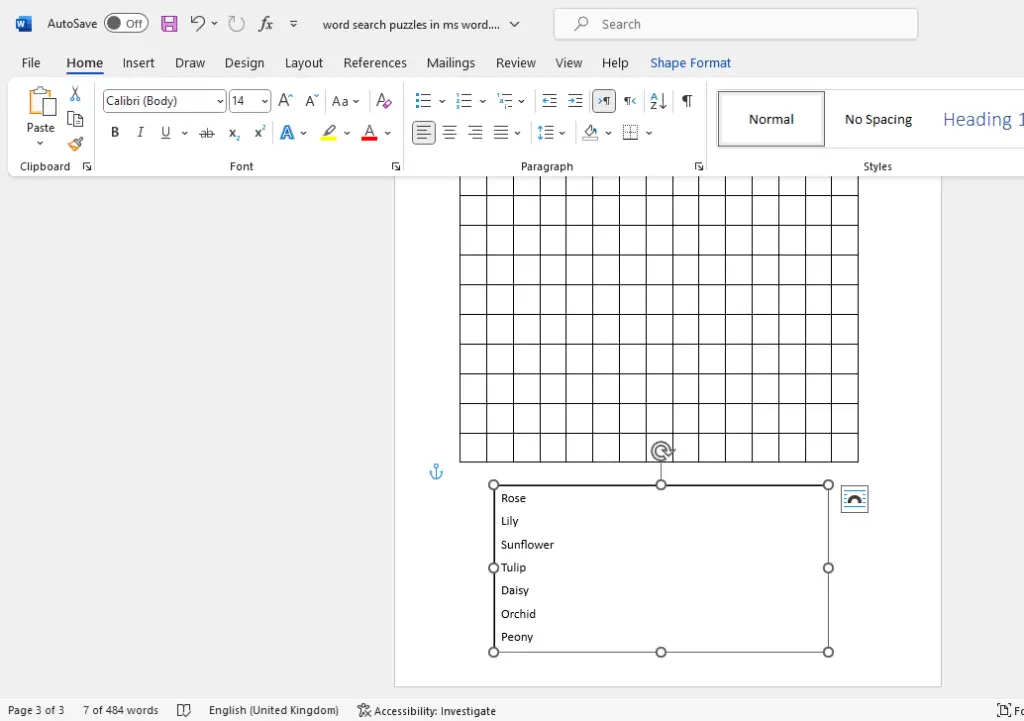
Step 7. Resize the text box and duplicate it by first selecting it and then pressing Ctrl+D from your keyboard. Add the remaining words in the second text box.
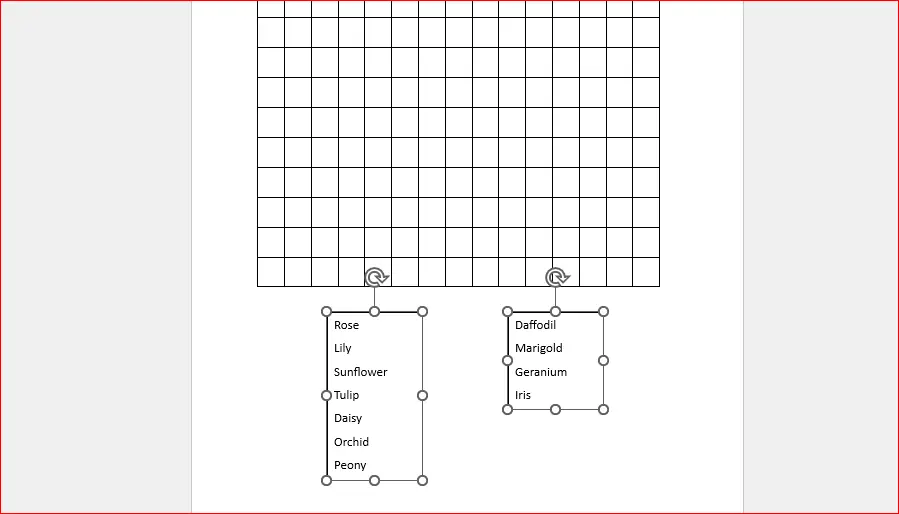
Step 8. Next, select both text boxes, go to the Shape Format tab select the Shape Outline, and set it to No Outline. This will remove the thick outline from the text boxes.
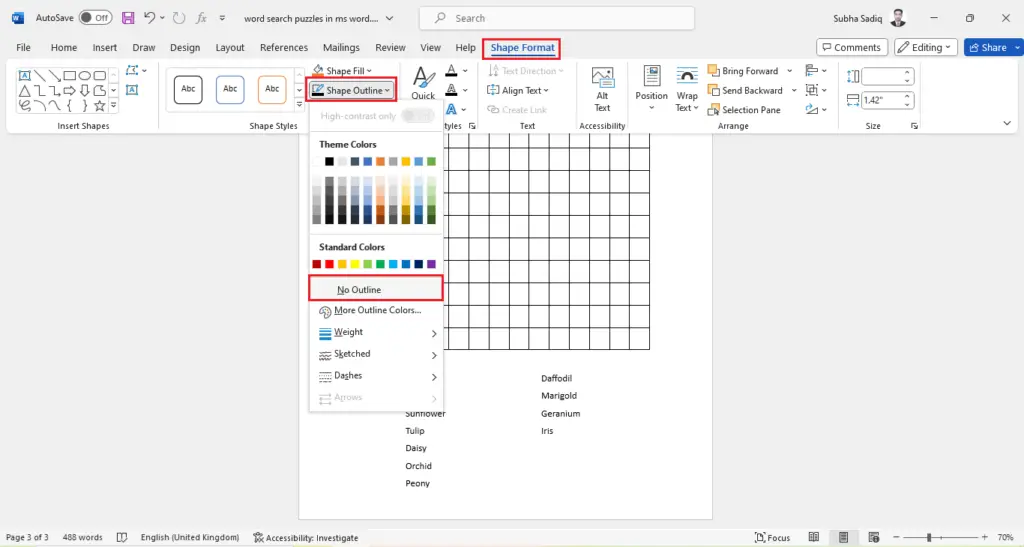
..........
My Recommended KDP Masterclass 2025
KDP Masterclass By Self Publishing Titans: Get 40% Off For Next 4 Days!
..........
Now you have your word search puzzle almost ready, all you need is to add the actual words and the filler words to your grid.
Inserting Actual Words into Your Puzzle
After filling the cells, insert the actual words vertically, horizontally, or diagonally within the grid. It’s important to ensure that the puzzle is solvable, so make sure to check the complete list of words before moving on.
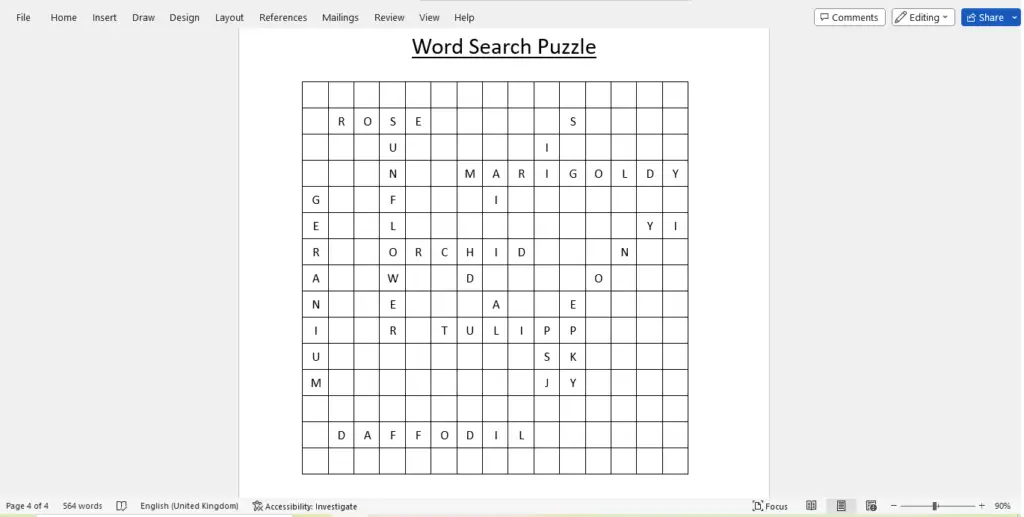
You can also highlight the actual words by changing the fill color as shown in the screenshot below.
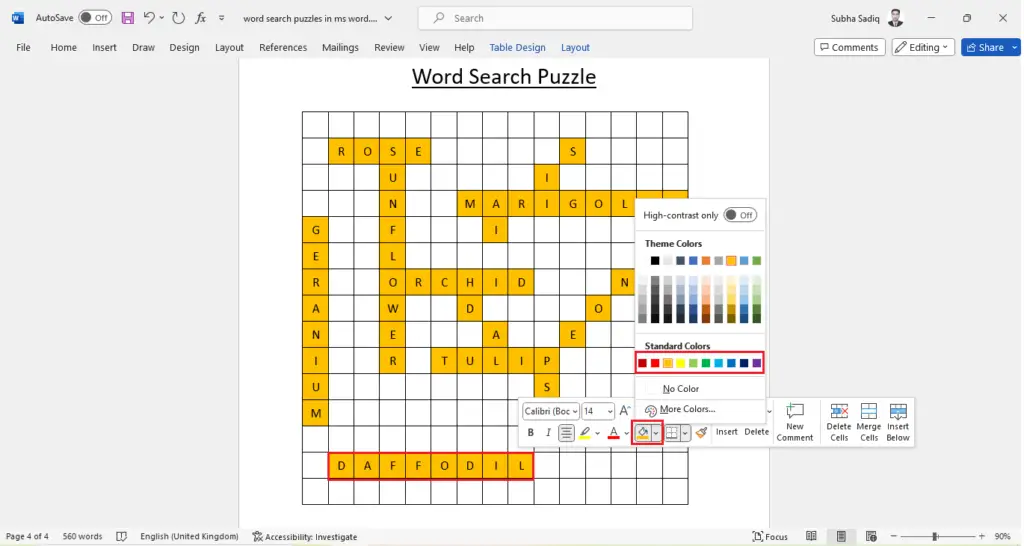
Now you can move to the next step of adding filler words into the grid.
Related Post: The Word List Generator Review: Is It Any Good?
Filling the Grid Cells with Letters
Next, fill the grid with random letters. This will create a challenge for anyone who tries to solve the puzzle.
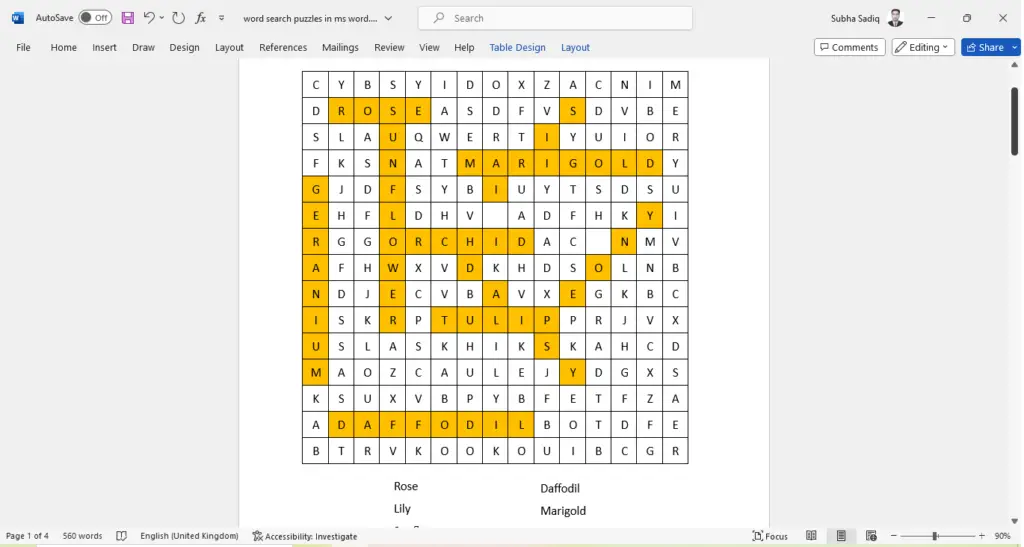
There are different ways you can fill the cells: horizontally from left to right, vertically from top to bottom, or diagonally. The pattern of filling depends on the level of challenge you want to provide.
Giving Final Touches to the Puzzle
Next, you can select the whole grid and change the fill color to no fill. This will hide the actual words in the puzzle grid.
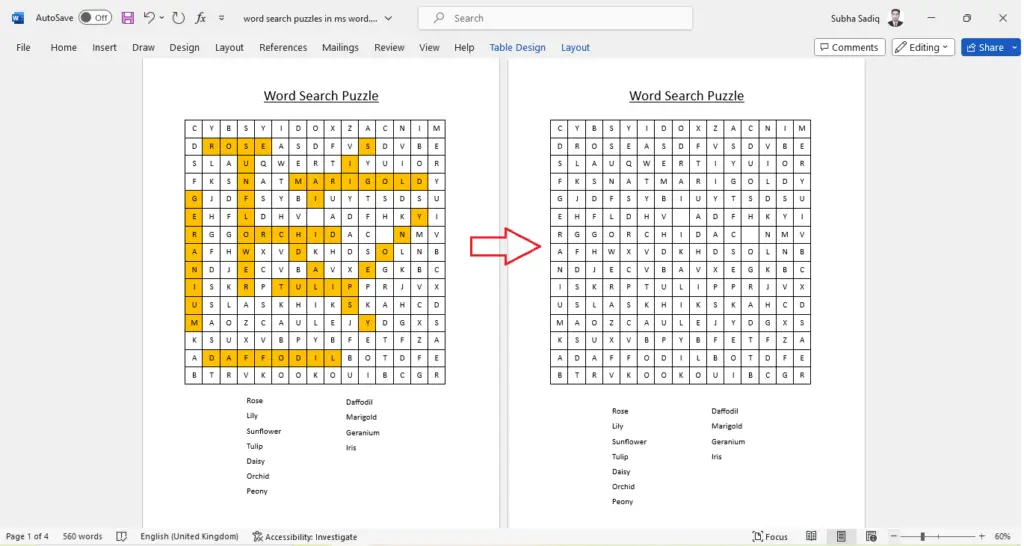
That’s it! Your word search puzzle is ready. Now you can save it as a PNG or a PDF file. Just go to the file menu and choose the Save as option. Choose the destination folder and save your puzzle as your desired file type.
Want a faster way to create word search puzzles? Checkout Instantly Create Word Search Puzzles With ChatGPT and Instant Puzzle Generator
(A) – How to Make Word Search Puzzles with Varied Difficulty Levels?
Want to make word search puzzle with variety difficulty level? Below are some ways to achieve that.
Adjusting Puzzle Size for Greater Challenge
One way to adjust the difficulty of a word search puzzle is by increasing the size of the grid. Larger grids make for a more challenging puzzle to solve due to the increased number of letters and potential locations for the words.
Increasing Complexity by Adding Diagonal and Backwards Words
Another way to increase difficulty is to insert words diagonally, backwards, or in a non-linear pattern. This makes the words harder to find, providing a tougher challenge to your puzzle solvers.
Using Themes to Enhance Puzzle Difficulty
Choosing a specific theme for your word puzzle adds another layer of complexity. It limits scope and forces solvers to think within a particular context.
(B) – What are the Similar Processes to Make a Word Search in relation to Other Word Puzzles?
Below you will learn about some similar ways to make a word search puzzle as compared to various other type of puzzles.
Making a Crossword Puzzle as Compared to Word Search
The creation process of a crossword puzzle is similar to creating a word search, albeit with the addition of clues that are linked to each question in a crossword. Crossword puzzles, like word search puzzles, also depend on a grid, but the space is filled with blank cells and answers rather than random letters.
Creating Word Jumbles or Alphabet Soup Puzzles
Word jumbles, also like word searches, require a list of words but one might need to rearrange the letters to identify the answer. For Alphabet Soup puzzles, random letters are topped up in a square grid and the specified words can be found in a line within the jumble of letters.
Generating a Word Square or Palindrome Puzzles
For word squares or palindrome puzzles, a grid of letters is required where words are read in the same way vertically and horizontally. This presents a different kind of challenge when compared to normal word search puzzles.
👉 Want to create puzzle books for kids and adults in Powerpoint? Do check my post on Quickly Create Puzzles for KDP Low Content Books!
(C) – How Can I Generate Similar Word Search Puzzles?
Online Platforms to Create and Share Word Search Puzzles
There are several online platforms where you can create and share your own word search puzzles with the community. These platforms also provide a library of puzzles created by users around the globe, ensuring endless fun and learning.
Using Custom Word Lists to Personalize Word Search Puzzles
Creating personalized puzzles using custom word lists not only adds a personal touch but also allows the creator to cater to a specific audience or theme. It also gives the creator control over the difficulty level.
Creating Word Search Puzzles as a Complement to Larger Community Events
At larger community events such as festivals or educational competitions, word search puzzles can serve as entertaining and intellectually stimulating side activities. They are cost-efficient to produce and can be distributed and solved with ease.
(D) – What Should I Consider When I Want to Make a Word Search Puzzle in MS Word?
Selecting the Right Grid Size and Shape
When you want to make a word search, an essential factor to consider is selecting the right grid size and shape. The grid size should be large enough to fit all your words and the shape of your grid can add an extra layer of difficulty to the puzzle.
Deciding on a List of Words and Themes
Deciding on your word list and theme for your puzzle depends on your intended players. You need to consider their preferences, knowledge base, and age group when choosing your words and theme.
Ensuring the Puzzle is Solvable and Provides Sufficient Challenge
Lastly, while creating your puzzle, ensure the puzzle is solvable. It needs to provide a challenge to keep the players engaged but not so challenging that it becomes disheartening. Striking the right balance is key.
Conclusion!
In this blog post, I have shared a step-by-step process to make a word search puzzle in Microsoft Word. I hope you have learned something new from this tutorial. If you enjoyed reading it, do share it with your friends on social media.
What Next?
❤ Subscribe To My YouTube Channel To Learn More About Low Content Books:
https://www.youtube.com/channel/UCHTJzdE7bzvL8cU0ES6X7mw?sub_confirmation=1
❤ Check out my resource page for tools and resources I personally use to scale my Low Content Publishing Business.
❤ Share this post on your favorite social media site. Thanks!
Subha Malik