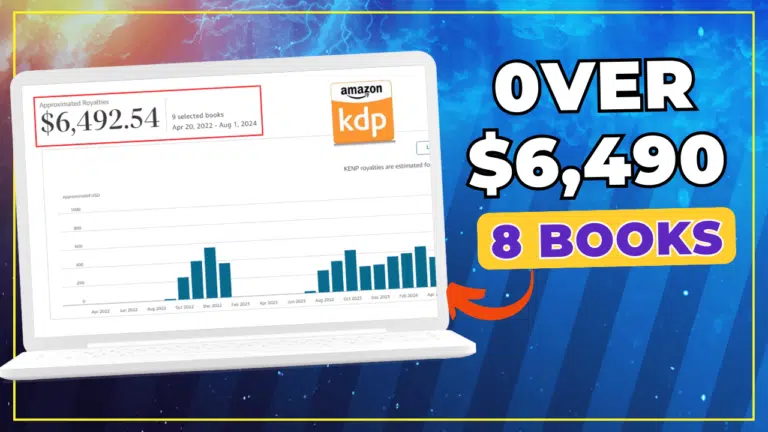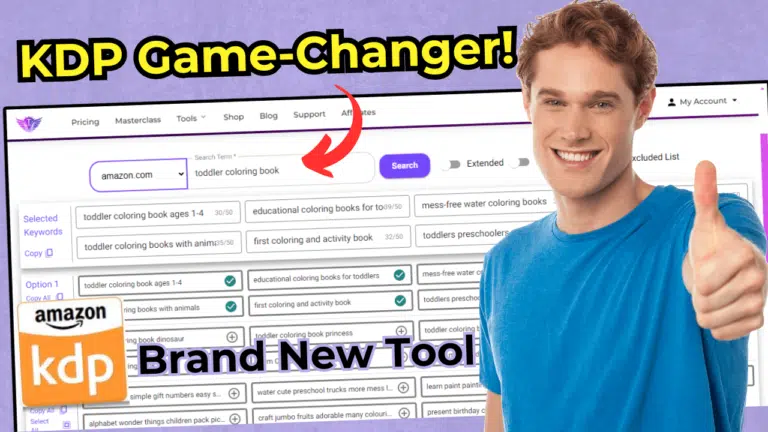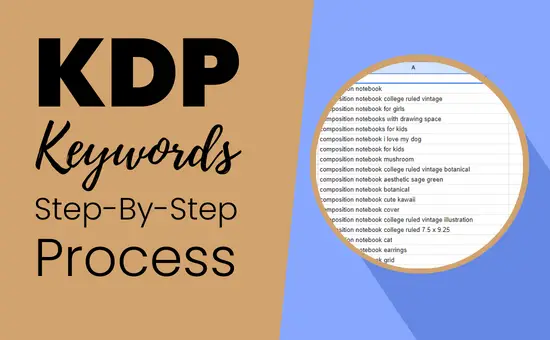How To Use Canva For KDP Low Content Books!
Last updated on December 3rd, 2024 at 05:36 am
Can you use Canva for KDP? You may have asked/searched this question at least once if you want to create kdp interiors yourself. Or you may be looking for free ways to create kdp interiors for your low and no content books.
Hi, my name is Subha Malik, and in this blog post, I will be creating a simple kdp interior using Canva for free. You can follow along and learn how to create simple low content books within Canva.
For the sake of this blog post, I will be creating Kids Coloring Book Numbers & Letters. I will be using text and simple coloring images to create this simple coloring book for kids.
Using Canva For Amazon KDP – Create a Simple Coloring Book

🎁 Download 15 FREE KDP Interior Templates
Save time and create beautiful low-content books faster with these 15 ready-to-use KDP interiors — completely free! Perfect for journals, planners, and activity books.
Below I will walk you through the process of creating simple kids coloring book by using free resources inside Canva. I have a Canva pro subscription, however, you can use the free version to create the same kdp interiors.
Related posts;
Step 1 # Trim Size & Page Setup
Most kids’ books are 8.5 x 11 inches, therefore, I will keep the same trim size for this demo book. Just head over to canva.com and click on Create a Design, then select Custom Size, and enter page width as 8.5 inches and height as 11 inches. Then hit Create a new design as shown below;
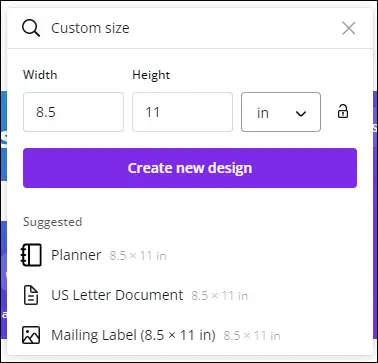
Canva will create a blank 8.5 x 11-inch document for you, as shown below;
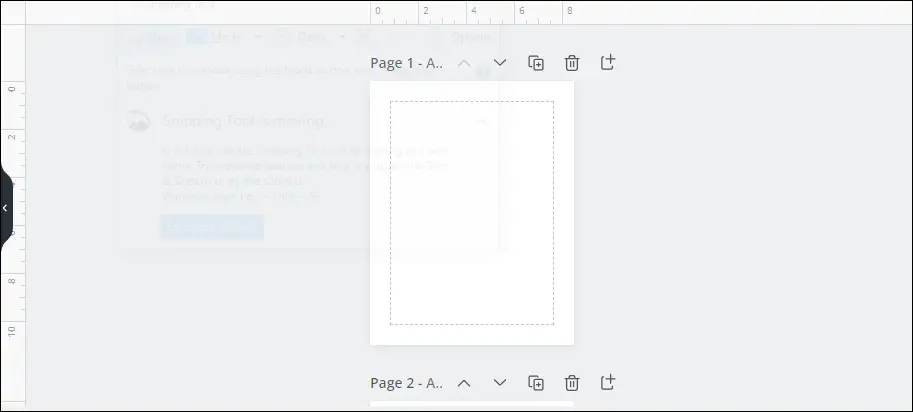
Step 2 # Selecting & Customizing Font
Next, you can click on the “Text” option from the left menu and then click on “Add a heading”. This will add a sample text to your blank template.
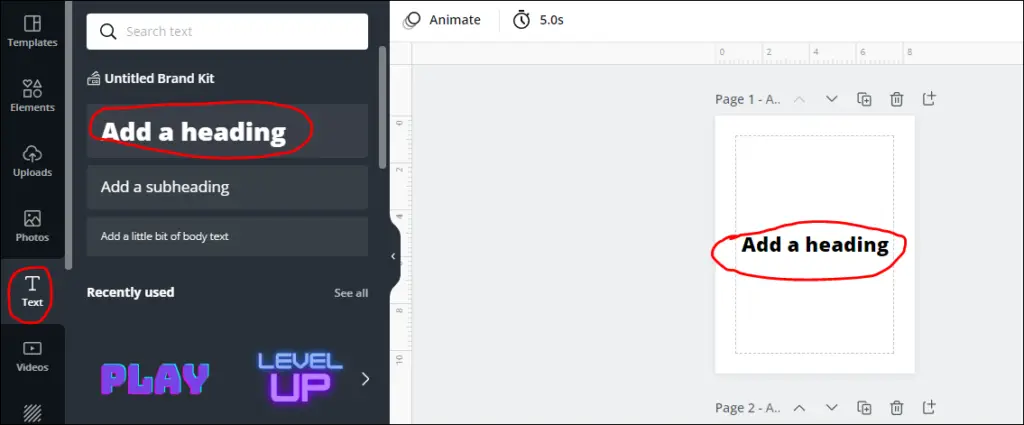
Next, double click the text box to select the text and press one from your keyboard to write “1”. Then select the new text again and drag to enlarge it. Next, change the font to “Barlow Black”, to do that you need to select the text, a new menu will appear that lets you customize the text.
Note: you can use any font you want!
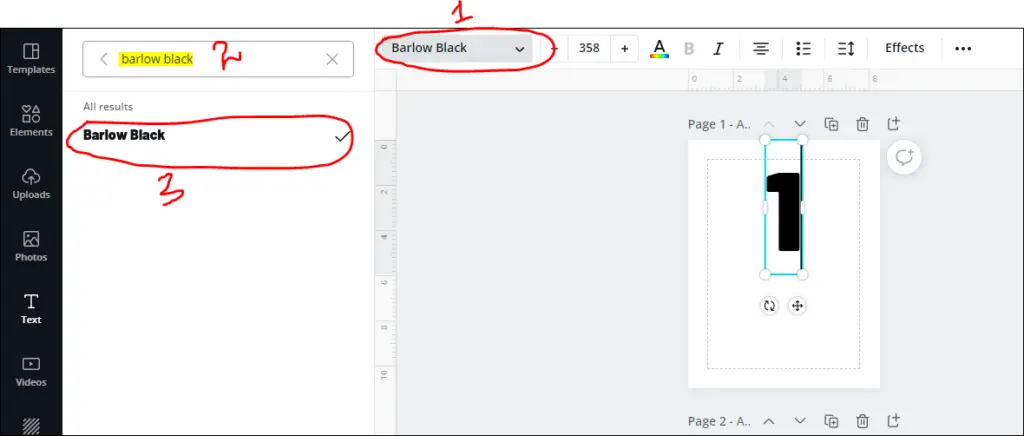
Step 3 # Changing Text to Coloring Page
Now you will need to change the text to a coloring page by using Text effects in Canva. Just select the text and click on the “Effects” option. It will open a new effect panel towards the left side. You need to select the “Hollow” effect to change text into a colorable text as shown below;
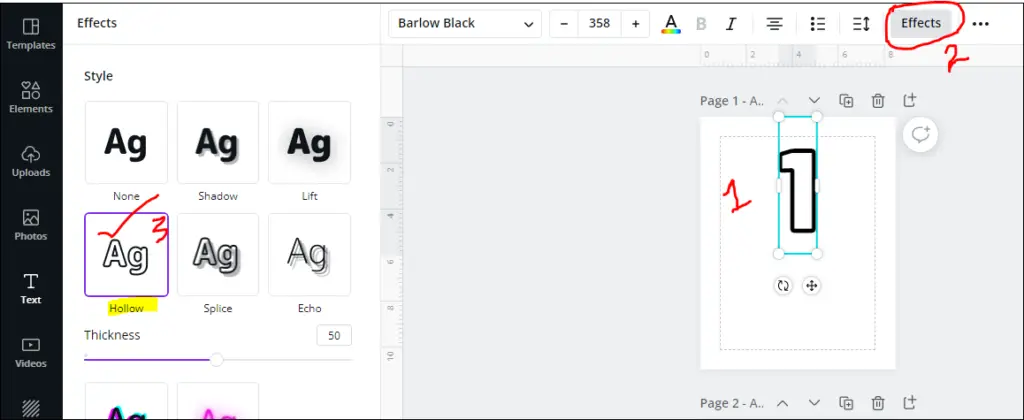
Next, you can duplicate the text by clicking and dragging, and then change the second text layer as “ONE” as shown below. By doing so, you will have a very simple coloring page for kids.
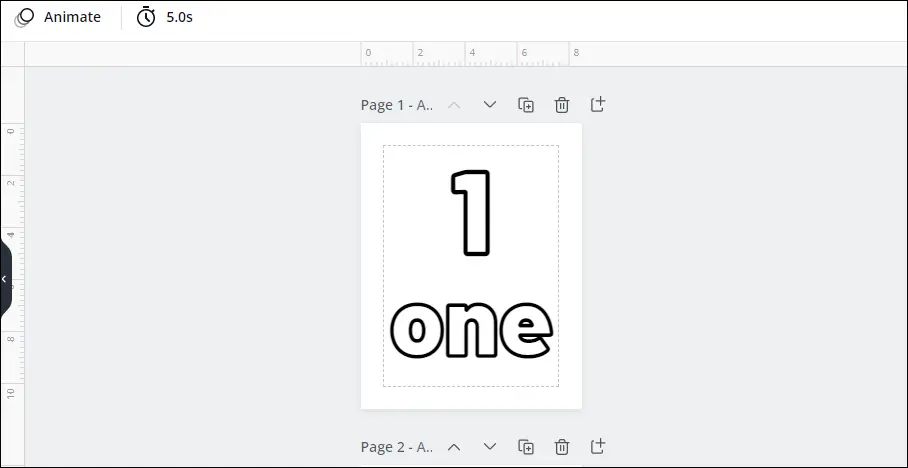
Step 4 # Repeating Step 1 to 3
Next, you can duplicate this page and change the text layers to create more pages. Like I have created a 2nd coloring page number by changing the text only.

In this way, you can create very simple coloring books for kids and toddlers using Canva. For example, if you want to create a coloring book kids letters then you can create a copy of this design by going to the File menu and clicking on the “Make a copy” option.
For example, I have created a simple ABC Coloring Book page by using the exact same method. The only difference is, this time I have added the image of an apple by going to the “Elements” tab.
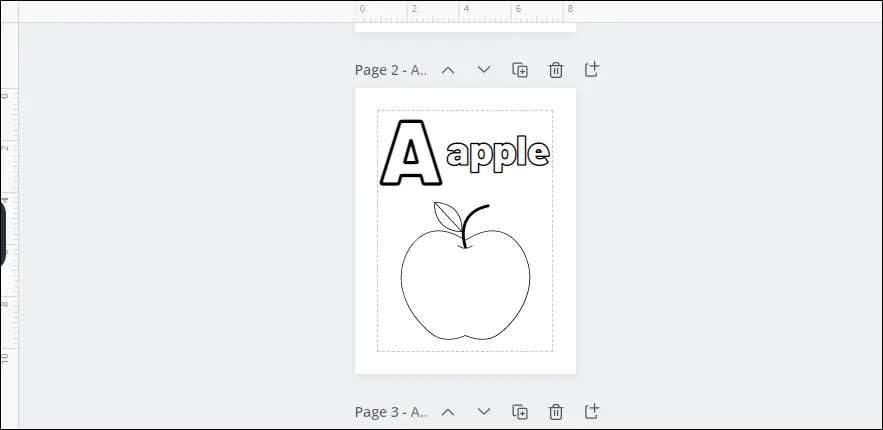
Let’s Summarize It
You can use free tools like Canva to create some very good quality books that you can publish on amazon kdp and generate passive income. Canva is a very good design tool with a user-friendly interface and drag and drop functionality.
As you saw, in this post creating kdp book interiors is very easy and you do this by yourself if you have time. Alternatively, if you don’t have time to create kdp interiors, then you can use sites like Bookbolt and Creative Fabrica to get kdp interior templates.
Thanks for reading it and don’t forget to share it with others!
What Next?
❤ Subscribe To My YouTube Channel To Learn More About Low Content Books:
https://www.youtube.com/channel/UCHTJzdE7bzvL8cU0ES6X7mw?sub_confirmation=1
❤ Check out my resource page for tools and resources I personally use to scale my Low Content Publishing Business.
❤ Share this post on your favorite social media site. Thanks!
Subha Malik
Want to Publish Your First Amazon KDP Book the Right Way?
I created a beginner-friendly Amazon KDP course that walks you through niche research, book creation, and publishing — step by step.
👉 Access the Amazon KDP MasterclassPerfect for beginners starting with low- and medium-content books.