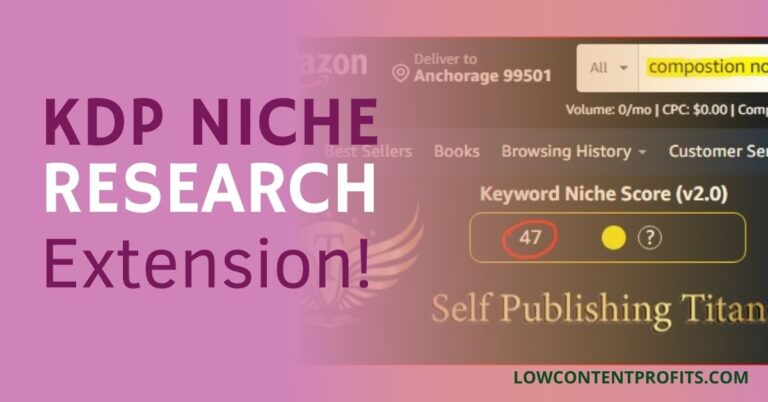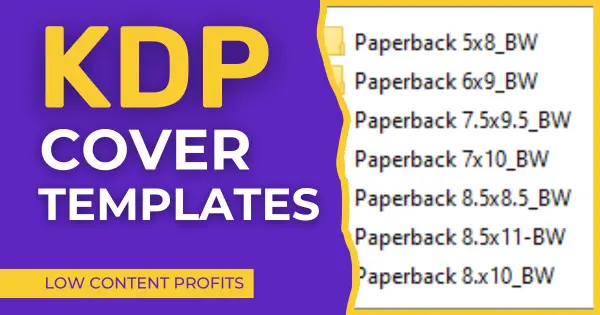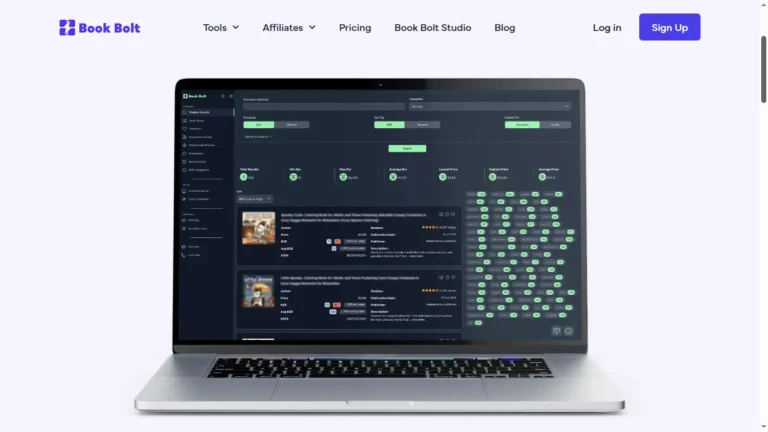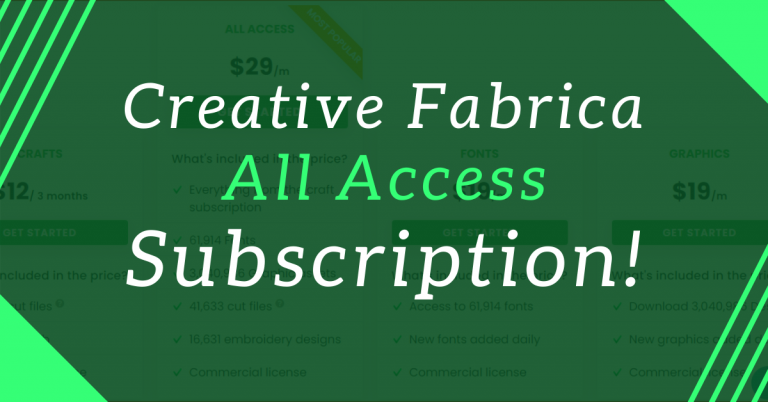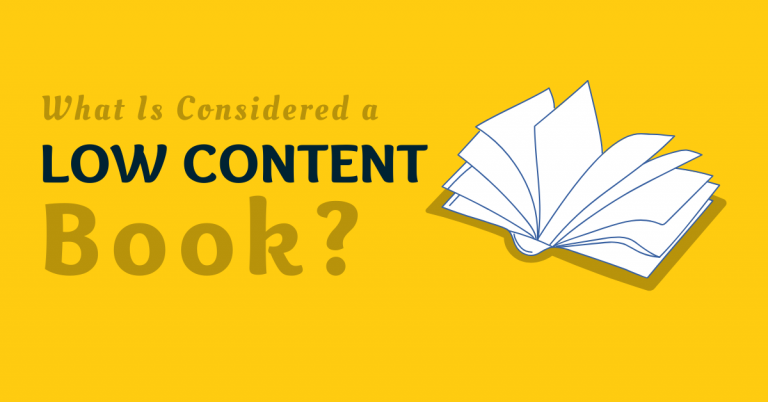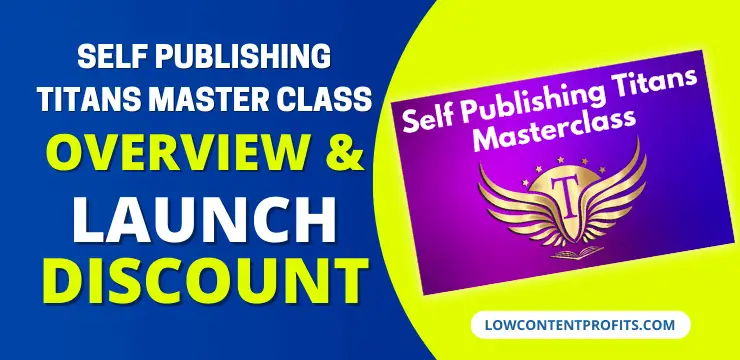How to Choose KDP Categories for Low Content Books In 2025
Last updated on August 13th, 2025 at 06:58 pm
Choosing the right kdp categories for low-content books can increase their discoverability and sales over time. The opposite is also true when you put your books into the irrelevant kdp categories.
During June 2023 kdp has changed the way you select categories for your kdp books. Now you can list your low-content books or any kdp book in up to three categories. These new categories are also known as Amazon store categories.
Who am I?
If you’ve not been here before, my name is Subha Malik and I am a KDP Low Content Book publisher. I have been doing this since May 2017.
During these 6 years or so, I have learned so many things about kdp publishing, and to date, I have published over 1040 books on Amazon KDP.
So, after doing some research I have come across some very good ways to pick a category for no-content as well as low-content books. And, today in this blog post I will be sharing everything I know about category selection for your self-published books.
Before you move forward with how to choose the correct categories for your low-content books, just have a look at the old way of choosing kdp book categories.
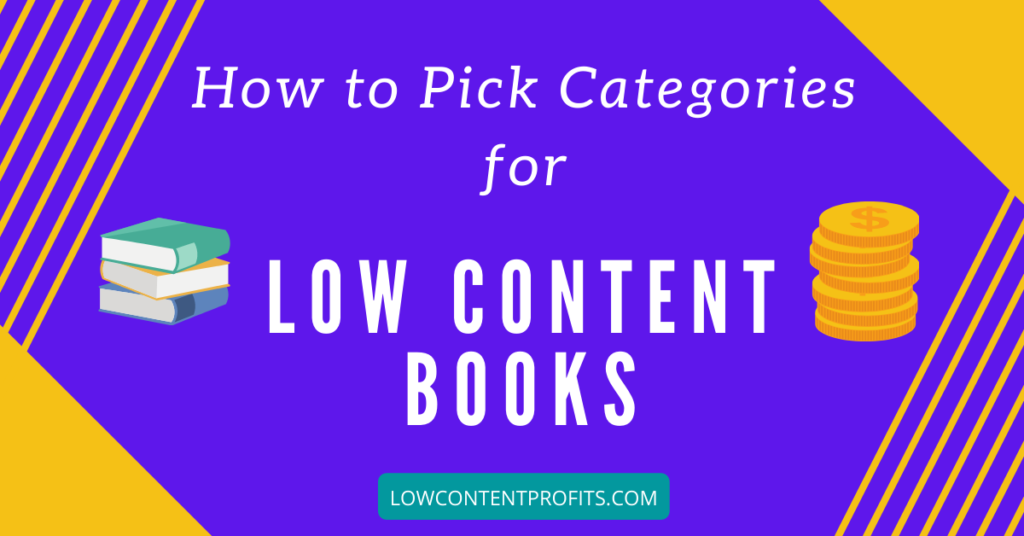
🎁 Download 15 FREE KDP Interior Templates
Save time and create beautiful low-content books faster with these 15 ready-to-use KDP interiors — completely free! Perfect for journals, planners, and activity books.
The Old Way of Choosing KDP Categories
Before June 2023, amazon had been using the BISAC categories. This has been the industry standard for choosing categories and Amazon has been using the same system while uploading books via KDP.
The kdp categories you have been using before June 2023 were the BISACS, not the Amazon categories. So, based on your selection of BISACS categories amazon used to list your book under relevant browse paths.
This was the old way of choosing Amazon book categories. Now let’s just move on the new way of doing the same.
The New Way
As per the latest kdp update regarding picking up book categories, amazon is no longer using the BISACS. Instead, you can use up to three Amazon store categories or you can call them kdp categories.
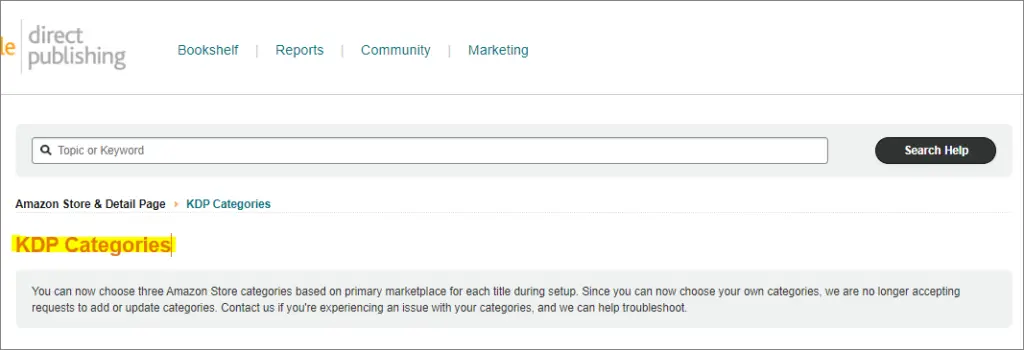
Here is what kdp says about the update;
“You can now choose three Amazon Store categories based on primary marketplace for each title during setup. Since you can now choose your own categories, we are no longer accepting requests to add or update categories. Contact us if you’re experiencing an issue with your categories, and we can help troubleshoot.”
As mentioned by kdp, you no longer can request kdp to add your book to more categories. Now as you have a fairly good idea of the recent change kdp made, you will learn the step-by-step process to kdp book categories.
You can also check out my recent video about selecting the relevant kdp book categories as per the updated method.
👉 I have also reviewed 5 Best KDP Courses to start and scale low content and medium content publishing business, you can read the blog post here.
How to Choose Categories for KDP Low Content Books
Below I have shared the step-by-step process of finding and selecting the most relevant Amazon KDP categories for your low-content and medium-content books. Actually, this process applies to any book you publish via amazon kdp.
This actually a two-step process;
- Research & Make a List of Relevant Book Categories
- Add your categories to your book in KDP
Let’s get into each step.
Step 1 – Research & Make a List of Relevant Book Categories
Below you will learn various ways to research and find book categories. You can one or more ways to make a list of potential book categories, so let’s dive in…
Method 1: Find Categories for Specific Books
One of the best ways to pick categories for your low-content books is to look at other books in your niche. Just input your main keyword into the Amazon search bar and open the first 5 to 10 books in new tabs.
Then just check the detail page or product page of each book and see what categories these particular books are listed in. For instance, I have just finished creating one of my math workbooks and I want to choose kdp categories for it.
So, I typed “division math workbook” in the Amazon search bar, then I opened one of the most relevant books in the new tab.
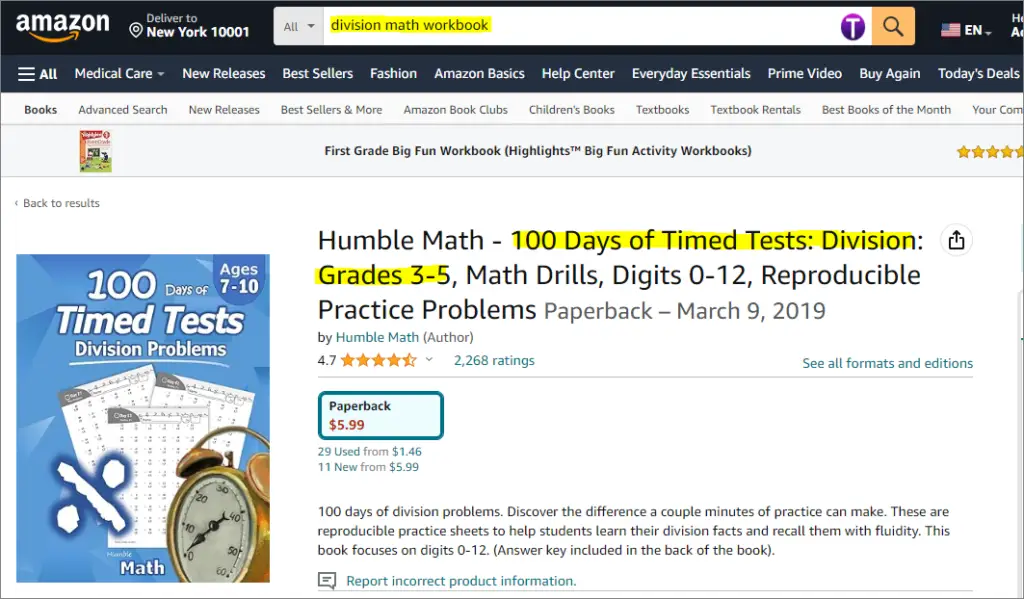
Next, scrolled down to see the categories this specific book is listed in. I can find this information under the product details section where the best seller rank is displayed.
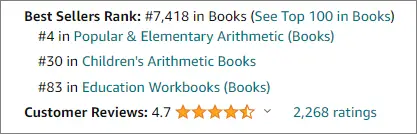
As you can see this specific book is using following kdp categories;
- Popular & Elementary Arithmetic (Books)
- Children’s Arithmetic Books
- Education Workbooks (Books)
Now, I know the three categories for the said book but I can’t see the full browse path or category path to use this category while uploading my book on kdp. For that purpose, I need to open all three categories in new tabs.
I opened one of the book categories in a new tab by clicking on the hyperlink and here is what I can see;

As you can see in the screenshot above, I am able to actually see the exact path for this kdp category. By following this process I was able to find the following kdp categories for my math workbook.
- Books ‹ Children’s Books ‹ Education & Reference ‹ Math ‹ Arithmetic
- Books ‹ Science & Math ‹ Mathematics ‹ Popular & Elementary ‹ Arithmetic
- Books ‹ Education & Teaching ‹ Studying & Workbooks ‹ Workbooks
I can use this info to add categories while uploading my book to kdp. Here you can see all three kdp categories are very relevant to the type of book I am going to publish.
Method 2: Browsing Through Amazon’s Categories
You can also browse through Amazon’s categories by using the left sidebar. Keep clicking and narrowing down until you find the exact categories you’re interested in.
Under the books department, I clicked on Education & Teaching and then I chose Study & Workbooks. Finally, under the Study & Workbooks category, I chose Workbooks.
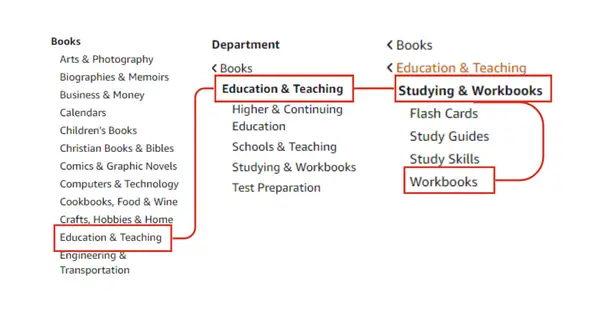
Now I can go back and select a different category under books and drill down to find the most relevant kdp categories for my math workbook.
Method 3: Use a KDP Category Browser Tool
In addition to these two methods, there are some tools both free and paid which you can use to find kdp categories very quickly. Below I will be listing these tools one by one!
KDP Category Browser
This is a free kdp category browser from Kindle Ranker and you can access it at; https://www.kindleranker.com/articles/kdp-category-browser/
All you need is to input your main keyword and hit the little search button, this will show you kdp categories closely related to the topic of your book. You can refer to the below screenshot;
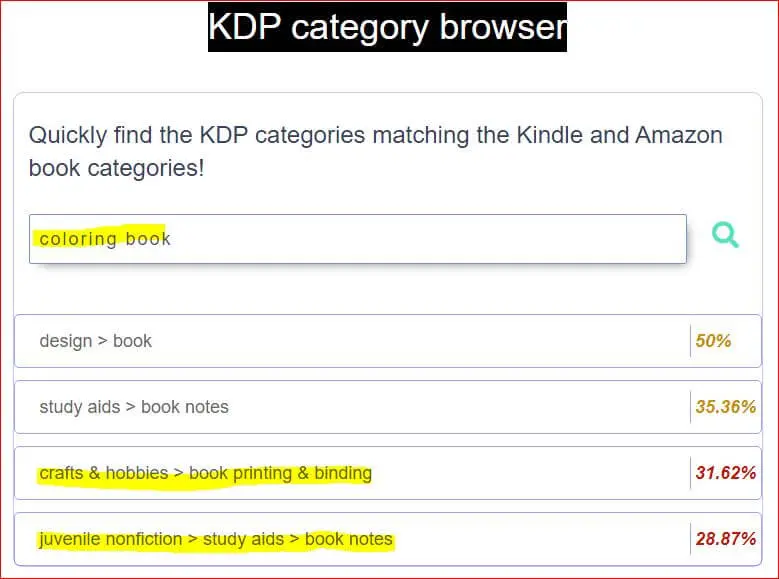
And if you can’t see a relevant category, you can always use a variation of your keyword to get a different list of kdp categories. This is the first tool I use to find categories for my low content books.
In addition to this free kdp category browser, there are some other tools as well, a few are given below.
BTW, I have a video on that too!
Book Bolt’s KDP Category Finder
This is another very good tool by Book Bolt and it works as the kdp category browser and gives even more relevant categories. Just input your keyword hit search, and get a list of relevant kdp categories!
I entered the keyword coloring book in the search bar of the kdp category and got a long list of categories. The screenshot shows almost half of them.
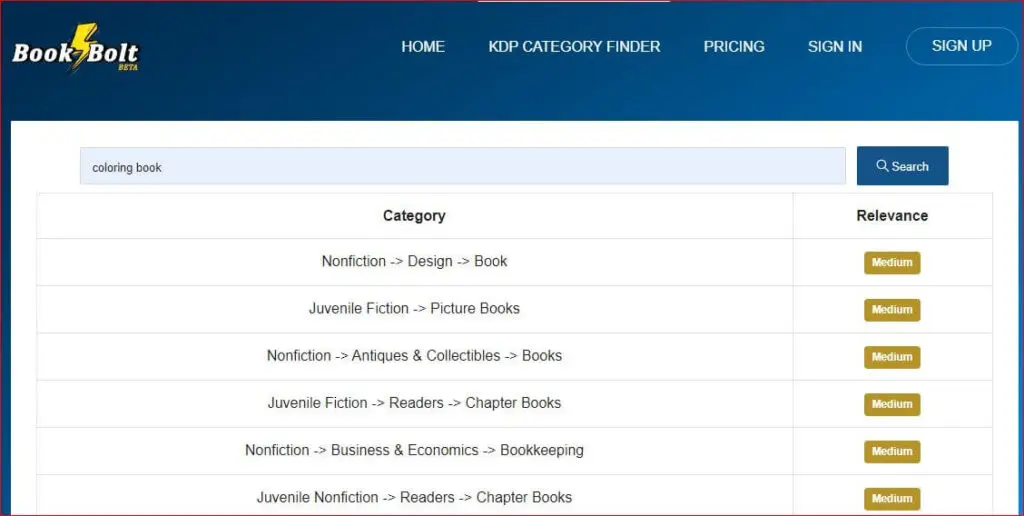
Tangent Templates’ Category Explorer
Tangent templates is one of the best tools for kdp publishers, as they have a wide range of tools and kdp interiors that make self-publishing easy for us. But the only catch is, it’s not free! You need to pay $59 as a one-time payment to use their tools and interiors. And, Category Explorer is one of them.
Tangent Templates‘ Category Explorer includes two types of search options:
- Category Search
- Category Browser
I just input Activity Books and got a list of relevant kdp categories / browse paths.
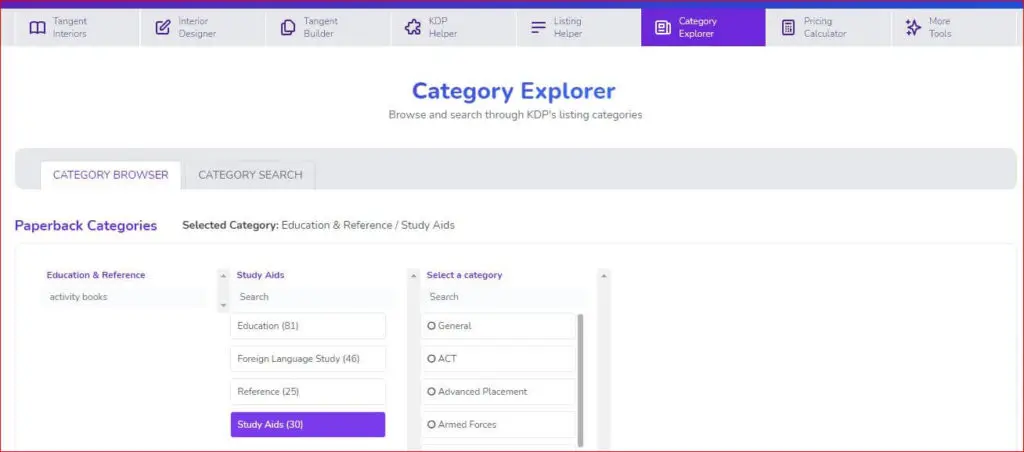
Step 2: Add your categories to your book in KDP
In this step, you will actually you will use these book categories to publish your book on amazon kdp. Picking up from my example of the math workbook, I can add the categories in the following steps;
1. Navigate to the Book Details Page
You can navigate to the “Book Details” page, which is the first page that you see while uploading a new title on kdp. For the existing title, you can hover your mouse on the three dots in front of your book and click on “Edit Paperback Details”.
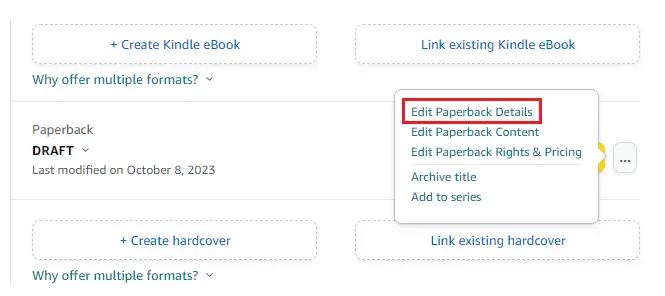
2. Choose Your Primary Audience
From the kdp book details page, you can choose the primary audience and set your preference for Sexually Explicit Images or Titles, which will then enable the Choose Categories button. I chose No as my book doesn’t contain any such images.
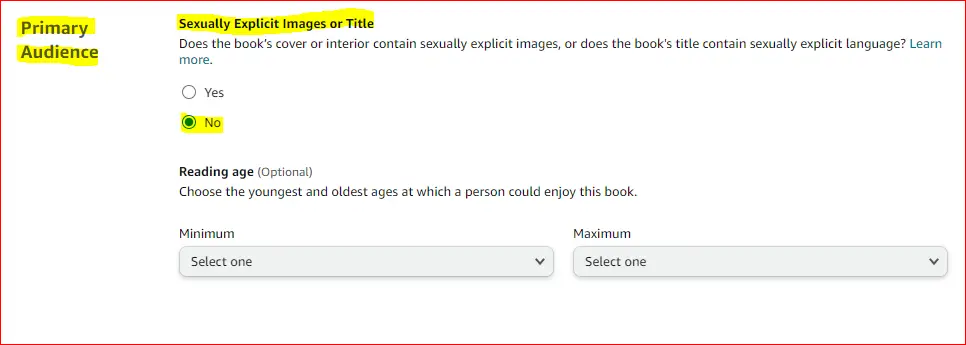
Side Note: if you select Yes for the explicit content, you will see very limited kdp categories.
3. Locate “Choose Categories” Section
In this third step, you can select the Primary Marketplace, which is Amazon US by default. Here you can click on the Choose Categories button.
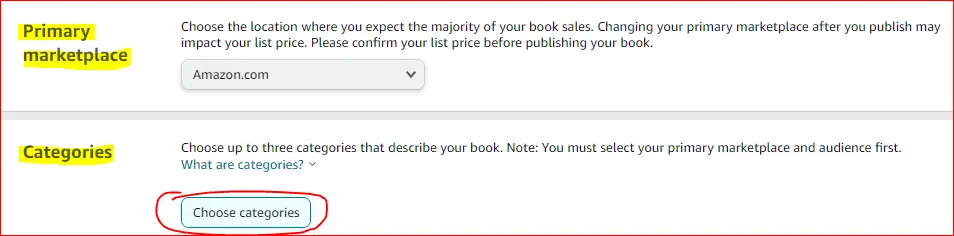
4. Add Your KDP Categories & Sub-Categories
From the popup window, you can choose main categories and subcategories. Here you can refer back to the categories you noted down during the very first step.
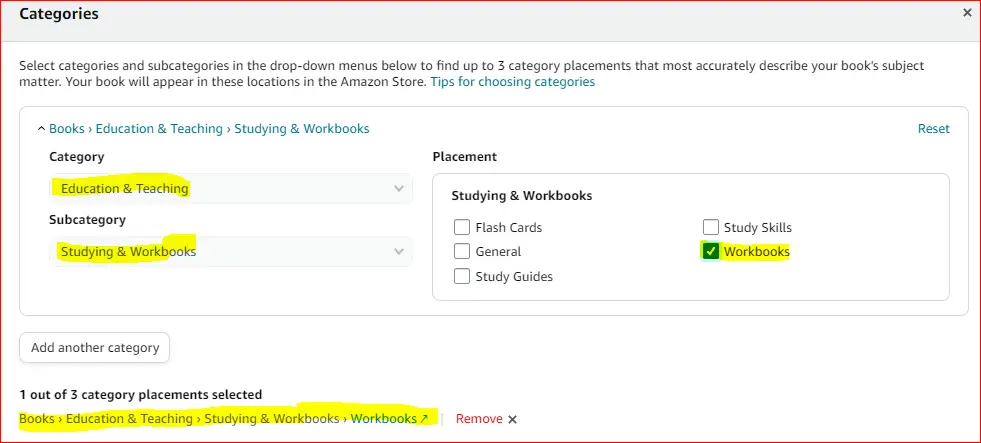
As you can see in the above image, I selected “Education & Teaching” and then I selected “Study & Workbooks” as the sub-category. Finally, under the placement section, I checked the box that says “Workbooks”.
I repeated the same process two more times to add a total of three categories to my math workbook. You can choose your own categories and sub-categories and then click on “Save Changes” button.
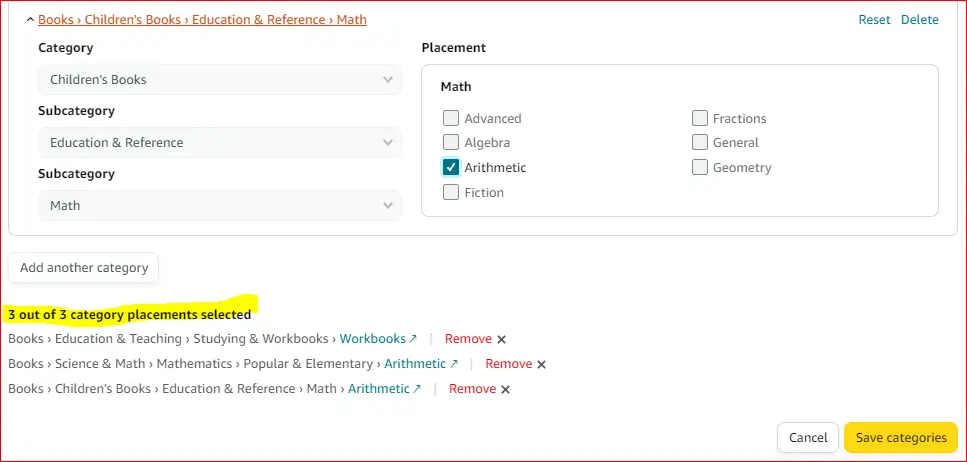
You may not find all book categories under a given subcategory, in such a case, you can click on the Add another category button to find another kdp subcategory. All of your chosen book categories will be displayed at the bottom of the window.
Final Thoughts!
In this post, I have answered the most common question “How to Pick Categories for Low Content Books” and have shown you some free plus one paid tool to do that with ease. Though kdp allows you to list your book under 10 different categories you need to keep the relevancy factor in mind.
If you list your low content book under the unrelated category, it will confuse the customer and result in a bad customer experience as well. So, be as relevant as possible.
Frequently Asked Questions (FAQs) – Choosing KDP Categories for Books:
1. What is the significance of choosing KDP categories for my book?
Selecting the right KDP (Kindle Direct Publishing) categories is crucial as it helps your book reach the appropriate target audience, increasing its visibility and potential for sales.
2. How do I choose the best KDP categories for my notebook or journal?
To choose the best KDP categories for your notebook or journal, consider the content and themes of your book. Browse through related categories to see where your book fits best and resonates with potential readers.
3. Are there specific categories dedicated to low-content books on KDP?
No! There are no categories specifically designed for low-content books on KDP. You need to spend some time to find the most suitable categories for low-content books like journals, notebooks, and other similar books content with minimal text.
For example, if you are publishing a blood pressure journal log book then you can place it under the following kdp categories;
- Books ‹ Medical Books Nursing ‹ Nursing Home Care
- Books ‹ Health, Fitness & Dieting ‹ Diseases & Physical Ailments ‹ Heart Disease
- Books ‹ Health, Fitness & Dieting ‹ Diseases & Physical Ailments ‹ High Blood Pressure
I found these book categories by looking at the already published blood pressure journals. Here the most important thing is relevancy, only choose categories that are closely related to your low-content book.
4. Can I choose multiple categories for my book on KDP?
Yes, you can choose up to two categories for your book on KDP. Make sure to select categories that accurately represent your book and attract the right readers.
5. How do I locate and select the appropriate categories on Amazon KDP?
While publishing your book on KDP, you can browse and select categories from a predefined list. Look for categories that align with your book’s content, genre, and intended audience.
6. Is there a strategy for determining the best KDP categories for my book?
Yes, research similar books in your genre and analyze their categories. Choose categories that match the themes, subject matter, and genre of your book, while also considering their popularity and relevance.
7. Can I change my book’s categories on KDP after publishing?
Yes, you can update your book’s categories on KDP after publishing. However, keep in mind that it may take some time for the changes to reflect on the Amazon platform.
8. What are some tips for optimizing book categories for increased visibility?
Consider selecting a mix of broad and niche categories, ensuring they are relevant to your book’s content. Also, monitor category trends and periodically adjust your book’s categories to maximize visibility and reach.
9. How can I ensure my book is placed in the most suitable category on KDP?
Conduct thorough research on potential categories, review book samples in each category, and choose the one that closely aligns with your book’s content and target readership. Regularly check and update your book’s categories for relevance and improved visibility.
What Next?
❤ Subscribe to My Youtube Channel To Learn More About Low Content Books:
https://www.youtube.com/channel/UCHTJzdE7bzvL8cU0ES6X7mw?sub_confirmation=1
❤ Check out my resource page for tools and resources I personally use to scale my Low Content Publishing Business.
❤ Share this post on your favourite social media site. Thanks!
Subha Malik
Join The Digital Income Flow Community
The Digital Income Flow is an exclusive community for creators who want to build multiple streams of digital income through self-publishing, affiliate marketing, and digital products.
So far, 57 founding members have joined and Full KDP Course is already live — with more content dropping soon. Be part of a growing group of creators taking action every week!
Join The Community💬 Connect with like-minded creators, share your progress, and learn directly from real-world case studies.