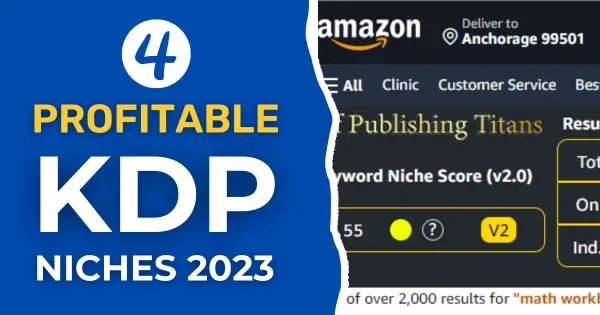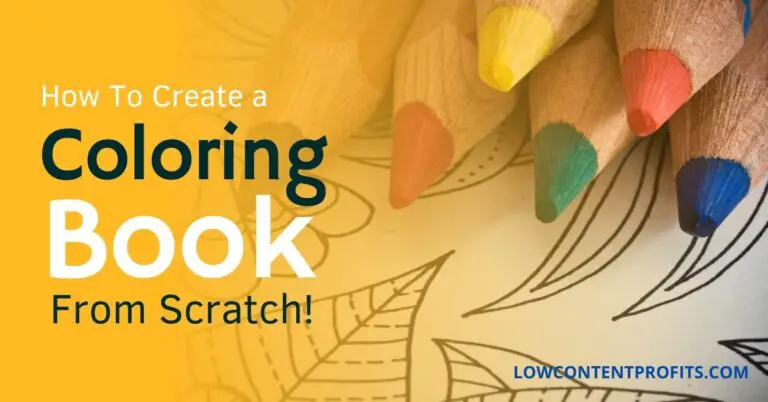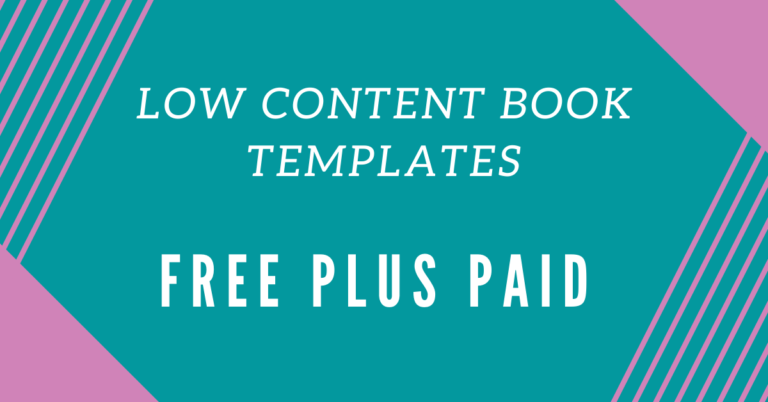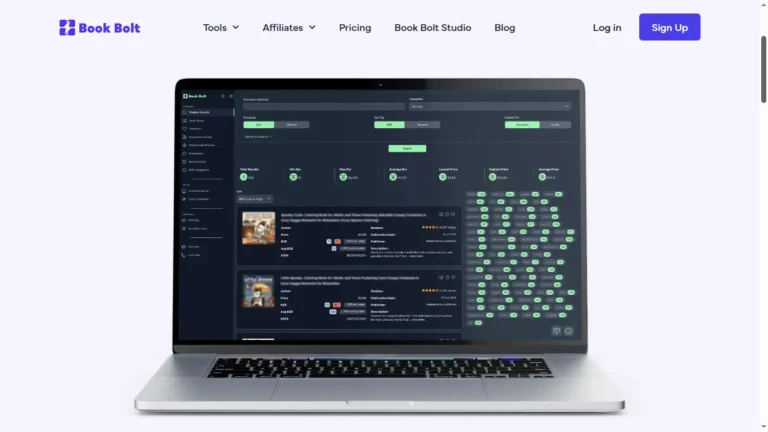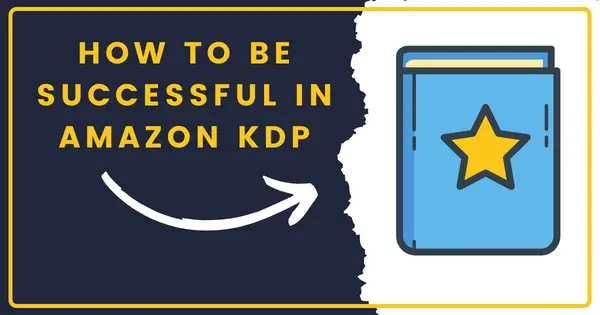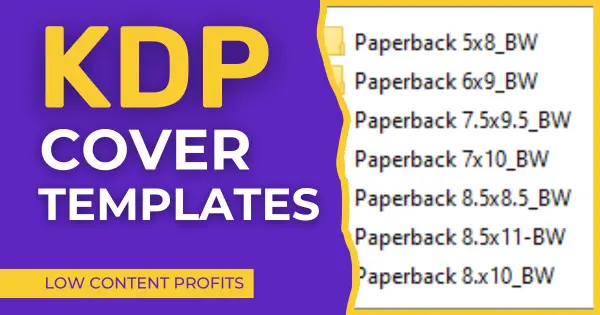Creating Coloring Books for Amazon KDP The Right Way!
Last updated on March 25th, 2024 at 04:31 am
Do not create coloring books for amazon kdp until you read this blog post till the very end.
Many people ask me can we use the interiors from creative fabrica and upload them directly to amazon kdp without modifying them. The short answer is No, you cannot take the kdp interiors, like 30 pages animal coloring pages for toddlers, and publish them on amazon kdp as is.
I have searched coloring books for toddlers on Creative Fabrica and I can see many ready-made books that you can download and upload to an amazon kdp but it will create an issue of duplication.
What that means is, that another person may go and upload the exact same coloring book to amazon kdp as well and this will create a duplication effect for you and this may lead you to lose your kdp account. To avoid this do not do this, you need to modify the kdp interiors taken from sites like Creative Fabrica.
For example, I wanted to create a toddlers coloring book and I have downloaded all the interiors from creative fabrica and then I changed these pages. Firstly I haven’t downloaded all these pages from one pack. Rather I have downloaded these pages from different sellers and saved them together in a folder.
The next step we can do is to change these photos or coloring pages. So how we can change these coloring pages so that we can get past the duplicate content effect? Just keep reading…

🎁 Download 15 FREE KDP Interior Templates
Save time and create beautiful low-content books faster with these 15 ready-to-use KDP interiors — completely free! Perfect for journals, planners, and activity books.
Modifying Coloring Pages Using Canva
You can modify coloring pages using Canva. I love this tool because it is a web-based design tool and comes with many elements and useful features. To modify any coloring page in Canva, you can open blank documents of 8.5 x 11 inches.
Then you can drag the coloring page to modify it. For instance, I have a page for my toddlers’ coloring books. This is a very simple coloring page, the mushroom coloring page actually.
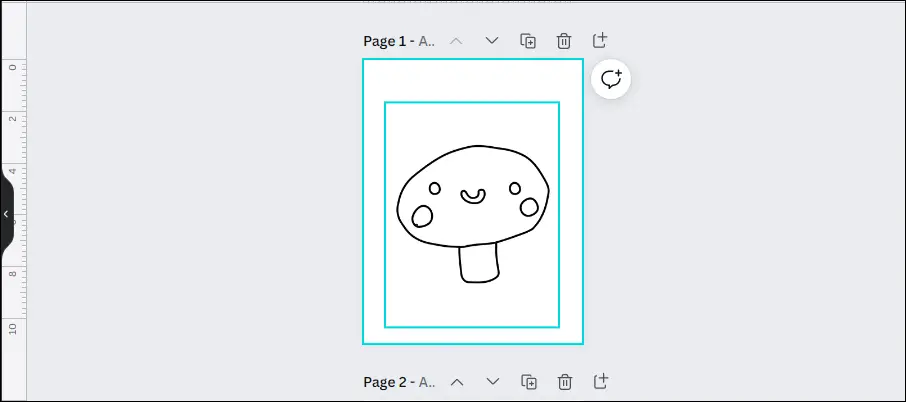
Just drag it to here on Canva then you can go to the text panel here and click on add a heading and move this heading toward the top of the page and then change the text to something like a mushroom. I am going to write mushroom as this is a mushroom coloring page.
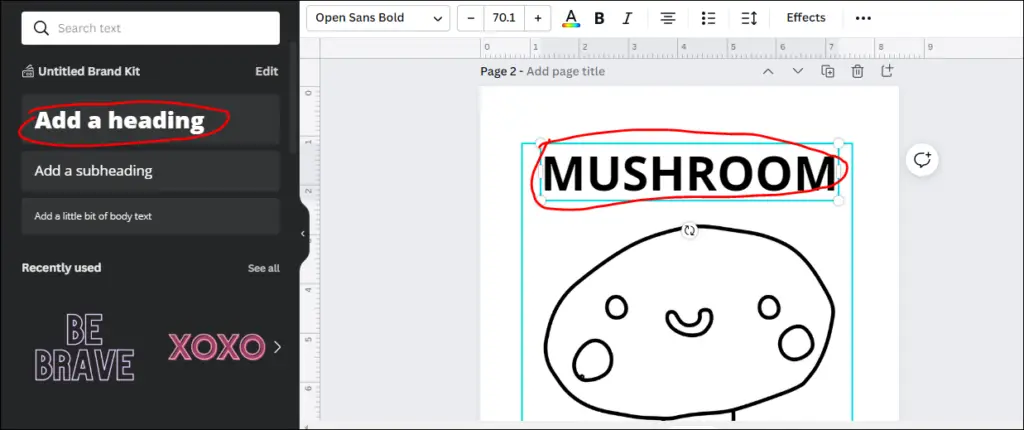
Once written, go to the effects and then click on the Splice Effect as we are going to turn this font into a colorable text. Next, move the offset to zero and then the direction to zero as well. The next thing you can do is change the fill color to white. Now you can see it has turned into a colorable text that goes well with our image.
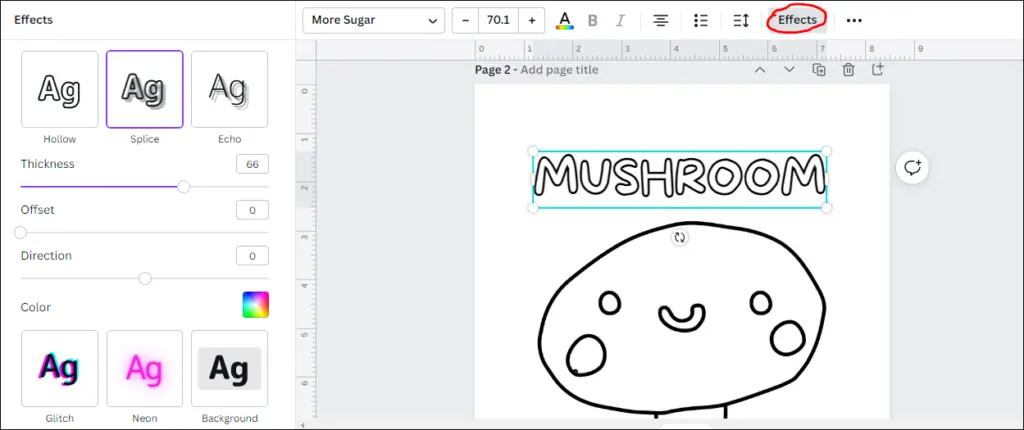
Changing the Font for Our Coloring Page
Now the next thing is you need to change the font. As we are making a book for toddlers you need to change the font type to something interesting I have typed “fun” in the search box and then I changed the font to More Sugar (font name). So this makes a very basic and simple coloring page for toddlers that is now different from the original mushroom coloring page.
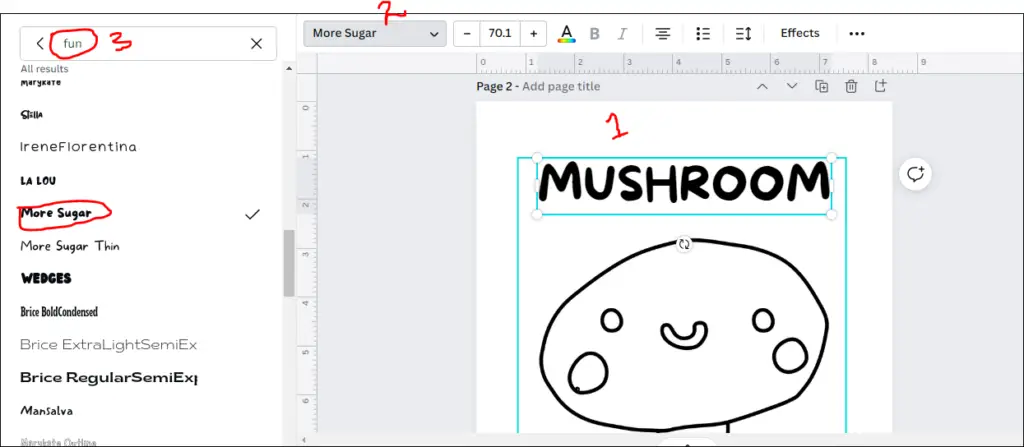
Adding Canva Elements
One more way to modify a coloring page is to add the relevant elements. And you can easily do this in Canva.
Just go to the elements tab and from the left menu. Here you can add a shape as we need to add a border to this coloring page. Once the shape is added, you can drag it to make it bigger.
Then you can change the fill color from green to white and then the border color from purplish to black and then send this border backward. Now our coloring page is different than the other pages.
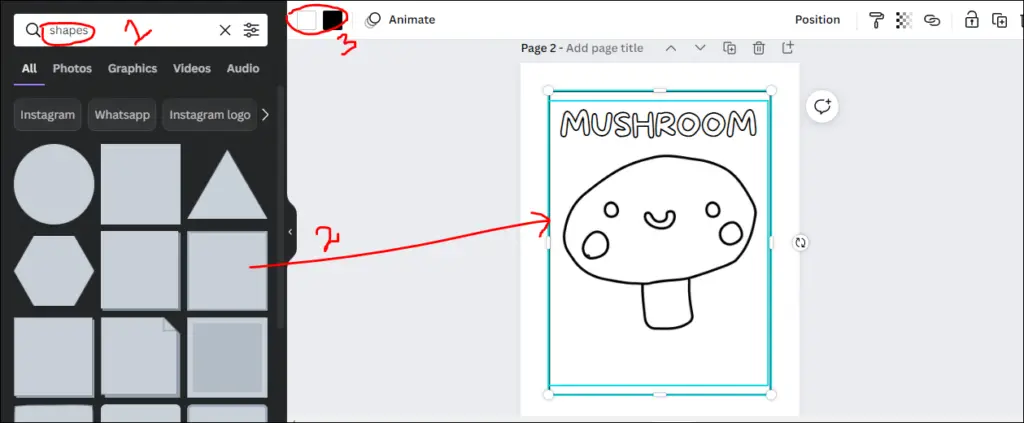
Another thing you can do to make this unique to you is just you can go to the elements and add some other related elements to your coloring page. Like I have searched for mushroom clip art and added some mushrooms and leaves to my coloring page. The idea is to make my coloring page look different than the original one.
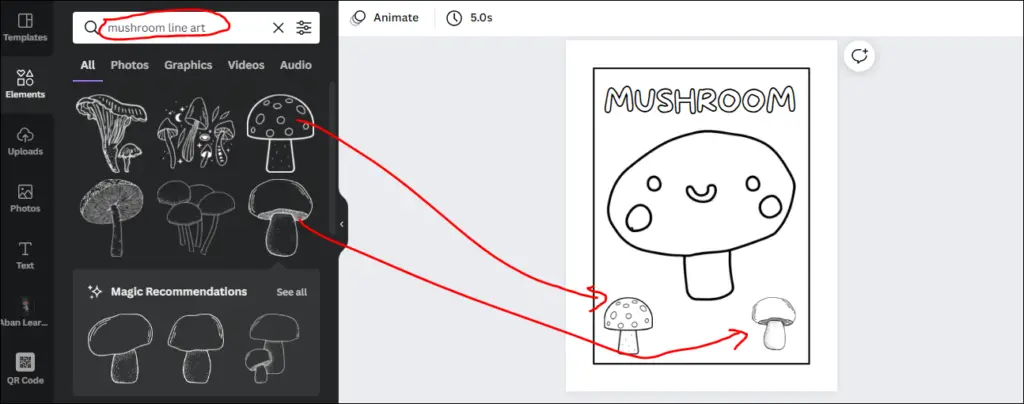
This is the way you can make unique coloring books for amazon kdp.
Why You Need to Modify Creative Fabrica’s KDP Interiors
So you need to make these changes to your coloring pages that you take from creative fabrica, pixabay, or any source. You need to modify those pages to make them unique to you so that your coloring book is not the same as other people are publishing on kdp.
This is the reason (a kind of warning I am giving to you), do not use these interiors from creative fabrica as it. Do make changes and create a coloring book that is unique to you.
The Right Way To Use Creative Fabrica Coloring Books
First of all, go to creative fabrica and collect as many related coloring pages as you can. Then another thing you can do is, for instance, if you want to create a vehicle coloring book for toddlers you can search vehicle SVG.
Okay, then you can collect svgs from creative fabrica, and then you can use a program like affinity designer, and change the SVG files into coloring pages then upload those coloring pages to canva here and make adjustments as I have shown you already.
Like I said I took this image from creative fabrica this was an SVG file now you can enlarge this like this here the next thing you can do is you can go to Swatches and change the fill color to white and then go to Stroke and add a stroke then next thing you can do is you can change anything if you want to. So, this is the coloring page I have made from an SVG file.
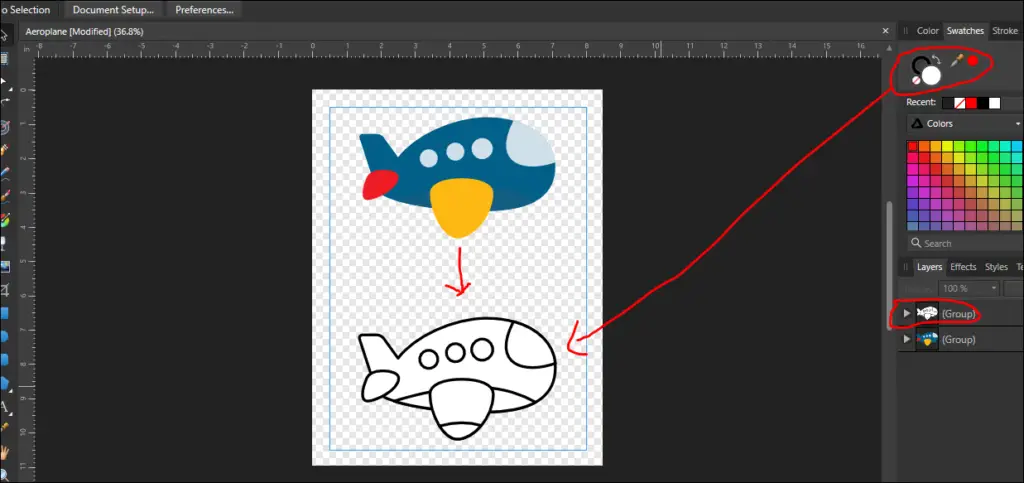
Next, I can save this as a png file and then go to Canva and repeat the process I have shown you above in this post. I can upload this page to canva and add text like an airplane then I can add some elements, and then I can add a border.
👉 I have also reviewed 5 Best KDP Courses to start and scale low content and medium content publishing business, you can read the blog post here.
Final Thoughts!
In this blog post, I have shown you how you can modify the coloring pages that you have taken from Creative Fabrica. Just take pages from different sources make adjustments, mix and match and then upload to amazon kdp.
So, this is all from me today if you want to watch video tutorials then do subscribe to my channel. Thanks for reading, see you in the next blog post!
You can also watch the video version of this post below:
Want to Publish Your First Amazon KDP Book the Right Way?
I created a beginner-friendly Amazon KDP course that walks you through niche research, book creation, and publishing — step by step.
👉 Access the Amazon KDP MasterclassPerfect for beginners starting with low- and medium-content books.