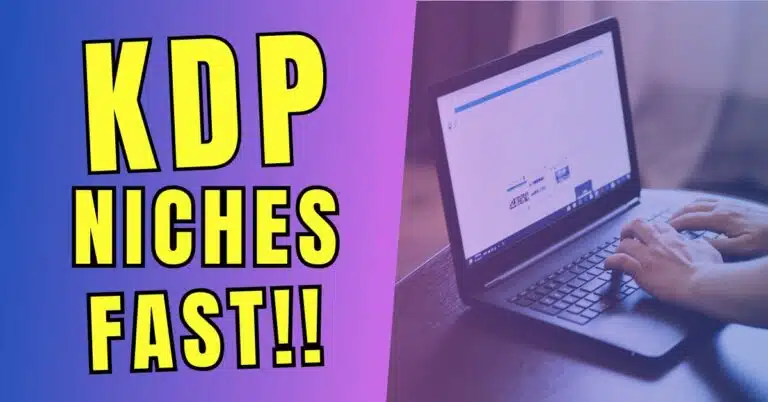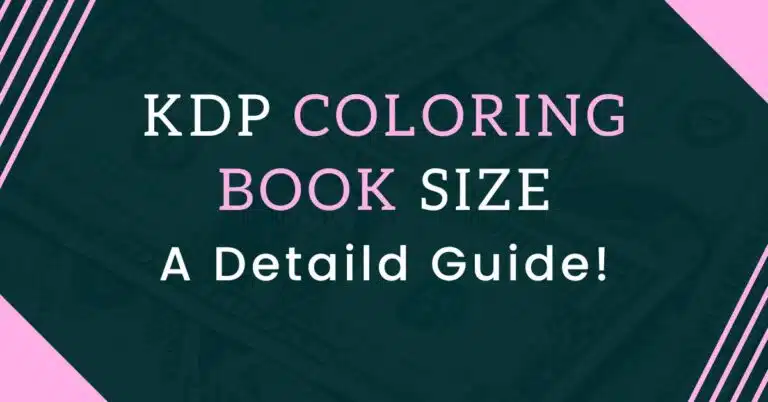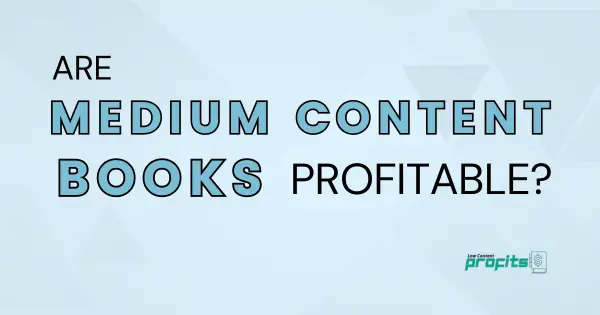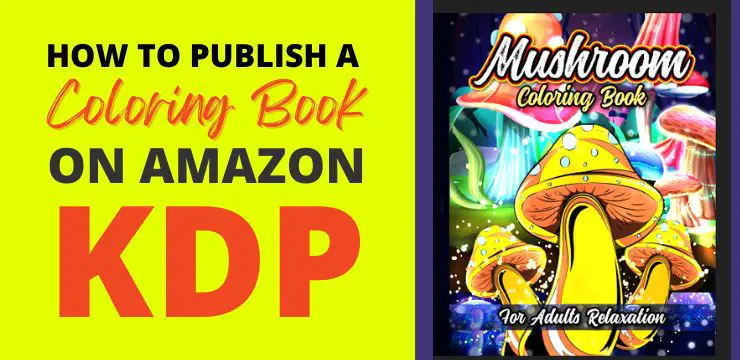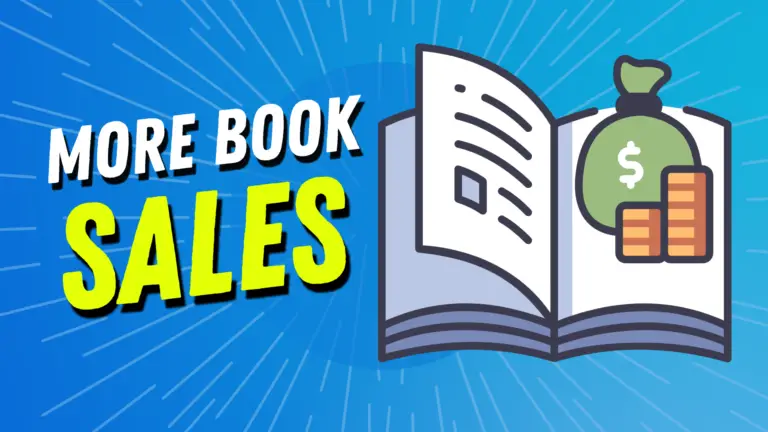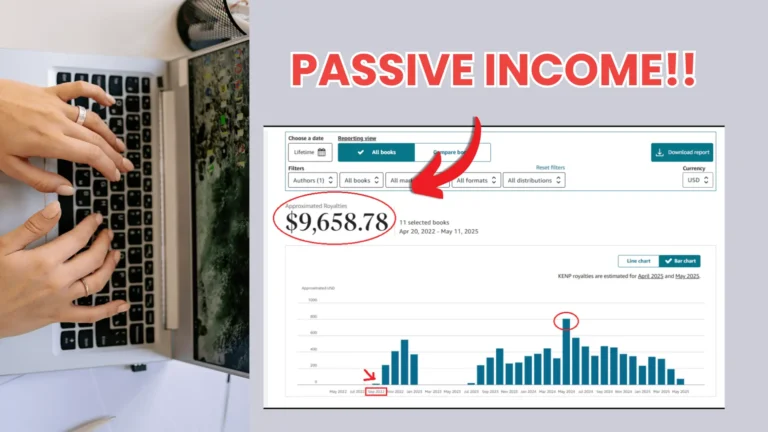Book Bolt Studio Review: Features, Pricing & How to Use It For Amazon KDP!
Are you new to Book Bolt Studio and wondering if it’s the right tool for your self-publishing journey? Whether you’re completely new to it or already know a bit about its features, you’re in the right place.
In this blog post, I’ll walk you through everything you need to know about Book Bolt Studio – from its key features and pricing to tips for making the most of it. Let’s dive in!
What is Book Bolt Studio?
Book Bolt Studio is a web-based tool for creating a wide range of low-content and medium-content books. You can publish these books on Amazon KDP and earn passive income.
The beauty of this tool is that it allows you to create both the book interior and cover in one go. You no longer need to download book cover templates and create book covers in Canva or any other design tool.
What this means is you don’t need to worry about cover dimensions as Book Bolt Studio does it for you! On top of that, you can also create hardcover books with this tool.
Why Do People Love It?
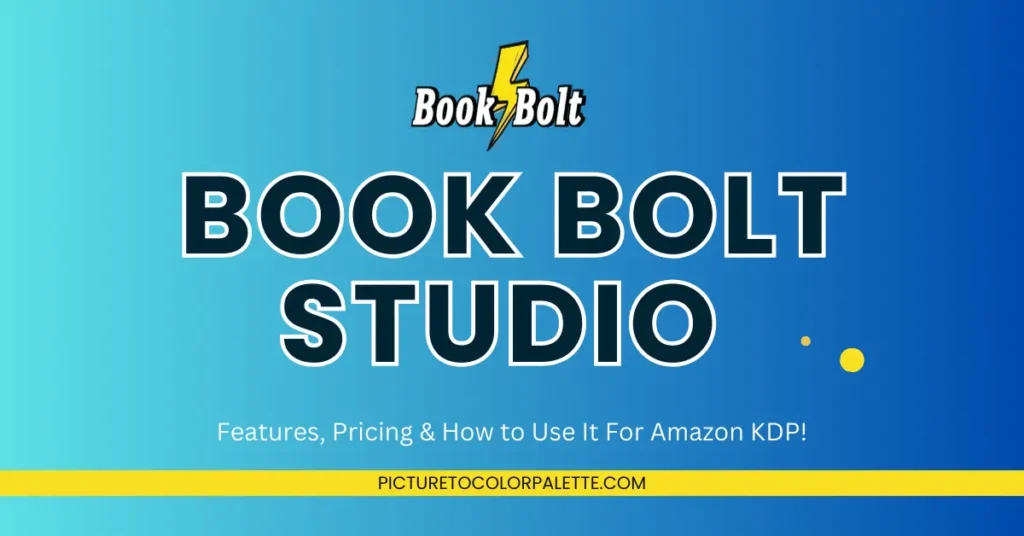
🎁 Download 15 FREE KDP Interior Templates
Save time and create beautiful low-content books faster with these 15 ready-to-use KDP interiors — completely free! Perfect for journals, planners, and activity books.
Book Bolt Studio has become a go-to resource for self-publishers, especially those leveraging Amazon’s Kindle Direct Publishing (KDP) platform. This is rightly so, as it simplifies the creation of low-content and medium-content books, such as journals, planners, and coloring books, enabling authors to produce and publish easily.
Having features like keyword research, interior templates, and market research, Book Bolt empowers KDP self-publishers to identify profitable niches and optimize their listings for better visibility on Amazon.
In this post, I’ll talk about various aspects of Book Bolt Studio, including its key features, pricing plans, and how it stands against other tools in the market. I’ll also cover common challenges users may face and provide practical solutions to ensure you can maximize the potential of this tool.
👉 I have also reviewed 5 Best KDP Courses to start and scale low content and medium content publishing business, you can read the blog post here.
Key Features of Studio by Book Bolt
Book Bolt Studio offers a variety of features for self-publishers to assist low-content and medium book creation. Below is an overview of its main features you will love;
Low-content and medium-content book creation
Book Bolt Studio facilitates creation of both low content and medium content books. You can use it to create journals, composition notebooks, sketchbooks, trackers and planners.
In addition to these, you can also create more complex books (medium content) including word search, word scramble, cryptograms, crossword, sudoku, shape word search, number search, maze puzzles and more.
Design Elements for covers and interiors
Book Bolt Studio comes with various design elements that allow self-publishers to quickly create book covers and interiors without prior design experience. With a drag-and-drop editor, you can mix and match design elements shapes, texts, textures and images to create a unique book cover or interior page.
Pre-made Page Templates
To make the book design process quick and easy, Book Bolt Studio offers a vast library of pre-made page templates. These templates cater to various book types and you can customize them to suit specific themes or niches.
Benefits for self-publishers
Efficiency
Below are some of benefits you can enjoy with Book Bolt Studio;
The combination of design elements and page templates streamlines the book creation process, allowing KDP self-publishers to produce multiple titles in less time.
Cost-Effectiveness
One of the key benefits of Book Bolt Studio is its cost-effectiveness. By providing an all-in-one solution, Book Bolt Studio reduces the need for multiple software subscriptions, saving you a decent amount every month.
Market Research Integration
If you subscribe to Book Bolt Studio you will also have access to the book research module, which helps you identify profitable niches and relevant keywords. This market research feature of Book Bolt increases the visibility and sales potential of your books on platforms like Amazon KDP.
In summary, Book Bolt Studio equips you with the necessary tools to research, create, and publish your books effectively, making it a valuable tool in the KDP publishing industry.
How to Use Book Bolt Studio
By now, we have come to the conclusion that Book Bolt Studio is a wonderful tool for Amazon KDP publishers. Next, comes the most exciting part and that is how to access and use it.
Signing up and logging in
First, you can get a 3-Day Free Trial of Book Bolt by visiting this link. Once there, just click on the Start Your 3-Day Free Trial button.
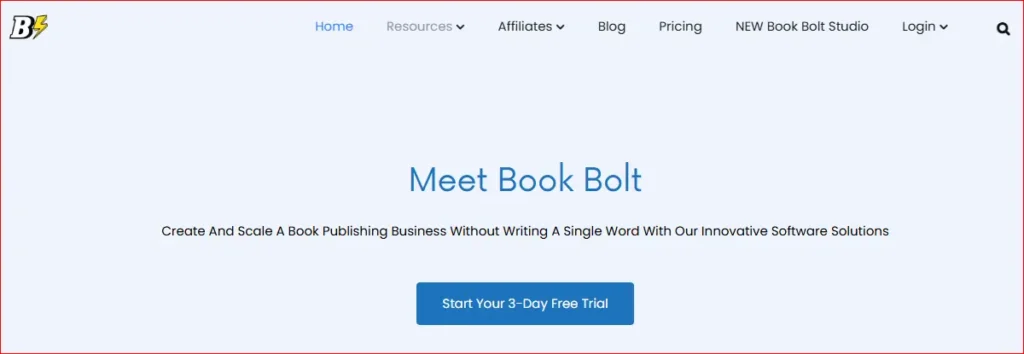
On the next page, input your personal details including your name, email and password. Then check the terms of use option and click the next button.
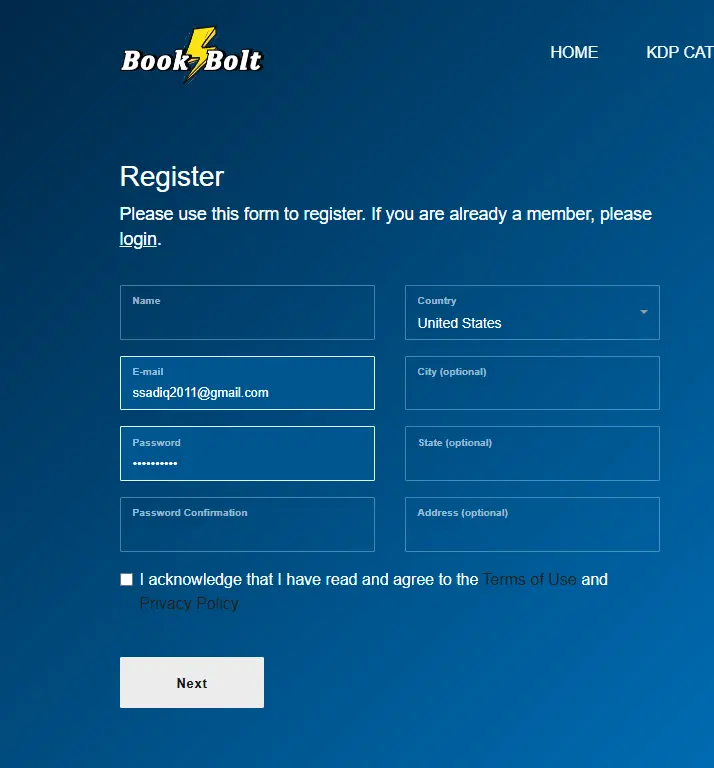
Here you can add your payment information and enter an optional coupon code. If you want to purchase a Book Bolt subscription you can avail 20% discount using my coupon code Subha20.
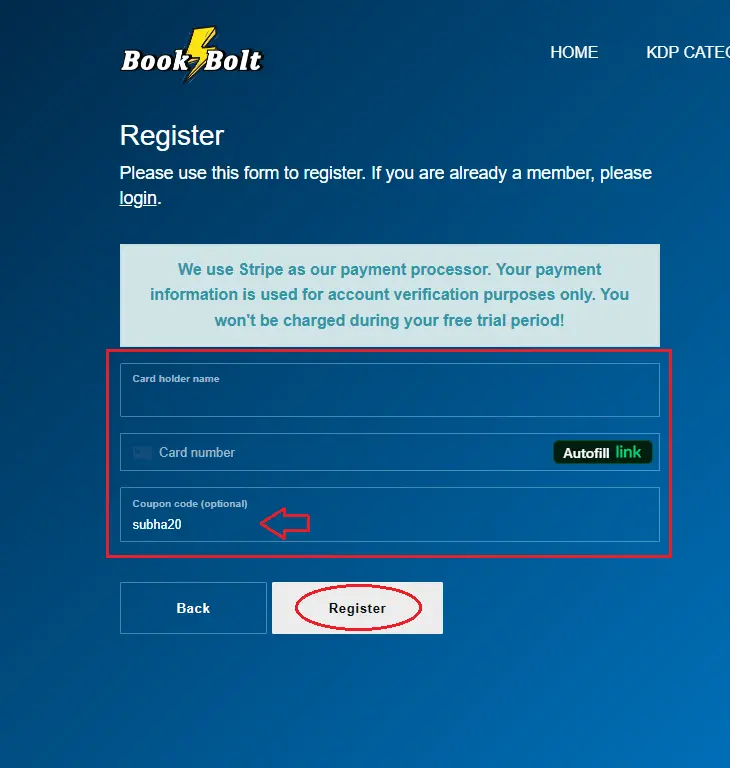
Next hit the Register button to start your free trial. You should receive a confirmation email from Book Bolt.
Navigating the Studio Dashboard
Once your Book Bolt account is successfully registered, you can use your username and password to login;
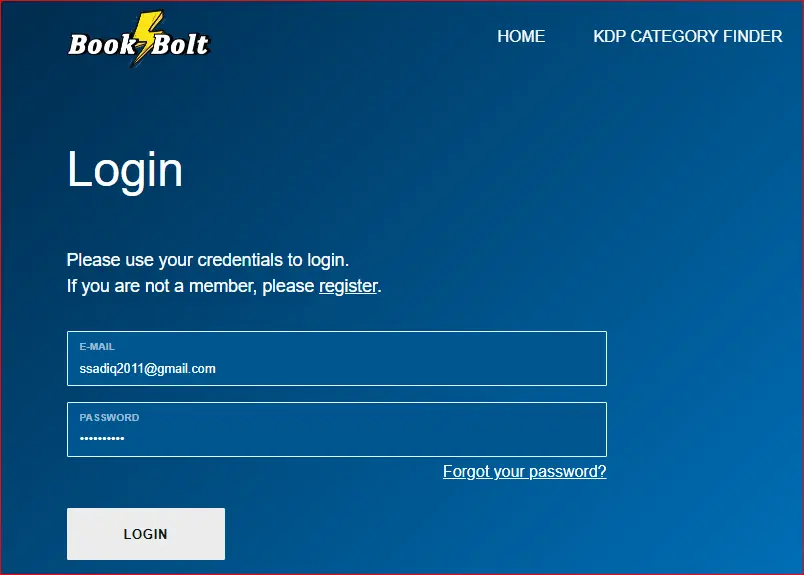
When logged in, from the top left corner click on the little arrow near Research tab, it will open a Create tab in the drop-down, see the screenshot below;
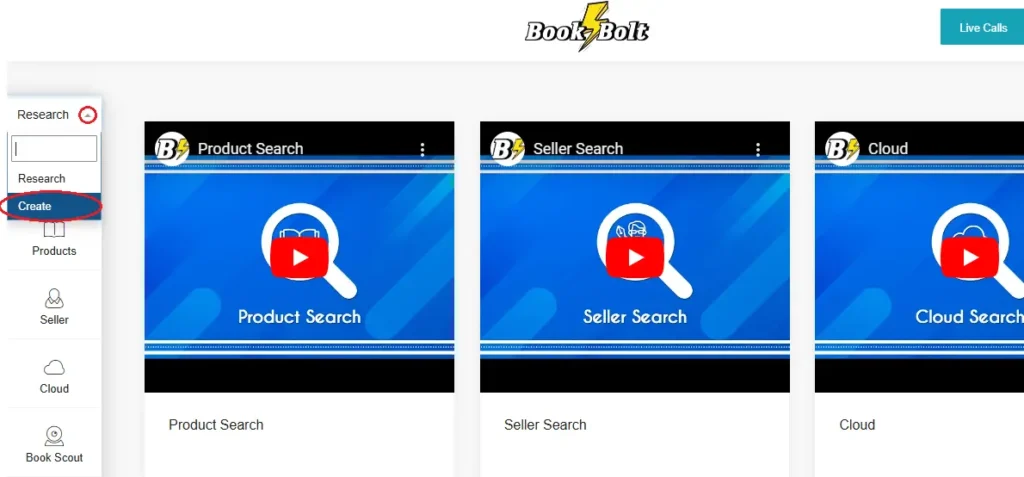
Click on the Create button to switch to the Create persona/dashboard. The create dashboard has two options, Book Bolt Studio and Mass Cover Converter. Here you can click the Book Bolt Studio option;
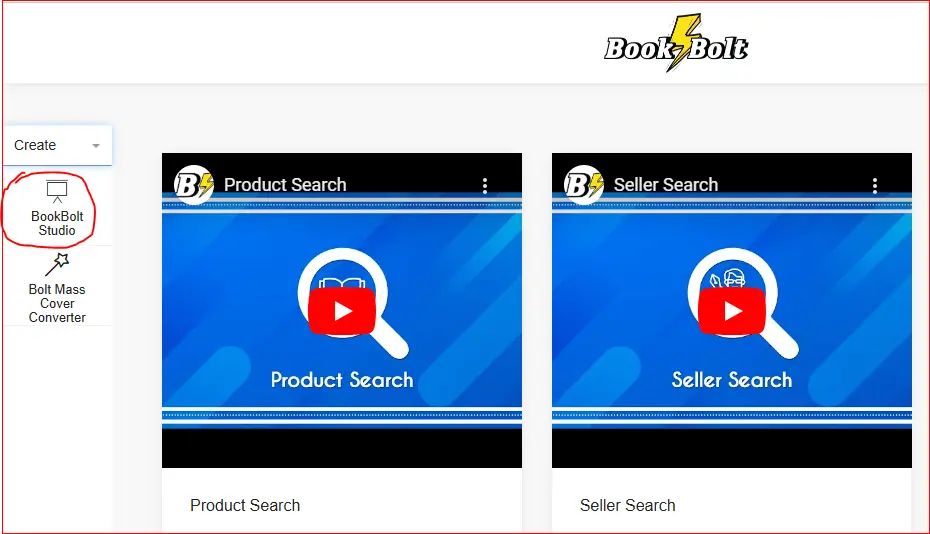
This will take you to a new dashboard also known as Book Bolt Studio. This is one way of accessing this tool: the quick and direct ways to directly visit https://studio.bookbolt.io/ and login using your Book Bolt username/email and password.
In either way, you will be on following dashboard;
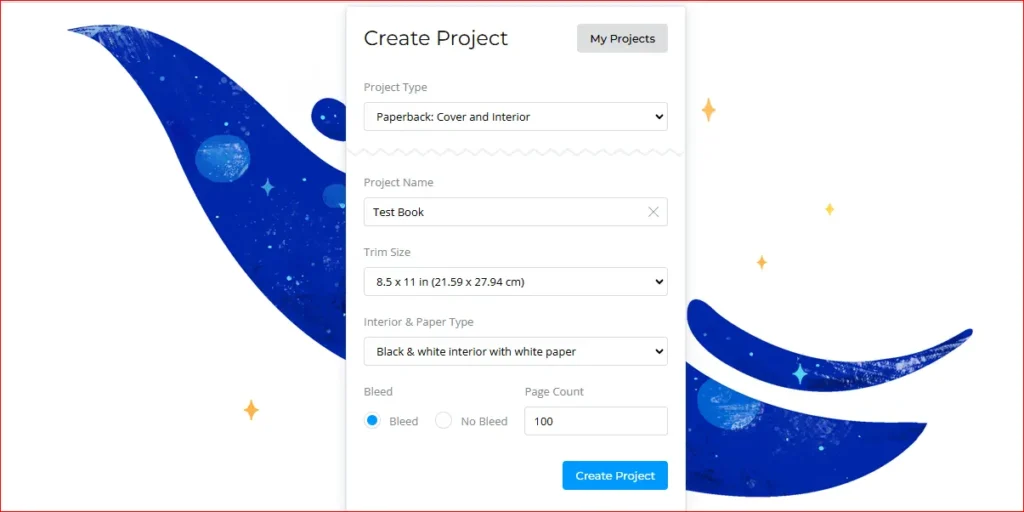
Creating First Project in Studio
The above page allows you to create your very first project. First of all, you can choose the project type that includes the following options;
- Paperback: Cover and Interior
- Paperback: Cover
- Paperback: Interior
- Hardcover: Cover and Interior
- Hardcover: Cover
- Hardcover: Interior
- Custom
For the sake of this tutorial, I am sticking with Paperback: Cover and Interior. I added the project name Composition Notebook, Trim Size as 8.5×11 In and Interior Type as Black & white interior with white paper.
I am going to create a 120-page composition notebook with bleed. You can choose different page and interior settings depending upon the type of book you are going to create.
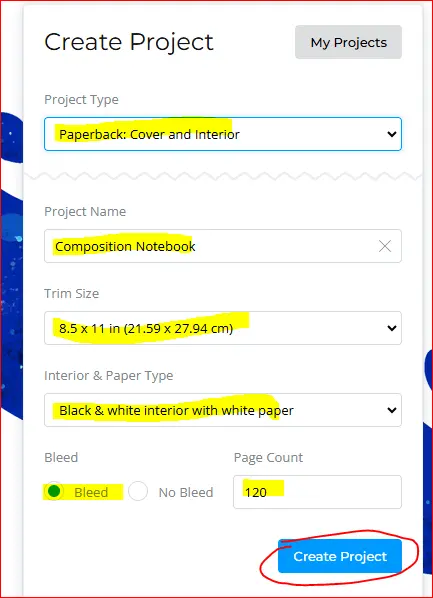
Once you click on the Create Project button, it takes some time to process and takes you to the following dashboard, where you can start creating your book cover and interior.
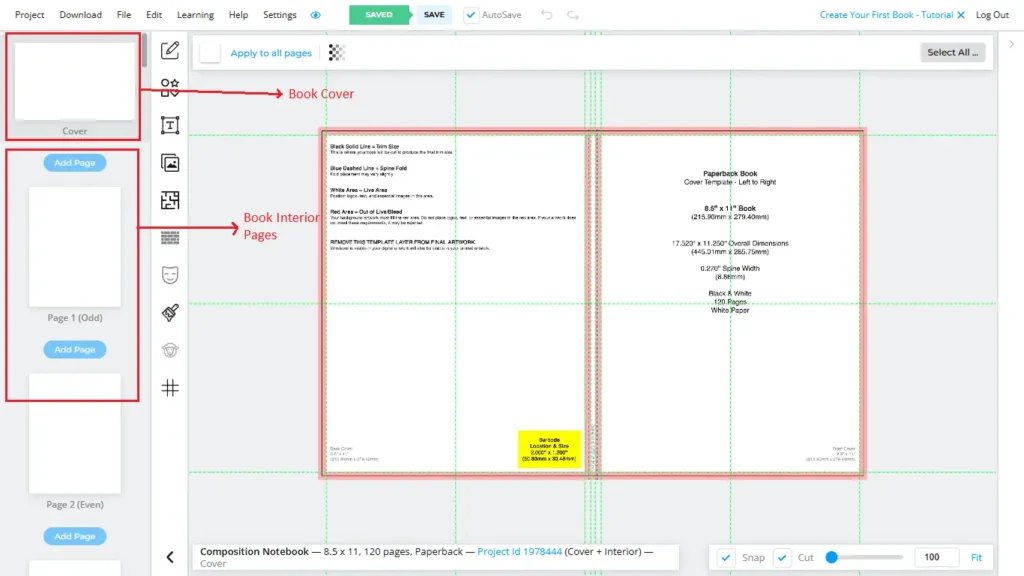
Toward the left side you will see a menu that allows you to add text, elements (shapes, lines, stars etc.), images, page templates, textures, mock-ups and much more. This enables you to create unique book covers and interiors.
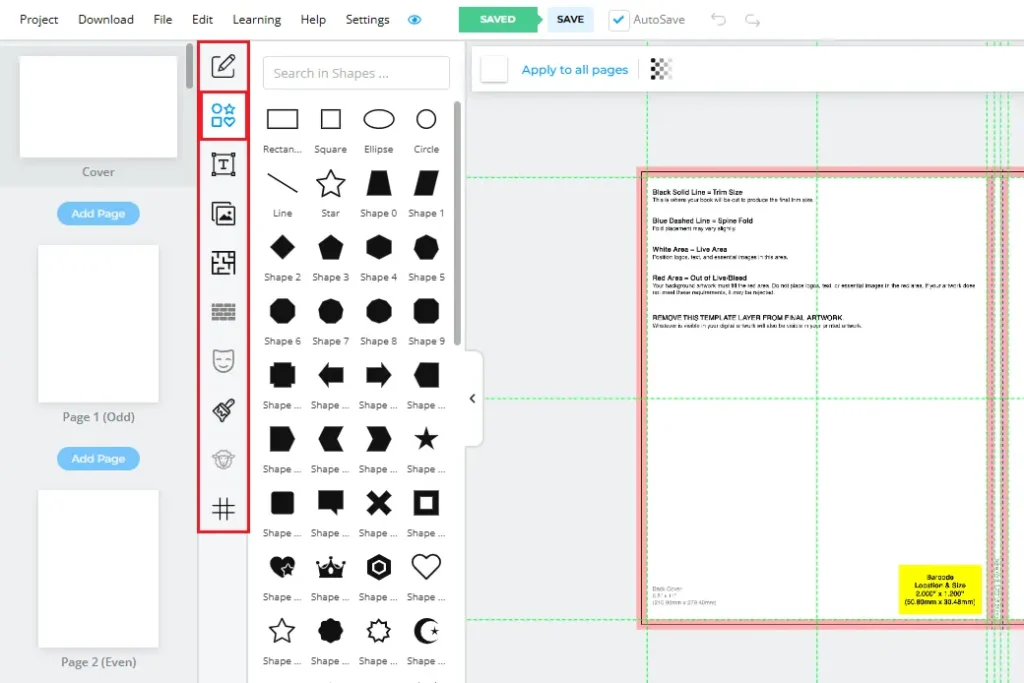
Creating Cover & Interiors
Below I will show you how to create a book cover and interior using Book Bolt Studio. You can follow along and create your book as well.
Creating Book Cover
For demonstration purposes, I will create a cover for a composition notebook using various shapes, text and textures. Let’s dive in…
First of all, you can hide the cover temple or lower its opacity as shown below;
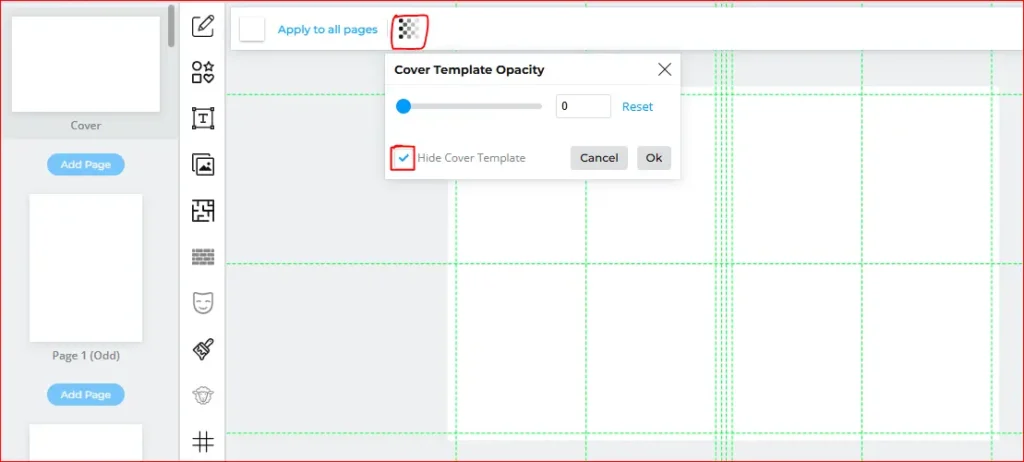
Then change the background cover for your cover, by default it is set to white. You can change it to different color by using the Page Color option;
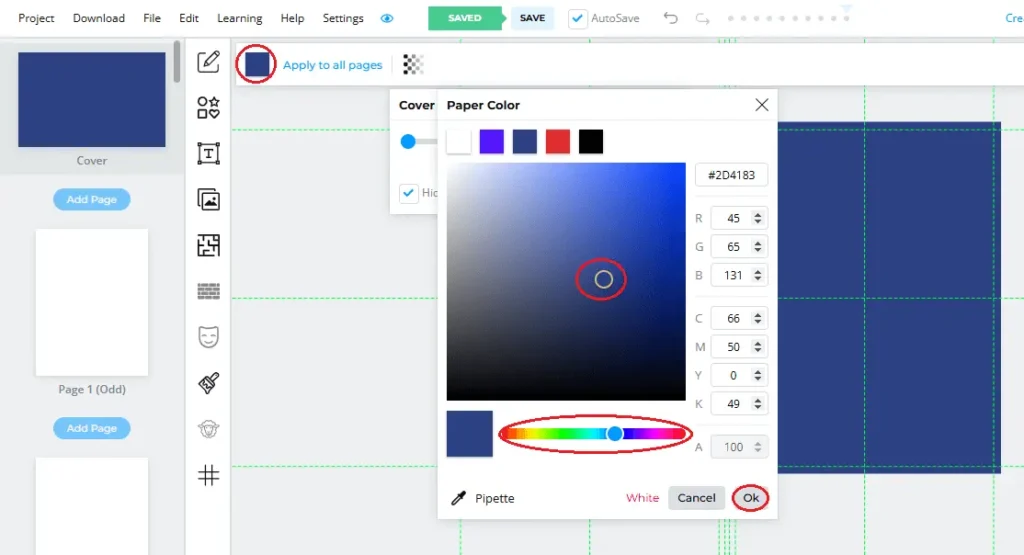
Next, I went to the Shapes tab and added a shape on the front cover. I also changed its fill color and added a stroke of 20px.
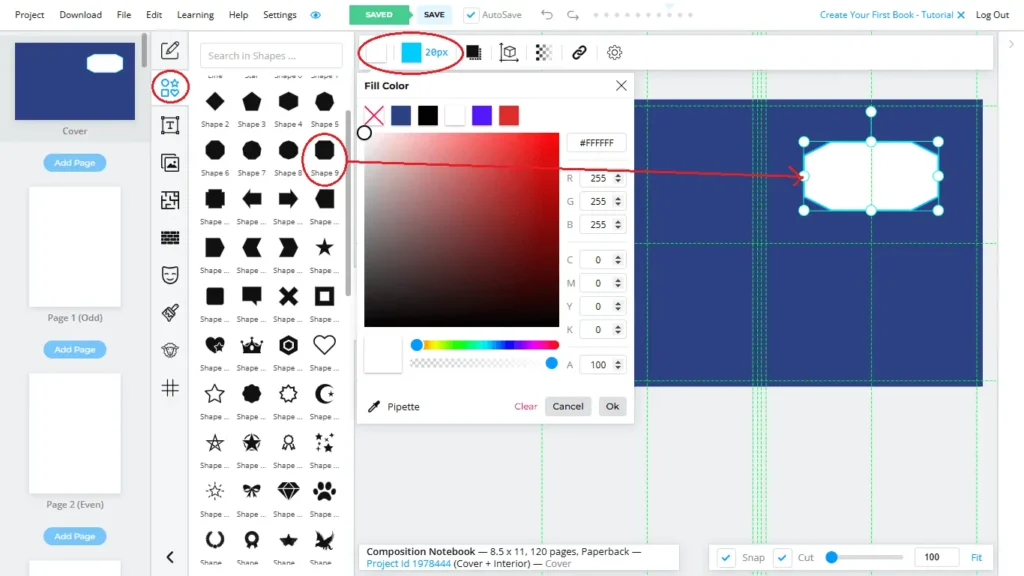
I went to the Shapes tab again and added a line. I changed its thickness to around 5px and duplicated it to add two lines.
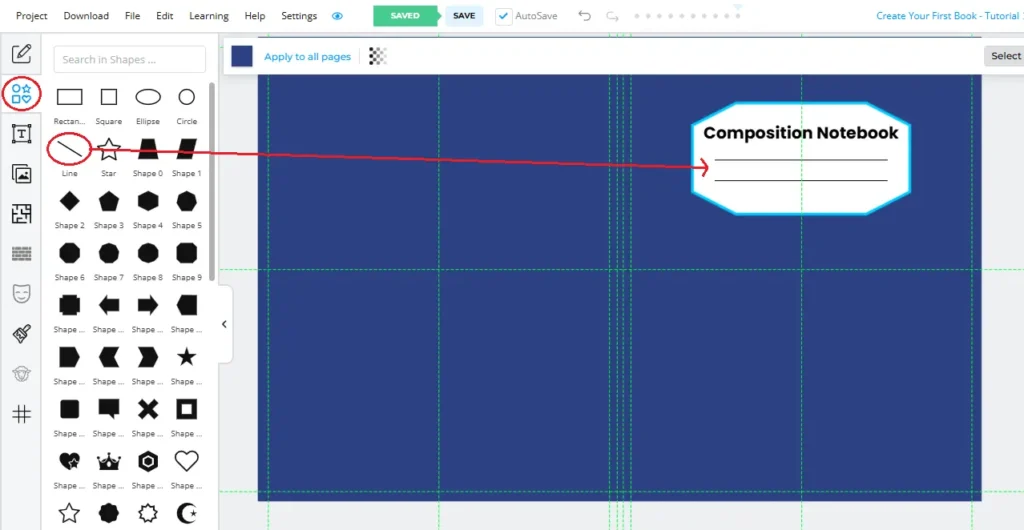
Now you can add some images to the rest of the page to make it look appealing. To add an image, go to the File Library where you can search and add images from Pixabay or Unsplash. I searched for a flower PNG and added a yellow daisy.
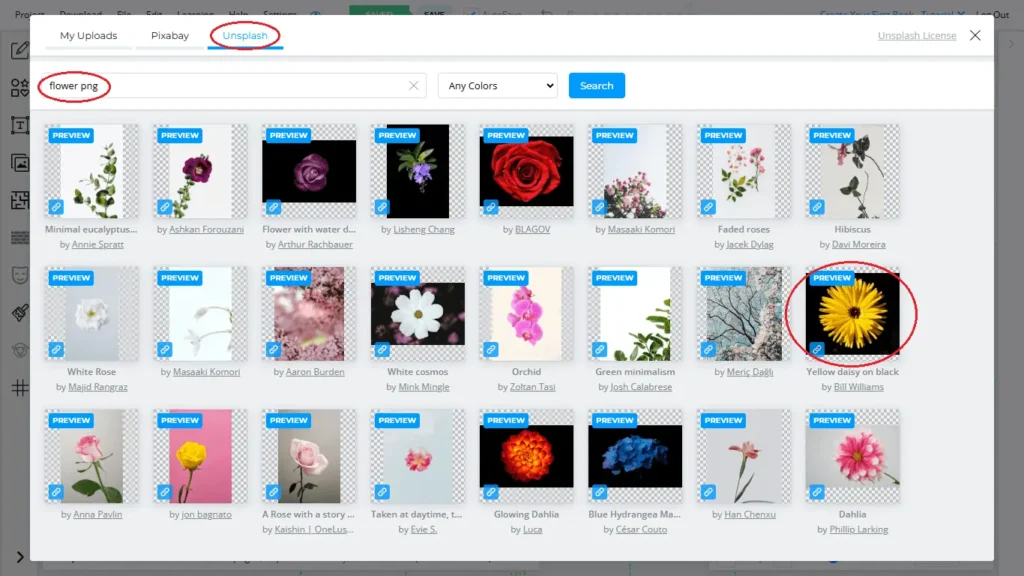
After adding image and removing its background (Yep, you can remove image background in studio as well) my book cover looks like below;
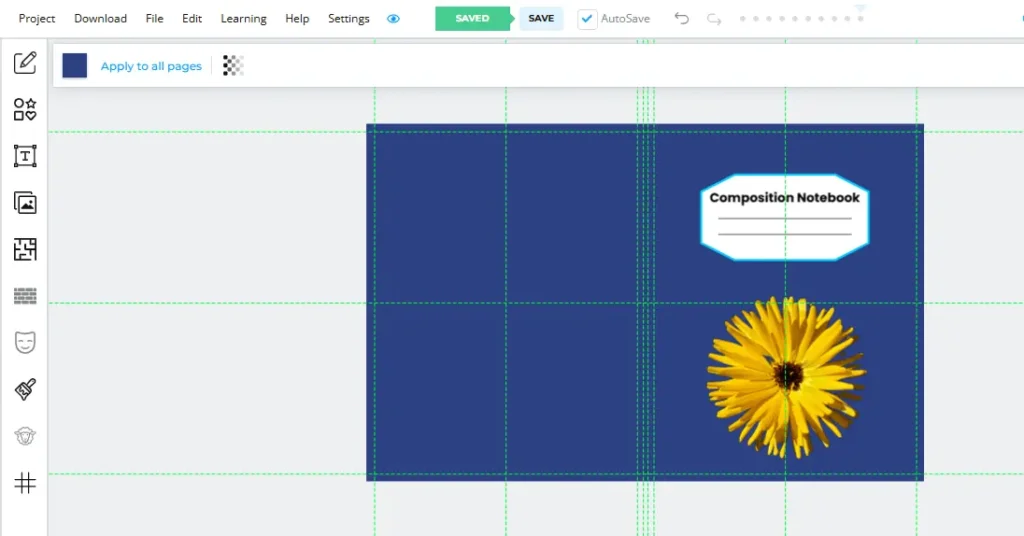
Your book is now ready. Next, I will quickly walk you through creating a book interior using Book Bolt Studio.
Creating Book Interior
To create a book interior, you can click on one of the blank pages just below the book cover. The first page may have your Book Title and This Book Belongs To section. You can quickly create these by adding text and a couple of lines:
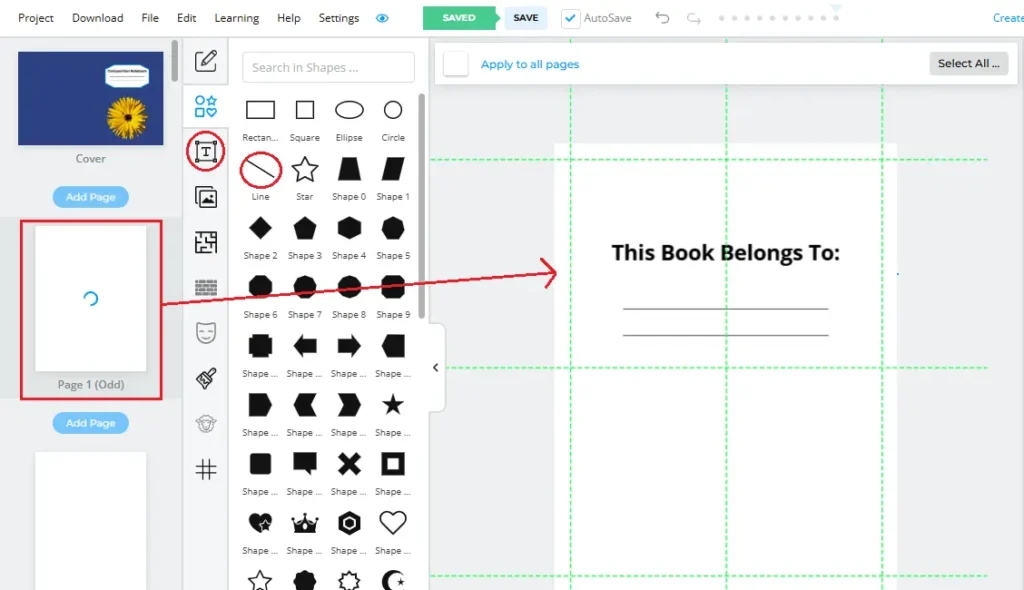
On the title page, you can also add your author name and copyright information.
Now select the second page (Page 2) and click on the Page Templates tab. This will open the page template library where you can select any page template. Here, you will find a lot of customizable interior templates.
You can sort them by either by clicking on the relevant hashtags like #Notebook, #Word Puzzle, #Planner, and more.
Or you can use the Search bar to find interior templates. For the sake of the tutorial, I will stick with the #Notebook template.
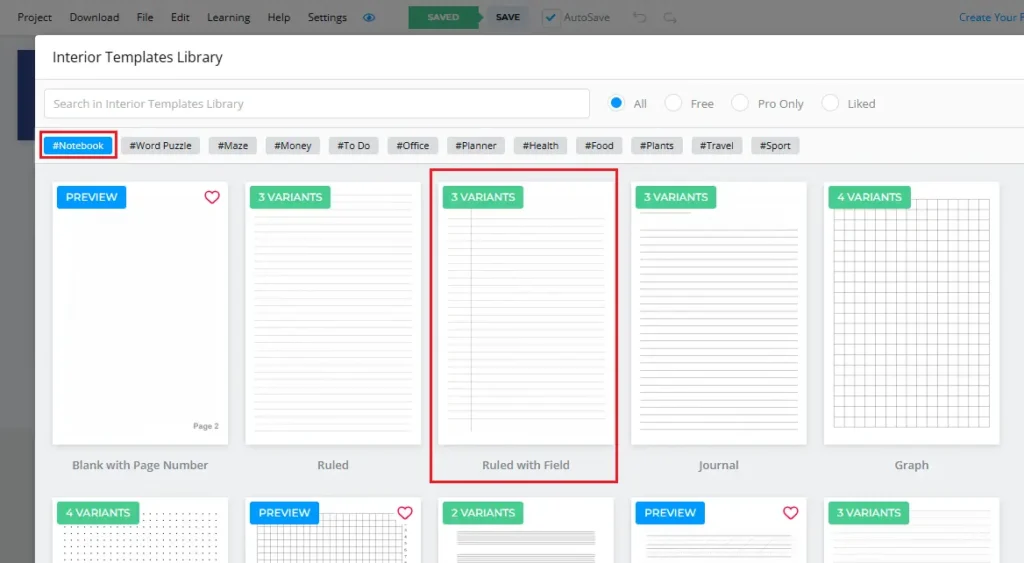
You can see there are a bunch of interior templates and variants under the #Notebook section, I clicked on Ruled with Field. It too has 3 variants i.e Narrow Ruled, College Ruled, and Wide Ruled.
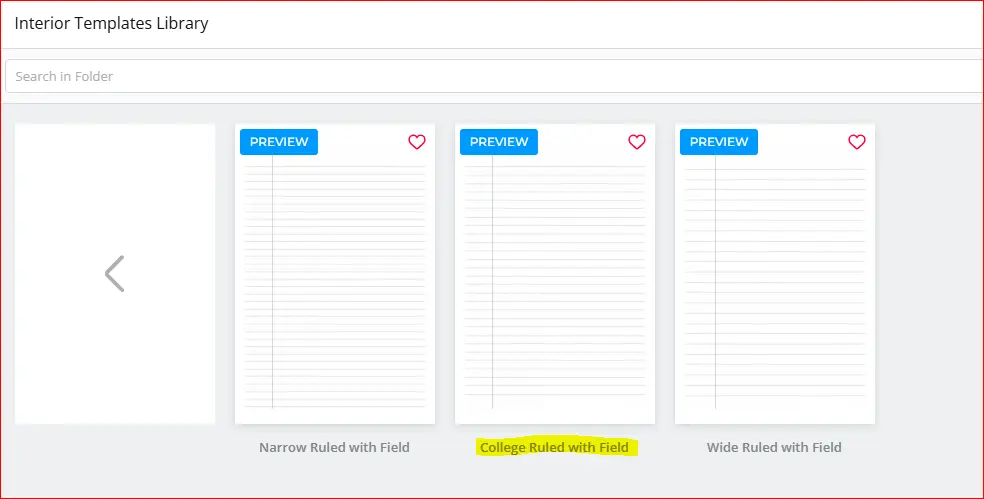
As I want to create a College Ruled Composition Notebook, I am going with College Ruled with Field.
On the next screen, you can choose the pages you want to apply the interior template. I selected all pages except the cover and the title page and clicked Continue to Options:
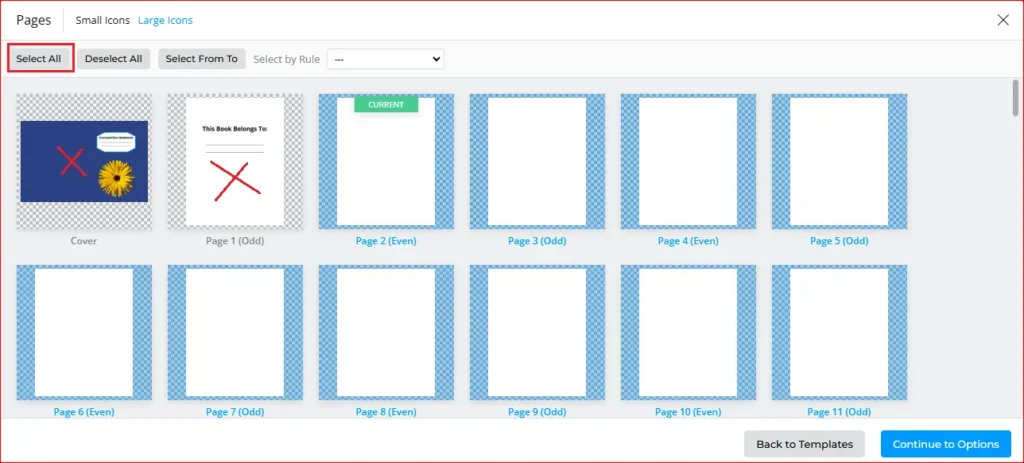
By the way, Book Bolt allows you to add different temples on different pages like you can add college ruled on all even pages and a different template on all odd pages. You can select a page range where you want to add a one-page template and a different one on the rest of the pages.
In the next window, you can customize your page template and set optional margins. By default Book Bolt adds the KDP’s recommended margins, however, you can change them if you want so.
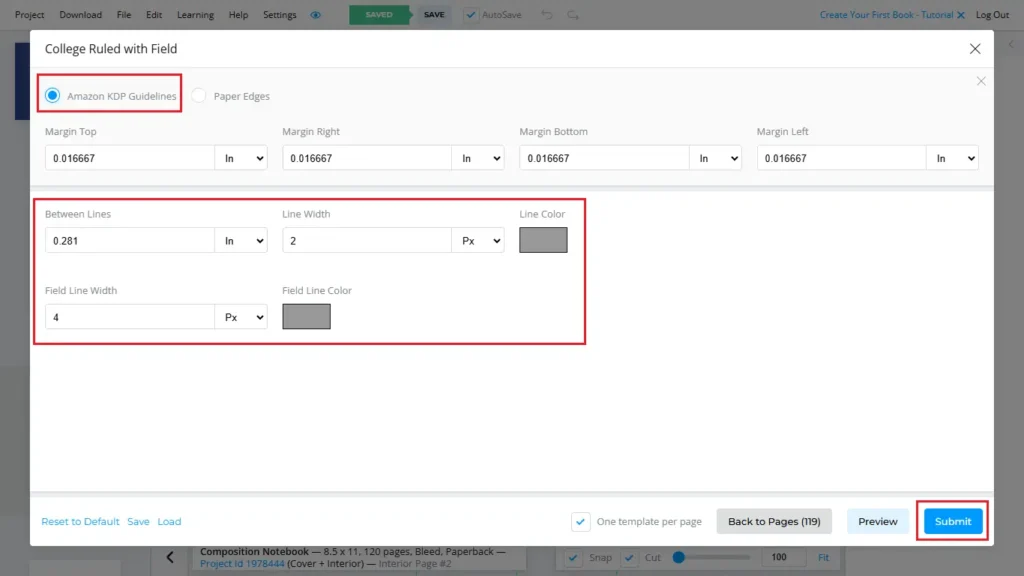
I just went with the default options and colors, and clicked the Submit button. After some quick process, I can see my book interior is ready too;
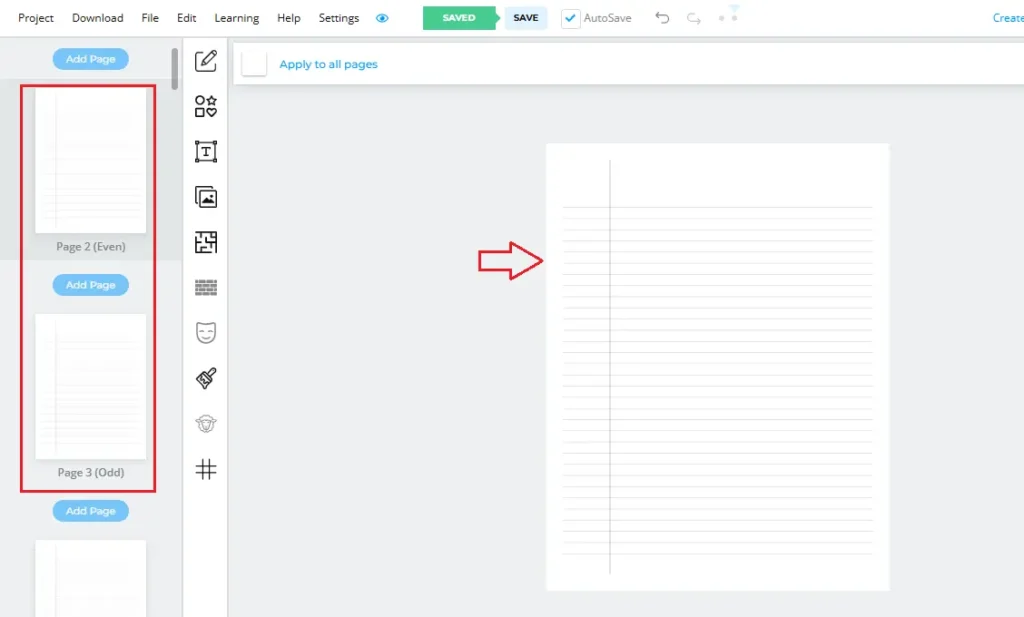
Once you are satisfied with your book cover and interior you can go to the Download button from the top-left menu and download it as CMYK;
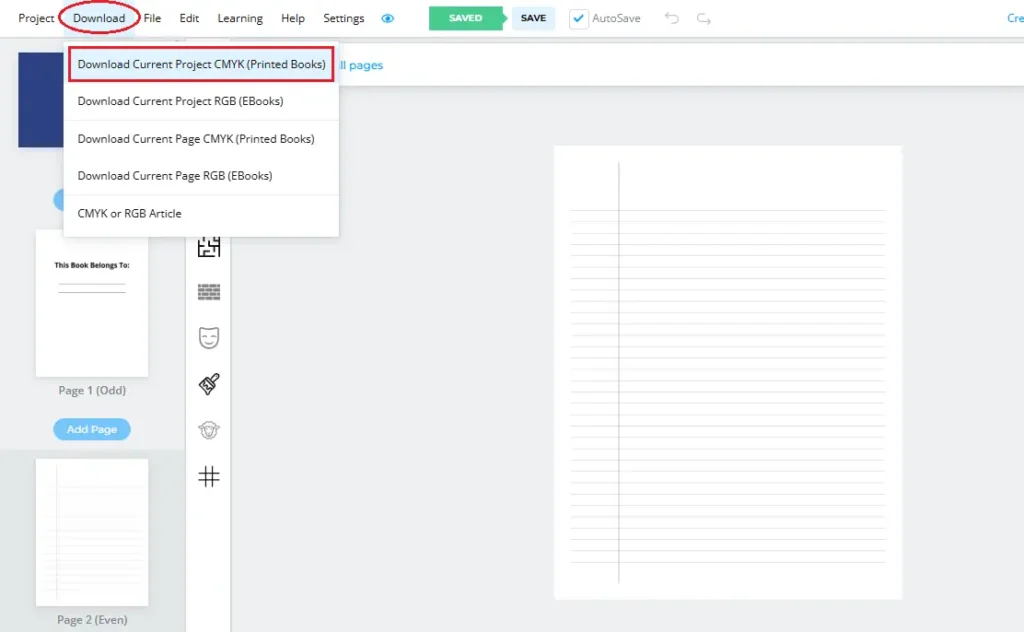
Book Bolt will quickly process your download request and create a ZIP folder which you can save on to your hard drive. Once you extract the ZIP folder you will see two separate PDF files, one for the book cover and one for the interior.
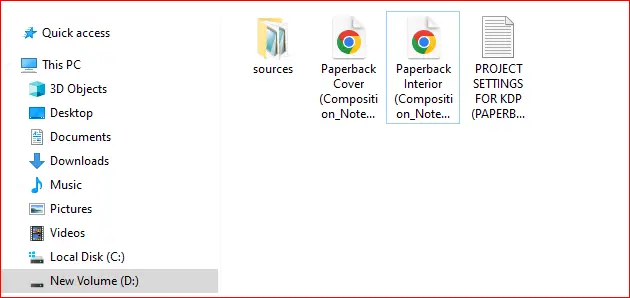
These PDF files are ready to upload to Amazon KDP.
Book Bolt Studio Pricing and Plans
Here comes the most important part: how much does Book Bolt Studio cost? Below, I have provided a quick comparison of the various pricing plans offered by Book Bolt.
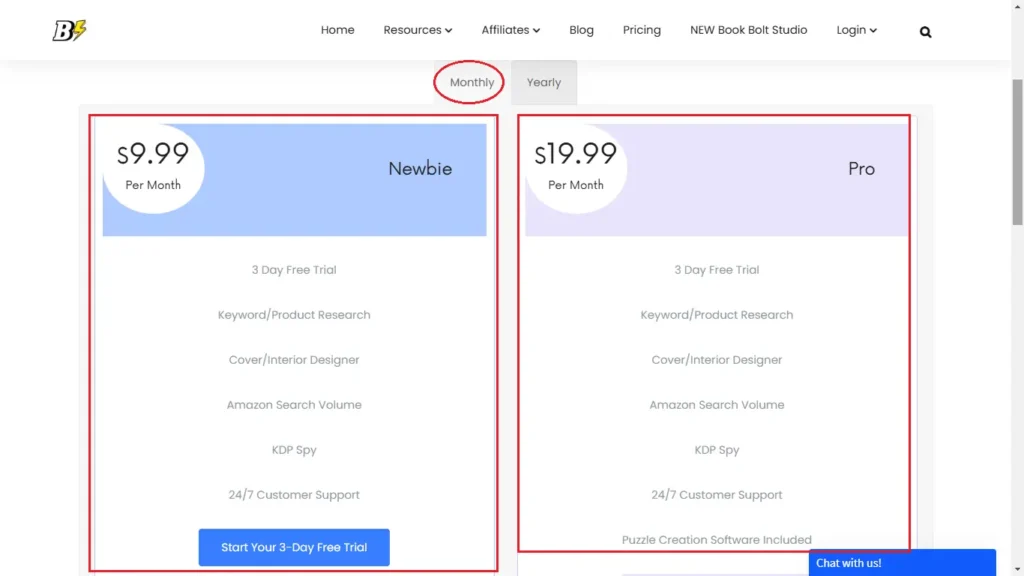
Book Bolt offers two primary subscription plans – Newbie and Pro – each with monthly and yearly billing options. Here’s a detailed breakdown:
1. Newbie Plan
- Monthly Subscription: Priced at $9.99 per month.
- Yearly Subscription: Available at $89.99 per year, offering a savings compared to the monthly rate.
Features:
- Keyword and Product Research
- Cover and Interior Designer
- Amazon Search Volume Data
- KDP Spy Tool
- Access to a library of over 130 interior templates
- 24/7 Customer Support
2. Pro Plan
- Monthly Subscription: Priced at $19.99 per month.
- Yearly Subscription: Available at $199.99 per year, providing cost savings over the monthly option.
Features:
- All features included in the Newbie Plan
- Access to Puzzle Creation Software
Both plans come with a 3-day free trial, allowing you to explore the platform’s capabilities before committing.
Choosing between the Newbie and Pro plans depends on your specific publishing needs. If you’re focusing on standard low-content books, the Newbie Plan may suffice.
However, if you’re interested in creating puzzle books or require advanced features, the Pro Plan offers additional tools to enhance your publishing projects.
Book Bolt Discount
If you’re ready to subscribe to any of the paid plans, you can use my 20% off coupon code subha20 at checkout.
Alternatively, you can take advantage of Book Bolt’s Black Friday deal, which offers access to the Pro plan for as low as $49.99 for 6 months. You can save further by applying my 20% coupon code subha20, which reduces the price to $39.99 for 6 months, approximately $6.66 per month.
FAQs About Book Bolt Studio
What is the difference between Book Bolt and Book Bolt Studio?
Book Bolt is the main software that includes both research and book creation modules, while Book Bolt Studio is its dedicated tool for designing interiors and covers.
Is Book Bolt Studio worth it for new publishers?
Yes! Book Bolt comes with all the necessary tools and resources that allow new publishers to research and create books for Amazon KDP.
Can I create A+ content with Book Bolt Studio?
Yes, Book Bolt Studio allows you to create A+ content by creating a custom sized project where you can input the dimensions of your A+ image and add shapes, text, and graphics.
Conclusion!
To summarize, Book Bolt is a valuable tool for both new and experienced KDP publishers. It allows you to create unique book covers and interiors using elements, shapes, text, graphics, and pre-made page templates.
The cool thing is that you can get a 3-day free trial before committing to a paid plan. This allows you to explore the platform for free and decide if it’s a good fit for your publishing journey.
Want to Publish Your First Amazon KDP Book the Right Way?
I created a beginner-friendly Amazon KDP course that walks you through niche research, book creation, and publishing — step by step.
👉 Access the Amazon KDP MasterclassPerfect for beginners starting with low- and medium-content books.