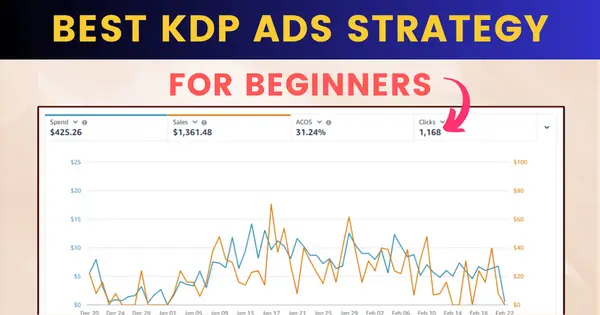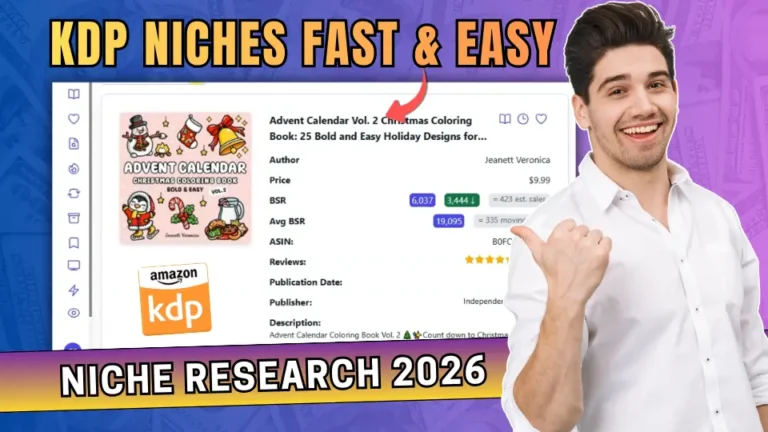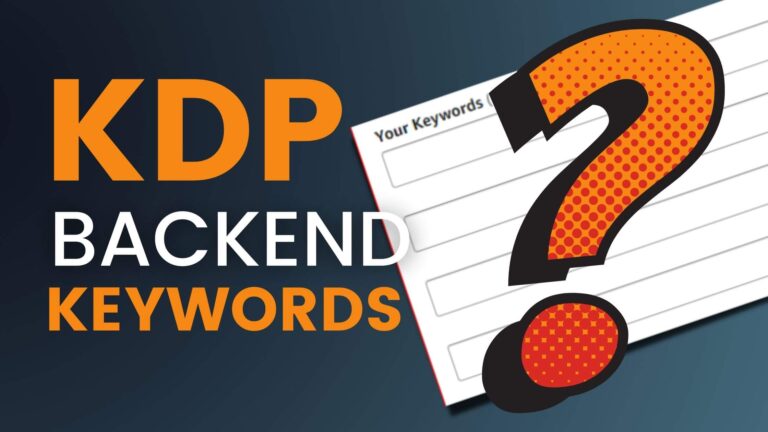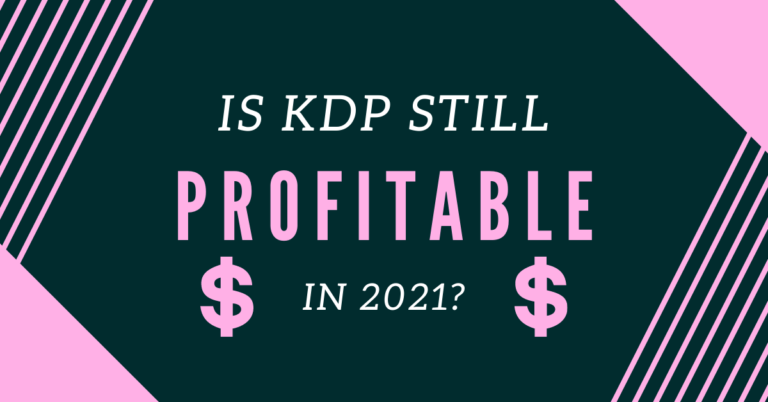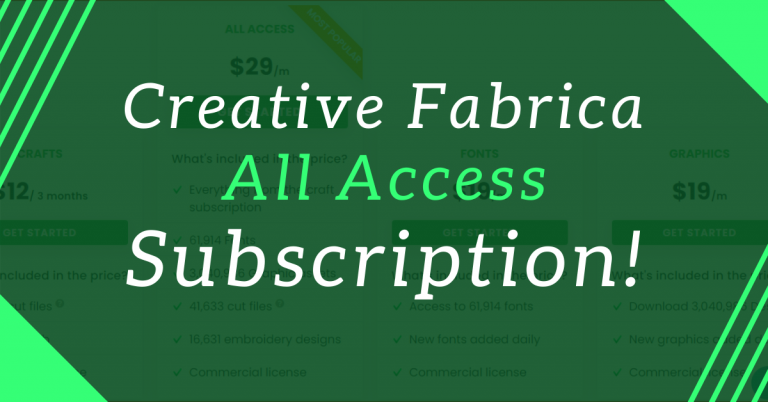7 Backend Keywords for KDP: Brand New Tool!
Last updated on May 6th, 2025 at 07:08 am
Choosing the right backend keywords for your KDP book can make all the difference in its visibility and sales, but finding those keywords isn’t always straightforward.
If you’ve been searching for a better way to optimize your book listings, you’re in the right place. This is the first time someone has released a tool for finding 7 Backend Keywords For Amazon KDP books.
If you’ve been struggling to pick and optimize your back-end keywords for your KDP books, this tool can be a game-changer for you!
Let’s dive into an overview of this fantastic Seven Backend Keyword Tool.
Why You Need the 7 Backend Keywords Tool
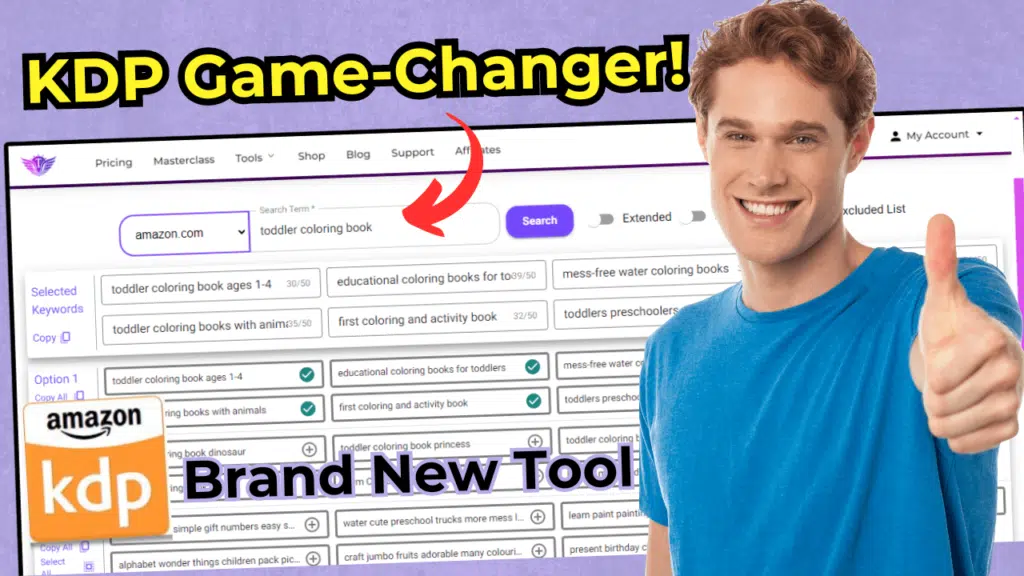
🎁 Download 15 FREE KDP Interior Templates
Save time and create beautiful low-content books faster with these 15 ready-to-use KDP interiors — completely free! Perfect for journals, planners, and activity books.
Until now choosing and filling backend keyword slots on Amazon KDP was time-consuming and a tedious process.
The Seven Backend Keyword Tool is designed to solve this problem by providing a quick and efficient way to find and select highly relevant keyword phrases.
This tool is especially useful for publishers of low-content and medium-content books, like coloring books, journals, and planners.
Getting Started with the Tool
To access the Seven Backend Keyword Tool, head over to the tools section on Self-Publishing Titan’s platform.
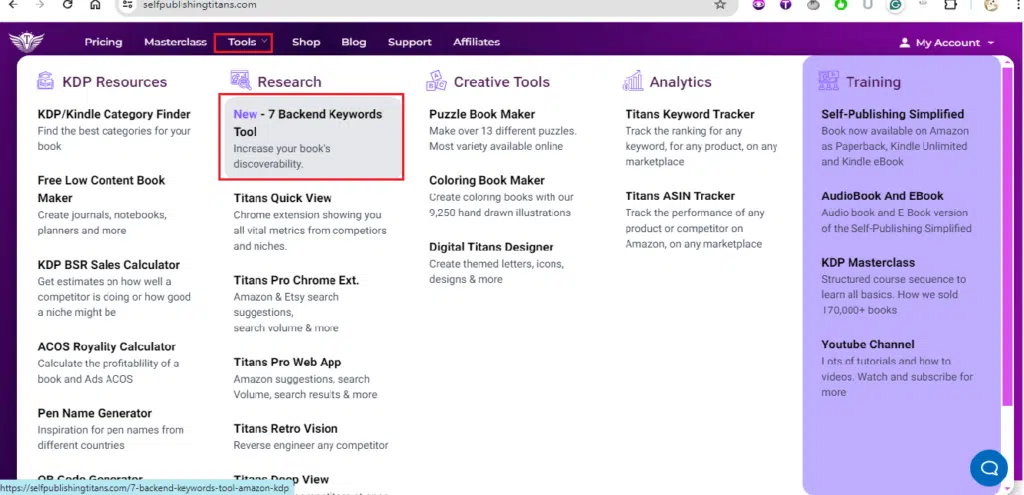
Note: During the launch period, you’ll get a generous 50% discount, so make sure to check out the link below!
>>Checkout 7 Backend Keywords Tool
Here’s how you can to get started with this amazing tool:
1. Select Your Marketplace:
Choose the appropriate Amazon marketplace, such as amazon.com, Amazon Australia, etc. For this example, I’ll use amazon.com.
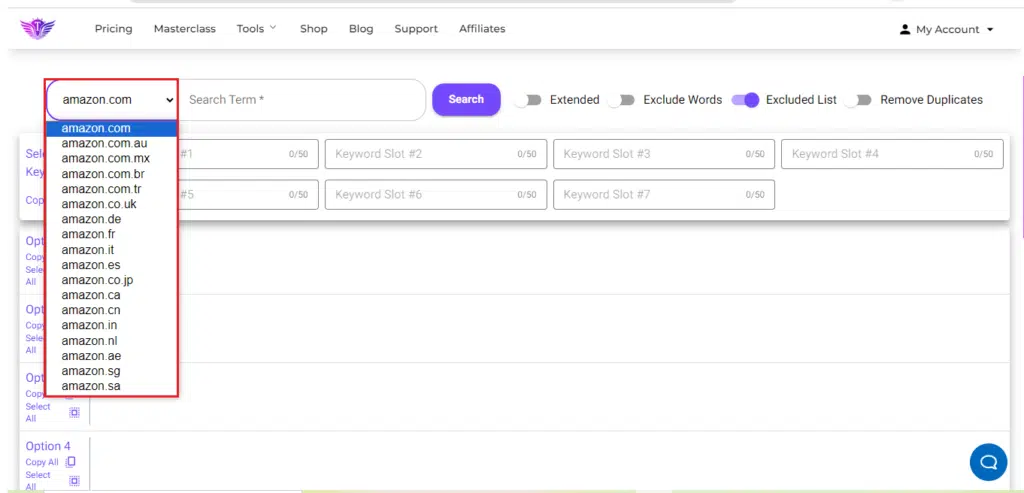
2. Enter Your Seed Keyword:
Type in the main keyword for your book. For instance, if you’re working on a “coloring book,” you would type that in.
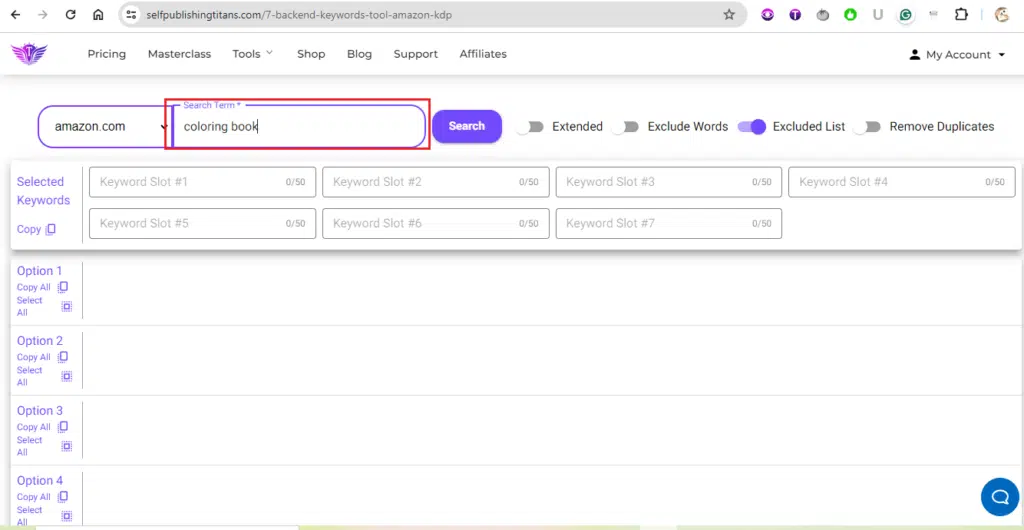
3. Search and Generate Keywords:
Next you can click on the search button, and the tool will provide you with seven different algorithms/set of keywords related to your seed keyword.
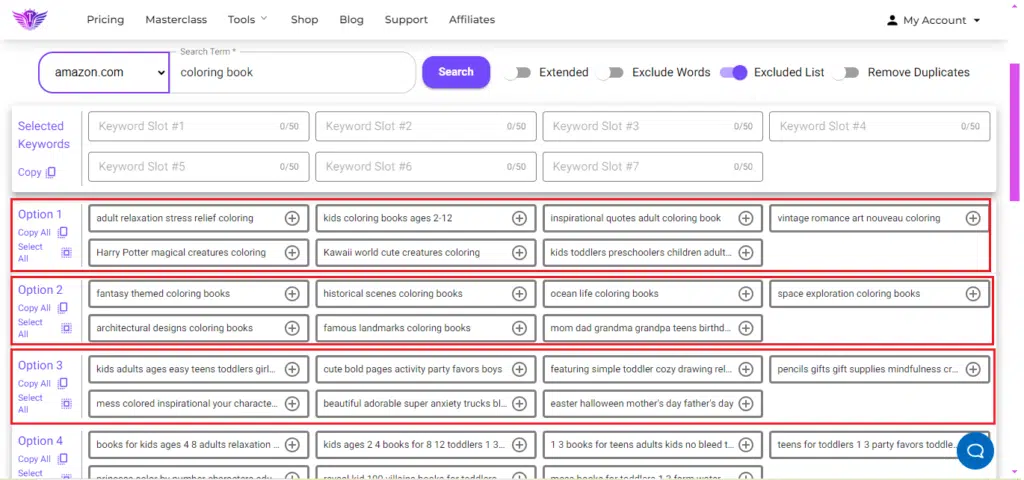
How It Works
On the top, you will see 7 blank slots or boxes, this is where you will be adding your 7 backend keywords. It has an option to copy the keywords that you can paste into a Word document or Google docs.
Let’s see how you can find these keyword ideas with the help of this kdp tool.
Once you’ve entered your seed keyword and initiated the search, the tool presents you with 7 different keyword options.
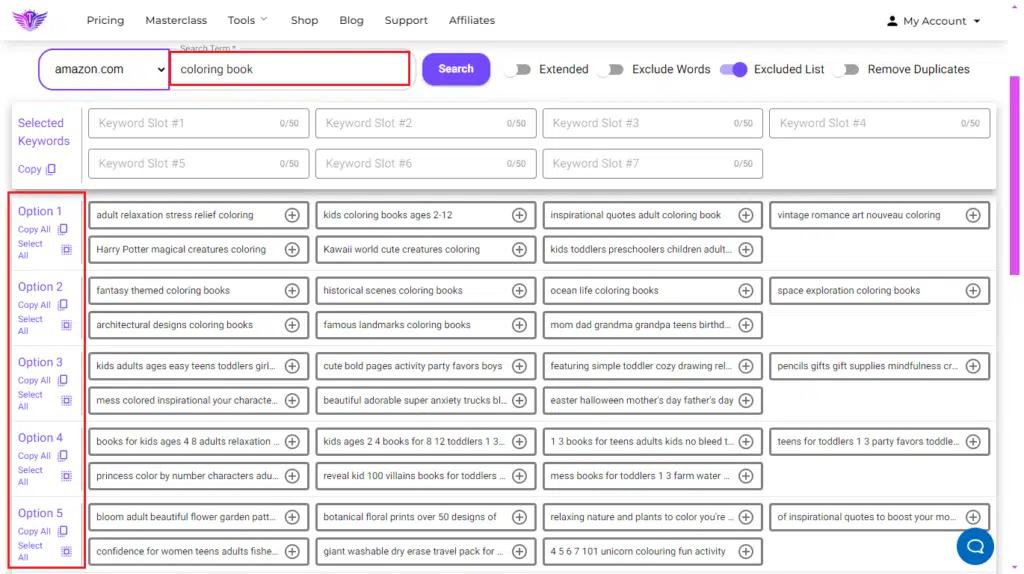
Here’s a breakdown of how you can use these features:
You can choose to select all the keywords from an algorithm or pick them one by one to fill your seven backend keyword slots.
For example if you want to add all the keyword from Option 1, you can click on the “Select All” button.

This will add the 7 keywords from Option 1 to the blank keyword boxes above the search bar:

Or you can select individual keywords from multiple Options.
For example, you can pick a keyword from Option 1, a couple of keywords from Option 2 and the remaining from Option 3.
To do that, you need to delete/clear keywords from the Selected Keywords boxes.
You can click inside any keyword box and hit delete from your keyword.
This will create room for adding a different keyword from a different keyword option.

In this way, you can quick select most relevant keyword phrases to fill in the 7 backend slots for your KDP books.
I have written a detailed post about How to Create Coloring Books for Amazon Kdp the Right Way! You may find it useful too!
More Keyword Suggestions
The tool also comes with more keyword suggestions to refine your keyword selection.
If you scroll down, at the bottom of the tool page, you can see a section called More Keyword Suggestions. This helps in finding the most relevant search terms.
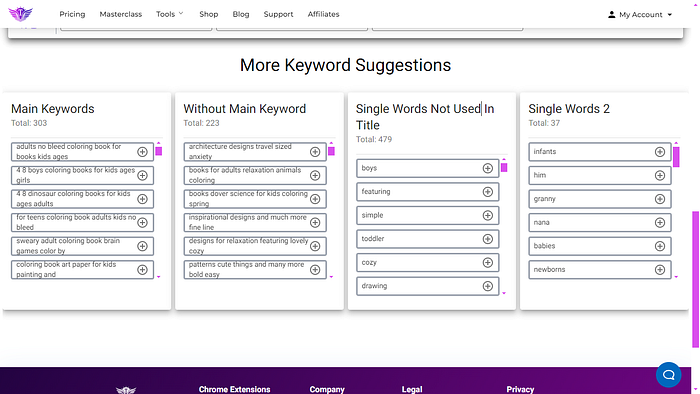
This includes additional keywords categorized as follows;
Main Keywords:
Main keyword include a list of keyword phrases that include your seed keyword. In my example, these suggestions include my seed keyword “coloring book”.
Without Main Keyword:
This list of keywords doesn’t include my main keyword.
If you prefer to filling your KDP backend slots with keywords not having your seed keyword, than this option is for you!
Single Words Not Used In Title:
This list can include some common words that you may not have in to your book title.
For example if you have published a book with a title “Coloring Book for Kids” then you can pick some relevant keywords like “simple, boy, toddler, drawing, animals, etc.”
Single Words 2:
This is the 2nd list of singular keyword which you can add to fill in your keyword slot up to 50 characters.
This option is for publishers who like to follow the keyword maximization formula (include as many keywords as many fit in the keywords boxes up to 50 characters).
Advance Features
This KDP backend keywords tool comes with some advanced options to refine your keyword selection.
Exclude Words Option
This feature allows you to exclude specific words, such as brand names or terms not allowed by KDP guidelines.
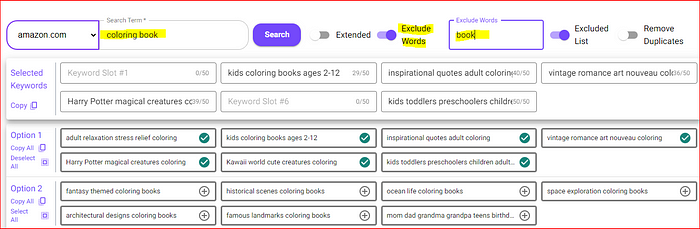
Simply type the word you want to exclude, and it will be removed from the list.
Extend Keywords
If your keywords are not reaching the 50-character limit set by KDP, the extend option will help you add more characters to fully utilize the space.
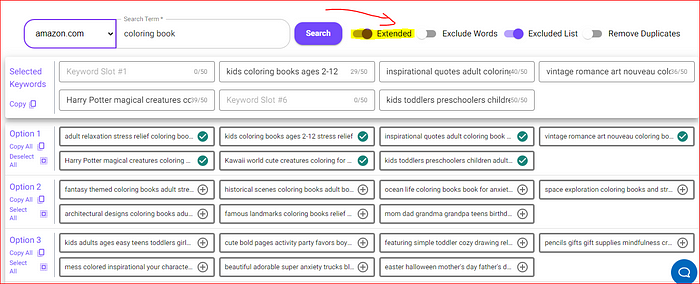
Pre-defined Exclusions
The tool automatically excludes the most common brand names, author names, and trademarked terms that are not allowed by KDP, ensuring your keywords are compliant.
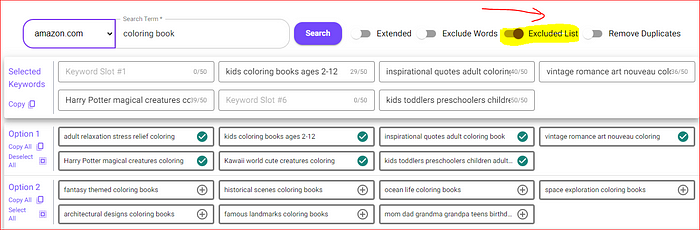
Stay Compliant with KDP Guidelines
The tool also provides a link to KDP guidelines, ensuring you stay updated with what’s allowed in your backend keyword slots. Make sure to avoid:
– Subjective claims (e.g., “best novel”)
– Time-sensitive statements (e.g., “new,” “on sale”)
– Common information (e.g., “book”)
– Brand names and copyrighted terms
I also made a quick review video of this New KDP Tool, you can watch it here:
Conclusion!
The Seven Backend Keyword Tool by Self-Publishing Titan can be a game-changer for anyone using Amazon KDP.
It not only saves time but also ensures that your keywords are optimized and compliant with Amazon’s guidelines.
With its user-friendly interface and powerful features, it’s a must-have for self-publishers.
Don’t miss out on the 50% launch discount — Checkout 7 Backend Keywords Tool and start optimizing your keywords today!
Thanks for reading, and see you in the next post!
Best,
Subha
Want to Publish Your First Amazon KDP Book the Right Way?
I created a beginner-friendly Amazon KDP course that walks you through niche research, book creation, and publishing — step by step.
👉 Access the Amazon KDP MasterclassPerfect for beginners starting with low- and medium-content books.